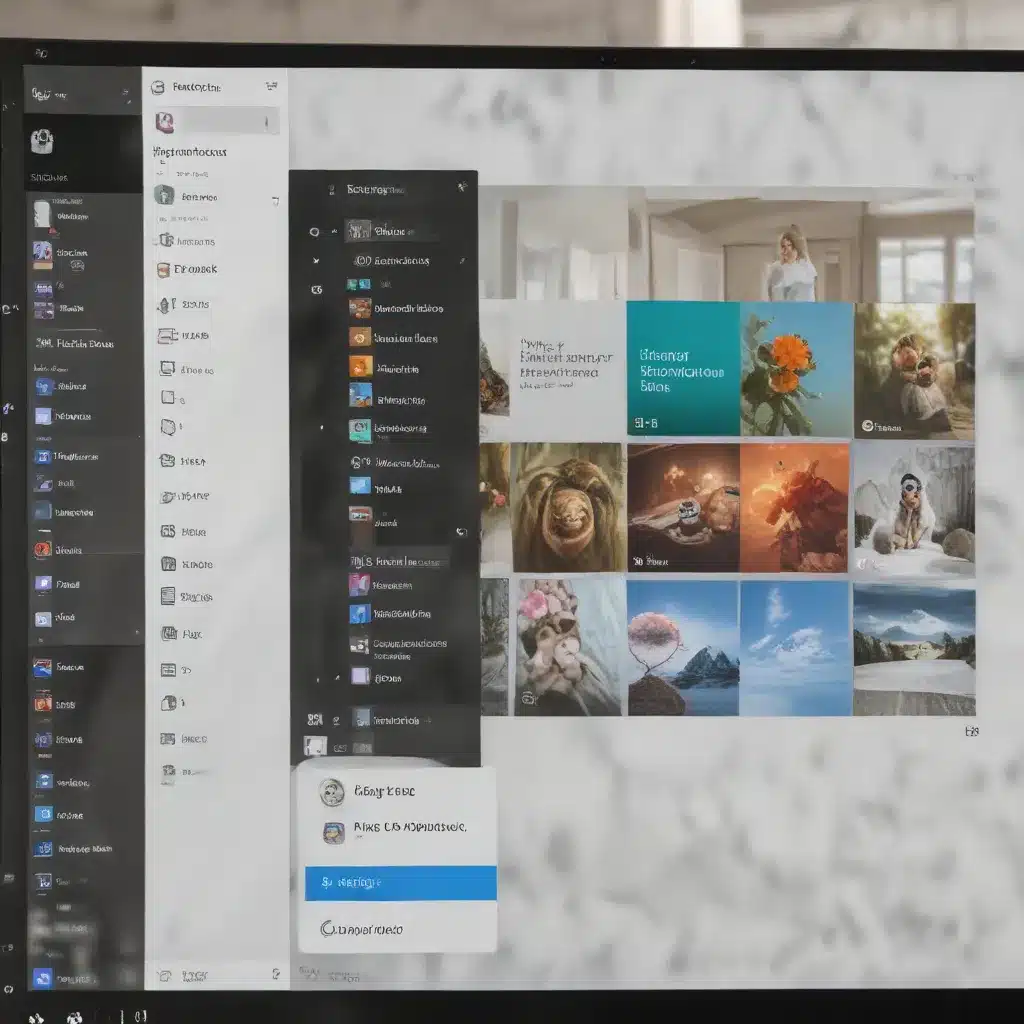
Unlocking Productivity with Windows 11’s Innovative Features
In the ever-evolving world of technology, the release of Windows 11 has ushered in a new era of productivity-boosting features that empower users to work smarter, not harder. One such standout feature that has transformed the way we multitask and manage our workflows is the introduction of Snap Layouts.
Snap Layouts, a game-changing innovation in Windows 11, offer a seamless and efficient way to organize your windows and applications on the screen. By providing a range of pre-defined layout options, Snap Layouts enable users to effortlessly arrange their workspaces, maximizing screen real estate and streamlining their workflow.
Harnessing the Power of Snap Layouts
The beauty of Snap Layouts lies in their simplicity and flexibility. With just a few clicks or keystrokes, you can snap your windows into various configurations, such as side-by-side, three-in-a-row, or a grid-like arrangement. This intuitive feature not only enhances your visual organization but also allows you to focus on multiple tasks simultaneously without constantly resizing and rearranging windows.
One of the key advantages of Snap Layouts is their ability to adapt to the size of your display. Whether you’re working on a large desktop monitor or a compact laptop screen, Snap Layouts will automatically adjust the available layout options to ensure an optimal user experience. This responsiveness means that you can enjoy a seamless and productive multitasking experience, regardless of the device you’re using.
Boosting Workflow Efficiency
Snap Layouts go beyond mere window management; they also contribute to significant improvements in workflow efficiency. By allowing you to snap windows into predefined layouts, you can easily switch between tasks, reference multiple sources of information, and collaborate with colleagues without losing your context or visual organization.
Imagine you’re working on a presentation while also conducting research and communicating with your team via email and instant messaging. With Snap Layouts, you can quickly arrange your windows to have the presentation, research materials, email client, and chat application all visible and accessible at the same time. This level of organization and multitasking capability can shave precious minutes off your workflow, ultimately boosting your productivity and allowing you to accomplish more in less time.
Enhancing Collaboration and Remote Work
In the age of remote and hybrid work, the ability to effectively collaborate and communicate with team members has become paramount. Windows 11’s Snap Layouts seamlessly integrate with collaboration tools, such as Microsoft Teams, to further enhance the remote work experience.
Imagine a scenario where you’re in a virtual meeting, sharing your screen to present your work, while also keeping an eye on your email and instant messaging conversations. With Snap Layouts, you can effortlessly arrange your windows to ensure that all these elements are visible and accessible, enabling you to maintain focus, respond to queries, and collaborate with your team members without any disruptions.
Moreover, Snap Layouts can be particularly beneficial for remote teams, as they facilitate the sharing of information and the ability to work together on projects, even when physically separated. By providing a consistent and organized workspace, Snap Layouts can help remote employees stay on top of their tasks, reduce cognitive load, and foster a more productive and collaborative work environment.
Customizing Your Workspace
While Snap Layouts offer pre-defined configurations, Windows 11 also allows you to customize your workspace to suit your unique preferences and workflow. You can create your own custom layouts, saving them for quick access and reuse, ensuring that your digital workspace is tailored to your specific needs.
This level of personalization empowers users to establish their own organizational systems, ultimately leading to increased productivity and a more intuitive work environment. Whether you prefer a specific arrangement of windows for your daily tasks or a different layout for creative projects, Windows 11’s Snap Layouts provide the flexibility to mold your workspace to your liking.
Harnessing the Power of Keyboard Shortcuts
In addition to the visual interface, Windows 11 also offers keyboard shortcuts to streamline the use of Snap Layouts. By mastering these shortcuts, you can further enhance your workflow and reduce the time spent navigating between windows and applications.
For instance, the Windows key + Left/Right Arrow shortcut allows you to quickly snap a window to the left or right side of the screen, while the Windows key + Up/Down Arrow can be used to maximize, minimize, or restore a window. These keyboard shortcuts enable you to keep your hands on the keyboard, minimizing the need for repetitive mouse movements and clicks.
Optimizing for Small Form Factor Devices
One of the remarkable aspects of Windows 11’s Snap Layouts is their optimization for small form factor devices, such as laptops and tablets. Even on compact screens, Snap Layouts provide intuitive and efficient window management, ensuring that users can seamlessly multitask and maintain a well-organized workspace.
This optimization for smaller devices is particularly beneficial for professionals who are constantly on the go, relying on portable devices to stay productive. Whether you’re working from a coffee shop, a co-working space, or even on the go, Snap Layouts in Windows 11 can help you maximize your productivity and maintain a consistent, organized workflow, regardless of the device you’re using.
Streamlining Workflows with Snap Groups
Building upon the power of Snap Layouts, Windows 11 introduces another innovative feature: Snap Groups. Snap Groups allow you to save and recall specific window arrangements, further enhancing your workflow efficiency.
Imagine you’ve carefully curated a layout that includes your email client, a web browser with research materials, and a document you’re working on. With Snap Groups, you can save this entire arrangement as a single entity, making it easy to recall and reapply whenever you need to return to that specific workflow.
This feature is particularly useful for professionals who juggle multiple projects or tasks throughout the day. By creating and saving Snap Groups, you can quickly switch between different work contexts, ensuring that your windows and applications are perfectly organized, allowing you to pick up where you left off without any disruption.
Optimizing Performance and Efficiency
While the visual and organizational benefits of Snap Layouts are immediately apparent, they also contribute to enhanced system performance and overall efficiency. By allowing users to seamlessly arrange their windows and applications, Snap Layouts reduce the need for constant resizing, repositioning, and window management.
This reduction in manual tasks not only saves time but also helps to conserve system resources, leading to improved device performance and responsiveness. Users can focus on their work without being hindered by the overhead of constant window rearrangement, resulting in a smoother and more efficient computing experience.
Empowering Multitasking and Collaboration
In today’s fast-paced and dynamic work environment, the ability to multitask effectively and collaborate seamlessly has become a crucial skill. Windows 11’s Snap Layouts and Snap Groups empower users to embrace this reality, providing the tools and features necessary to thrive in a world of increasing complexity and information overload.
By harnessing the power of Snap Layouts, professionals can streamline their workflows, enhance their productivity, and foster more effective collaboration, whether they are working in an office, at home, or on the go. This versatility and adaptability make Snap Layouts a game-changer in the digital landscape, revolutionizing the way we approach multitasking and task management.
Seamless Integration with the Windows 11 Ecosystem
Windows 11’s Snap Layouts and Snap Groups do not operate in isolation; they are seamlessly integrated into the broader Windows 11 ecosystem, leveraging the operating system’s powerful features and capabilities to deliver a cohesive and harmonious user experience.
For instance, the integration of Snap Layouts with virtual desktops in Windows 11 allows users to create and manage multiple workspaces, each with their own unique window arrangements and task-specific layouts. This level of flexibility and organization empowers users to compartmentalize their workflows, reducing distractions and improving their focus.
Furthermore, the synergy between Snap Layouts and collaboration tools, such as Microsoft Teams, enhances the remote work experience, enabling users to maintain a structured and efficient workspace even when collaborating with colleagues across various locations.
Realizing the Full Potential of Windows 11
As an experienced IT professional, I firmly believe that harnessing the power of Snap Layouts in Windows 11 is a key step in unlocking the full potential of this powerful operating system. By embracing the innovative features and streamlined workflows that Snap Layouts provide, users can elevate their productivity, improve their work-life balance, and stay ahead of the curve in the ever-evolving digital landscape.
Whether you’re a busy professional juggling multiple tasks, a remote worker seeking to optimize their workflow, or a small business owner striving to enhance your team’s efficiency, Windows 11’s Snap Layouts offer a transformative solution that can help you achieve your goals and drive your organization forward.
To learn more about IT Fix and how we can help your business harness the power of Windows 11, I encourage you to visit our website or reach out to our team of expert IT professionals. Together, we can embark on a journey of digital transformation and unlock new levels of productivity, collaboration, and success.












