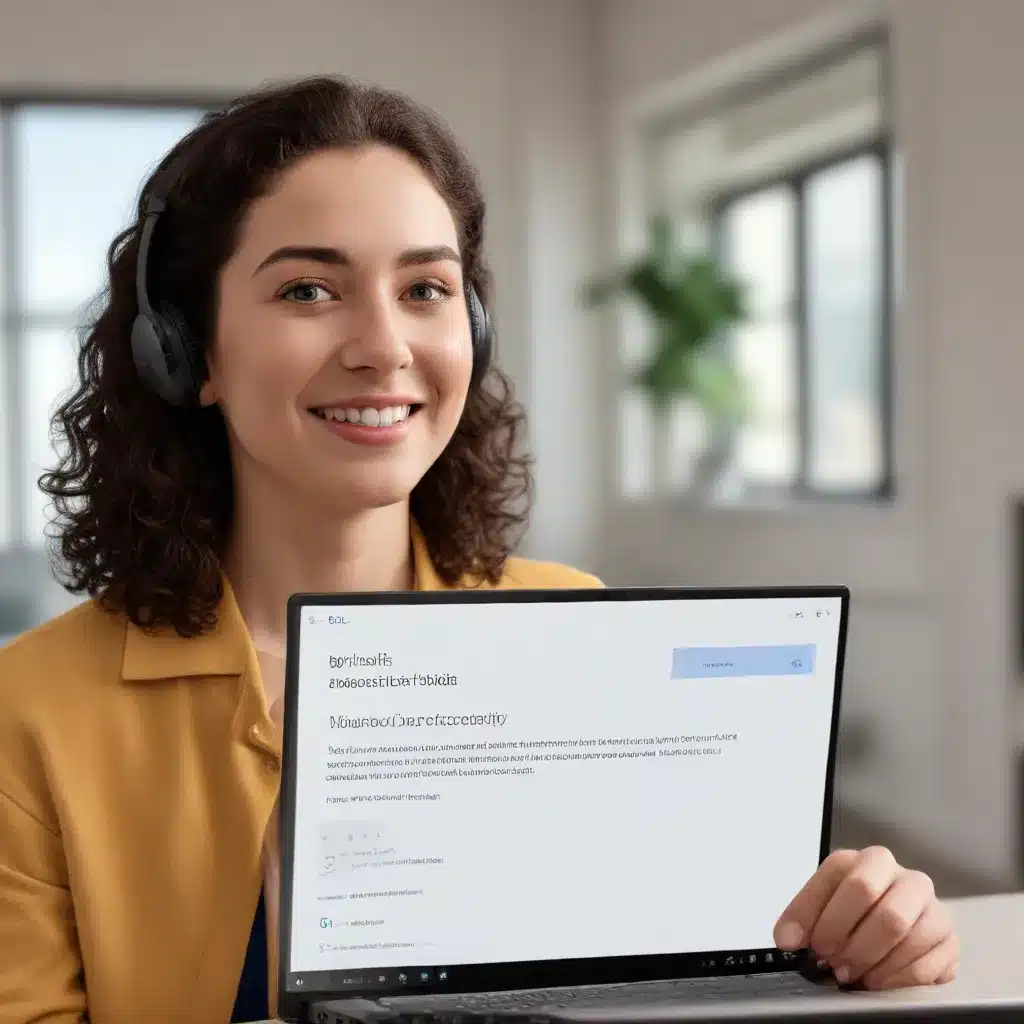
Unlocking the Power of Voice Control in Windows 11
In the ever-evolving digital landscape, accessibility has become a crucial consideration for both users and technology providers. Microsoft, a pioneer in the realm of inclusive computing, has recently introduced an innovative feature in Windows 11 that aims to empower individuals with diverse needs – Voice Access. This cutting-edge accessibility tool allows users to control their PCs and author text using only their voice, without the need for an internet connection.
As a seasoned IT professional, I’m excited to delve into the practical applications and in-depth insights of this powerful feature. In this comprehensive article, we’ll explore how Voice Access can enhance the user experience, unlock new levels of productivity, and transform the way individuals interact with their Windows 11 devices.
Understanding Voice Access: The Basics
Voice Access is a game-changing accessibility feature in Windows 11 that enables users to control their PC and author text using only their voice. This feature is available in Windows 11, version 22H2 and later, and is currently supported in English, German, Spanish, and French.
One of the key advantages of Voice Access is its ability to operate without an internet connection, ensuring that users can leverage its capabilities even in offline scenarios. This is a significant improvement over traditional voice-based interfaces that often require an active internet connection.
To get started with Voice Access, you can access it through the Settings > Accessibility > Speech menu or by searching for it in the Start menu.
Navigating the Voice Access User Interface
The Voice Access user interface is a sleek and intuitive bar docked at the top of the screen, providing users with a seamless way to interact with their system. This UI offers various controls, including the microphone button, which allows users to switch between the three main states: sleep, listening, and microphone off.
The interface also provides real-time feedback, displaying the transcription of your speech and the command execution status, ensuring that users can understand the system’s responses and adjust their interactions accordingly.
Customizing Voice Access Settings
The Voice Access settings menu offers a range of customization options to tailor the experience to individual needs. Users can select their default microphone, enable automatic punctuation, and even turn on profanity filtering for a more personalized and productive experience.
Additionally, users can manage the supported languages, allowing them to switch between different language options based on their preferences or requirements.
Mastering Voice Access Commands
Voice Access offers a comprehensive set of commands that empower users to control their PC, work with various applications, and author text using only their voice. These commands span a wide range of functionalities, from navigating the operating system and interacting with on-screen elements to leveraging keyboard shortcuts and utilizing the mouse.
To help users get started, Voice Access provides an interactive guide that walks them through the essential commands and their practical applications. This guide can be accessed directly from the Help menu, ensuring that users can quickly reference the available commands and their usage.
Integrating Voice Access with Screen Readers
One of the standout features of Voice Access is its seamless integration with screen readers, particularly Narrator, the built-in screen reader in Windows. This integration allows users to dictate and edit text in text boxes using voice commands, while also enabling them to control Narrator functions using voice commands.
For example, users can issue voice commands such as “Turn on Narrator,” “Speak faster,” or “Read selection,” allowing them to navigate and interact with their system entirely through voice-based interactions.
Enhancing Productivity with Voice Access
Voice Access goes beyond mere text dictation, empowering users to control their entire computing experience using only their voice. Whether you’re an office worker, a content creator, or a student, Voice Access can significantly boost your productivity by streamlining tasks such as:
- Opening and switching between applications: Easily navigate your digital workspace by commanding Voice Access to open, close, or switch between various programs.
- Browsing the web: Use voice commands to navigate web pages, scroll, click on links, and even fill out online forms.
- Composing emails and documents: Dictate text with ease, and seamlessly edit, format, and send your written communications.
- Performing calculations and unit conversions: Leverage Voice Access to quickly perform mathematical operations and unit conversions using natural language commands.
By eliminating the need for physical keyboard and mouse interactions, Voice Access frees users to focus on the task at hand, reducing the risk of repetitive strain injuries and enhancing overall workflow efficiency.
Utilizing Voice Access in Multi-Display Setups
The versatility of Voice Access extends to multi-display setups, enabling users to control their computing experience across multiple screens. While the Voice Access UI is fixed at the top of the main display, users can still leverage the full range of voice commands to interact with applications and content on any connected display.
This feature is particularly beneficial for users who rely on assistive technology or need to maintain an ergonomic workspace, as it allows them to seamlessly navigate their digital environment without the constraints of a single-screen setup.
Addressing Potential Challenges
As with any new technology, users may encounter some challenges when integrating Voice Access into their daily workflow. One common issue is the potential for audio interference, where the screen reader’s output may be picked up by the Voice Access microphone, leading to undesirable behavior.
To mitigate this, Microsoft recommends using headphones when utilizing a screen reader in conjunction with Voice Access. This simple setup adjustment can help ensure a smooth and seamless experience.
Additionally, users may encounter difficulties with certain on-screen elements, particularly those with special characters, numbers, or complex file names. However, Microsoft has addressed this by introducing enhanced “Click” commands that allow users to interact with these elements more effectively.
Empowering Users Through Accessibility
Microsoft’s commitment to accessibility is evident in the development of Voice Access, a feature that truly empowers users with diverse needs. By providing a comprehensive, voice-based control system, Windows 11 is breaking down barriers and enabling individuals to interact with their devices in a more natural and intuitive way.
Whether you’re a person with a physical disability, a user with cognitive challenges, or simply someone seeking to enhance their productivity, Voice Access has the potential to transform your computing experience. By leveraging the power of voice control, you can unlock new levels of independence, efficiency, and accessibility in the digital world.
Accessing Support and Resources
Microsoft is committed to providing the best possible experience for all its customers, including those with disabilities or accessibility-related needs. If you encounter any issues or have questions regarding Voice Access or other accessibility features, you can reach out to the Microsoft Disability Answer Desk.
The Disability Answer Desk support team is trained in using a wide range of assistive technologies and can offer assistance in English, Spanish, French, and American Sign Language. You can find the contact details for your region by visiting the Microsoft Disability Answer Desk site.
For enterprise users, please contact the enterprise Disability Answer Desk.
Additionally, you can find valuable resources, community support, and product information on the IT Fix website, where you can stay up-to-date on the latest advancements in accessibility and technology solutions.
Conclusion: Unlocking a More Inclusive Digital Future
The introduction of Voice Access in Windows 11 represents a significant stride towards a more inclusive and accessible digital landscape. By empowering users with the ability to control their PCs and author text using only their voice, Microsoft is breaking down barriers and enabling individuals with diverse needs to fully participate in the digital world.
As an IT professional, I’m excited to see the profound impact that Voice Access can have on the lives of users, enhancing their productivity, independence, and overall computing experience. Through continued innovation and a steadfast commitment to accessibility, Microsoft is paving the way for a future where technology truly works for everyone.












