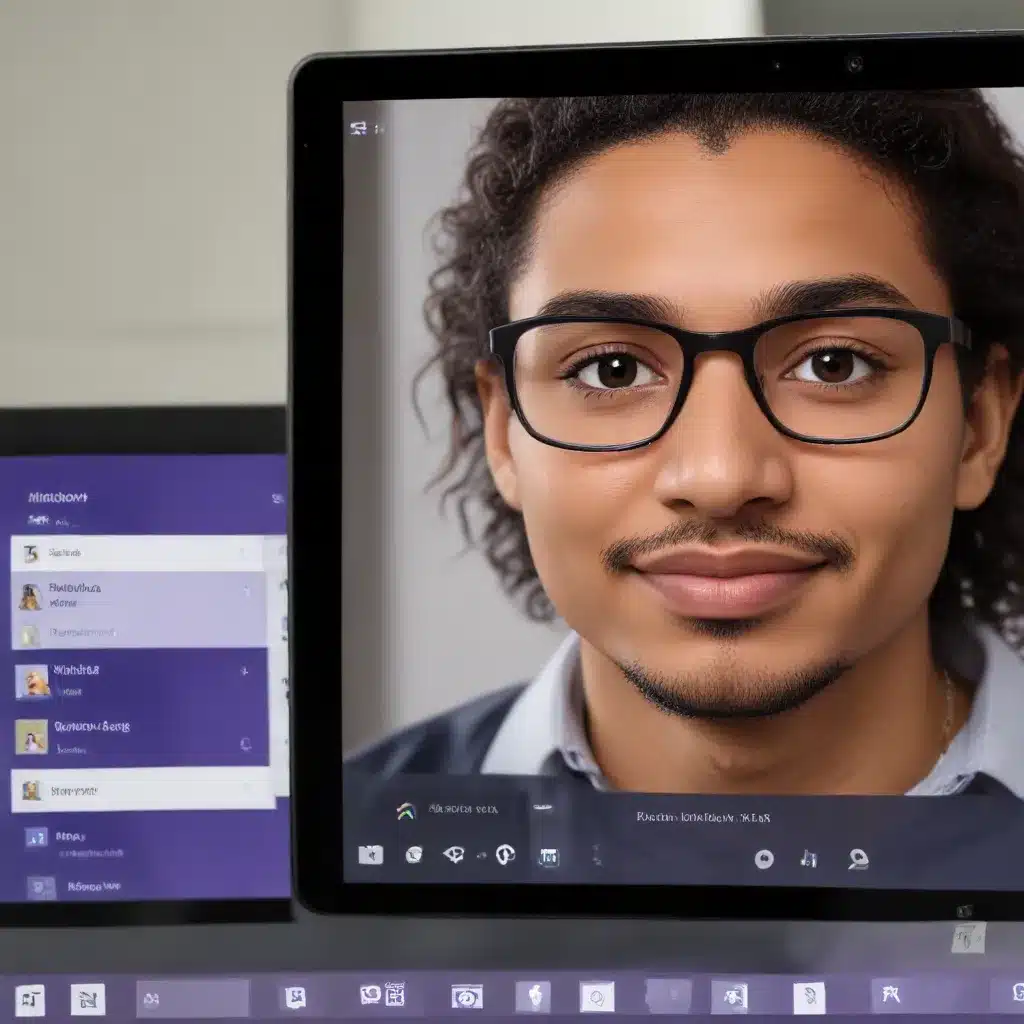
Revolutionizing Collaboration with Microsoft Teams on Windows 11
As an experienced IT professional, I’ve had the privilege of witnessing the remarkable evolution of collaboration tools in the digital landscape. Among the standout solutions, Microsoft Teams has emerged as a true powerhouse, seamlessly integrating with the latest Windows 11 operating system to redefine the way we work, communicate, and achieve our goals.
In this comprehensive article, we’ll delve into the seamless integration of Microsoft Teams within the Windows 11 ecosystem, exploring the features, functionalities, and best practices that can help you and your organization harness the full potential of this dynamic platform.
Understanding the Microsoft Teams Advantage
Microsoft Teams is a feature-rich collaboration platform that goes far beyond simple video conferencing or instant messaging. It is a comprehensive suite of tools designed to streamline communication, enhance productivity, and foster a connected work environment, even in the face of remote or hybrid work arrangements.
One of the key advantages of Microsoft Teams lies in its tight integration with the Microsoft 365 ecosystem. By leveraging the power of applications like SharePoint, OneDrive, and Office 365, Teams seamlessly consolidates your work-related tasks, documents, and conversations into a single, intuitive interface. This level of integration not only improves efficiency but also ensures that your data and intellectual property remain secure within the Microsoft ecosystem.
Optimizing the Windows 11 Experience with Microsoft Teams
The release of Windows 11 has ushered in a new era of computing, and the integration of Microsoft Teams has been a primary focus for Microsoft. The Windows 11 operating system introduces a range of enhancements that further amplify the capabilities of Microsoft Teams, making it an indispensable tool for modern workplaces.
Pinned Teams Chat
One of the standout features in Windows 11 is the ability to pin the Microsoft Teams chat directly to the taskbar. This quick access point allows users to initiate conversations, view unread messages, and stay connected with their colleagues without having to navigate away from their current workflow.
Teams Integration in the Start Menu
The Start menu in Windows 11 has been redesigned to prioritize user productivity and accessibility. Microsoft Teams now has a dedicated section within the Start menu, providing quick access to your recent chats, meetings, and Teams-related activities. This integration streamlines the transition between various tasks, ensuring that you can stay focused and efficient throughout your workday.
Seamless Meetings and Collaboration
Windows 11 has also enhanced the integration of Microsoft Teams within the operating system’s built-in apps and features. For example, when scheduling a meeting or joining a call, the experience is seamless, with Teams seamlessly integrating with the Calendar, Outlook, and other productivity tools. This level of cohesion allows users to manage their workday without constantly switching between different applications.
Improved Performance and Stability
The optimization of Microsoft Teams within Windows 11 extends beyond the user interface. The underlying performance and stability of the platform have been enhanced, ensuring a more reliable and responsive experience, even during resource-intensive tasks such as video conferencing or file sharing.
Leveraging Microsoft Teams for Effective Collaboration
To fully harness the power of Microsoft Teams within the Windows 11 ecosystem, it’s essential to understand the various features and functionalities that can enhance your collaborative workflows.
Effortless File Sharing and Co-authoring
The integration of Microsoft Teams with OneDrive and SharePoint allows for seamless file sharing and real-time co-authoring of documents. Users can easily access and collaborate on files directly within the Teams interface, eliminating the need to juggle multiple applications or platforms.
Streamlined Meeting Management
Teams’ meeting capabilities have been meticulously designed to streamline the virtual meeting experience. Features like screen sharing, virtual whiteboards, and live captions enable more engaging and productive discussions, regardless of the participants’ locations or devices.
Powerful Automation and Integrations
Microsoft Teams’ versatility extends beyond its core communication and collaboration features. By leveraging the Microsoft Power Platform and various third-party integrations, users can automate workflows, create custom applications, and seamlessly connect Teams with other business-critical tools, further enhancing productivity and efficiency.
Comprehensive Security and Compliance
As an IT professional, I cannot emphasize enough the importance of security and compliance when it comes to collaboration tools. Microsoft Teams, combined with the robust security features of Windows 11 and the Microsoft 365 ecosystem, provides a comprehensive solution that addresses data protection, access control, and regulatory requirements, ensuring that your organization’s sensitive information remains secure.
Practical Tips for Implementing Microsoft Teams in Windows 11
To help you and your organization make the most of Microsoft Teams within the Windows 11 environment, I’ve compiled a few practical tips and best practices:
-
Encourage Adoption and Training: Ensure that your employees are equipped with the necessary knowledge and skills to effectively use Microsoft Teams. Provide comprehensive training, resources, and ongoing support to drive widespread adoption and maximize the platform’s capabilities.
-
Customize and Optimize Teams Channels: Leverage the flexibility of Teams channels to create tailored workspaces for different departments, projects, or specialized tasks. This organization can enhance collaboration, minimize clutter, and improve information accessibility.
-
Utilize Power Automate and Power Apps: Explore the vast potential of the Microsoft Power Platform to build custom applications, automate repetitive workflows, and seamlessly integrate Microsoft Teams with other business-critical systems.
-
Implement Robust Security Measures: Work closely with your IT team to configure the appropriate security policies, access controls, and compliance settings within Microsoft Teams and Windows 11. This proactive approach will safeguard your organization’s data and ensure regulatory adherence.
-
Encourage Continuous Feedback and Improvement: Regularly solicit feedback from your Teams users, and actively monitor the platform’s performance and adoption rates. This valuable input will help you fine-tune your implementation, address pain points, and continuously enhance the user experience.
Conclusion: Embracing the Microsoft Teams Advantage
As an experienced IT professional, I can confidently say that the seamless integration of Microsoft Teams within the Windows 11 ecosystem is a game-changer for modern workplaces. By harnessing the power of this dynamic collaboration platform, organizations can foster a more connected, productive, and secure work environment, even in the face of remote or hybrid work arrangements.
By exploring the features, functionalities, and best practices outlined in this article, you and your team can unlock the full potential of Microsoft Teams and Windows 11, empowering your organization to thrive in the ever-evolving digital landscape. Remember, the IT Fix blog is always here to provide valuable insights and practical guidance to help you navigate the ever-changing world of technology.












