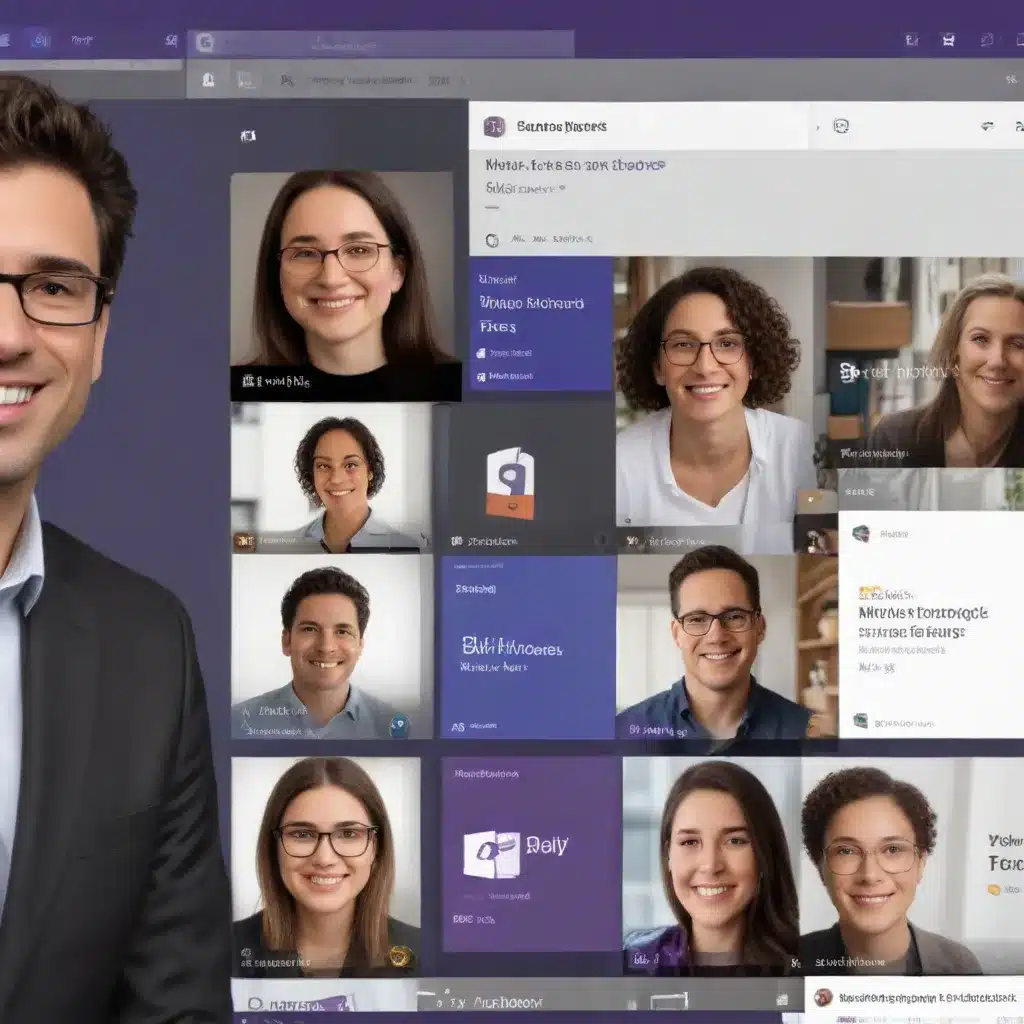
The New and Improved Planner Experience
As a seasoned IT professional, I’m excited to share with you the latest updates and enhancements to the Microsoft Teams application, particularly the revamped Planner functionality. Over the years, the Planner app has undergone several transformations, and the latest iteration promises to be a game-changer in the world of task and project management.
The new Planner app, now seamlessly integrated into Microsoft Teams, brings together the best of Planner and To-Do, providing a unified and streamlined experience for managing tasks, projects, and collaborating with your team. Whether you’re juggling personal to-dos or spearheading complex team initiatives, this powerful tool aims to simplify your workflow and boost your productivity.
Consolidating Your Tasks and Plans
One of the most significant improvements in the new Planner app is the integration of tasks from both Planner and To-Do. Gone are the days of switching between multiple applications to keep track of your responsibilities. The new “My Tasks” view offers a single, comprehensive dashboard where you can see and manage all your tasks, regardless of their origin.
With intuitive filtering and search capabilities, you can quickly surface the tasks that matter most to you, organized by the source, such as basic plans, premium plans, Loop tasks, Teams meeting notes, and flagged emails. This level of organization and visibility ensures you never miss a beat, allowing you to focus on what’s truly important.
Moreover, the “My Plans” section consolidates your To-Do lists, Planner plans, and Project projects into a simplified collection, making it much easier to find and access the most relevant and recent plans. You can even pin your favorite plans to the left navigation pane for quick access, a small but impactful feature that enhances your overall productivity.
Personalized Task Management
One of the standout features of the new Planner app is the ability to create personal plans. Gone are the days when you needed to create an Office 365 Group for every plan. Now, you can manage private projects without involving the entire team, perfect for individual tasks or personal initiatives like vacation planning or home renovations.
To further streamline your task management, the new Planner app offers a more intuitive notification system. You can customize notifications for various activities, ensuring you’re always informed about what’s important to you without being overwhelmed by unnecessary alerts. This level of personalization empowers you to stay on top of your responsibilities without sacrificing your focus or mental well-being.
Collaborative Project Planning
Collaboration is at the heart of the new Planner app, and the integration with Microsoft Teams takes it to the next level. You can now assign tasks to team members, set due dates, and track progress all within the app, making it easier to coordinate and ensure everyone is on the same page.
The ability to discuss tasks and plans in real-time within Teams further enhances the collaborative experience. No more back-and-forth emails or disjointed communication – everything is centralized, streamlining your team’s workflow and keeping everyone informed.
Leveraging Premium Features
For those with a Planner Premium subscription, the new app offers even more advanced capabilities. You can create plans using a variety of templates that cater to different needs, such as marketing campaigns, event planning, or project timelines. These pre-defined templates can save you a significant amount of time and effort in setting up your plans, allowing you to focus on the actual work rather than the administrative tasks.
Additionally, Premium plan users can take advantage of features like Sprint planning, Goals view, People view, Timeline view with dependencies, and custom fields. These advanced tools empower you to manage complex projects with greater efficiency and visibility, making it easier to track progress, identify bottlenecks, and ensure successful project delivery.
And the best part? With the Planner Premium, you can now leverage the power of Microsoft Copilot to make your work even more actionable. Copilot can help break down tasks into subtasks, identify the work needed to meet project goals, and provide insights on the overall status of your projects, all within the Planner app.
Streamlining Your Workflow with the New Planner App
As someone who juggles multiple projects and responsibilities, I’ve found the new Planner app to be a game-changer in my daily workflow. Here’s a glimpse of how I utilize this powerful tool:
Start Your Day with Clarity
I begin my day by reviewing the “My Day” section, where I can easily add important tasks and set priorities. This helps me focus on what’s most critical and ensures I don’t miss any deadlines. The integration of tasks from both Planner and To-Do gives me a comprehensive view of all my responsibilities, allowing me to tackle them efficiently.
Manage Personal Projects with Ease
For larger projects or personal initiatives, I create dedicated plans. This helps me keep everything organized without cluttering team spaces. For example, when planning a team event, I used a personal plan to break down the event into manageable tasks, set deadlines, and track progress without involving the entire team in every detail.
Customize Your Notifications
I’ve also taken advantage of the improved notification system, setting up alerts for critical tasks and updates. This ensures I’m always informed about what matters most to me, without being bombarded by constant pings that disrupt my workflow.
Leverage Collaboration Tools
One of the biggest advantages of the new Planner app is its seamless integration with Microsoft Teams. During team meetings, we can easily assign tasks, set deadlines, and track progress, all within the same platform. This has made our collaboration more productive and our projects run more smoothly.
Jumpstart Your Plans with Templates
The new templates have been a game-changer for me. When planning a development project, for example, I can use the pre-defined template, which includes tasks and buckets that I can easily customize to fit our specific needs. This saves me a significant amount of time and ensures I’m covering all the necessary steps.
Mastering the New Planner App
To help you make the most of the revamped Planner app in Microsoft Teams, here are some tips and best practices:
-
Regularly Update Your Tasks: Keep your task list up-to-date to ensure you’re always aware of what needs to be done. Regular updates help you stay organized and avoid last-minute rushes.
-
Use Filters Effectively: Take advantage of the filtering options to prioritize your work. Whether you filter by due date or priority, it helps you focus on what’s truly important.
-
Customize Your Notifications: Set up notifications that are meaningful to you. This way, you stay informed about important updates without being overwhelmed.
-
Explore Templates: Don’t start from scratch every time. Use the available templates to save time and ensure you’re covering all necessary steps in your planning.
-
Leverage Collaboration Tools: Utilize the integration with Microsoft Teams to discuss tasks and plans with your team. This makes coordination easier and ensures everyone is on the same page.
By incorporating these tips into your daily workflow, you’ll unlock the full potential of the new Planner app and experience a significant boost in your productivity and task management capabilities.
To learn more about the latest updates and features of the Microsoft Teams application, be sure to visit the IT Fix blog. Our team of seasoned IT professionals is committed to providing practical tips, in-depth insights, and the latest technology trends to help you navigate the ever-evolving world of IT solutions and computer repair.












