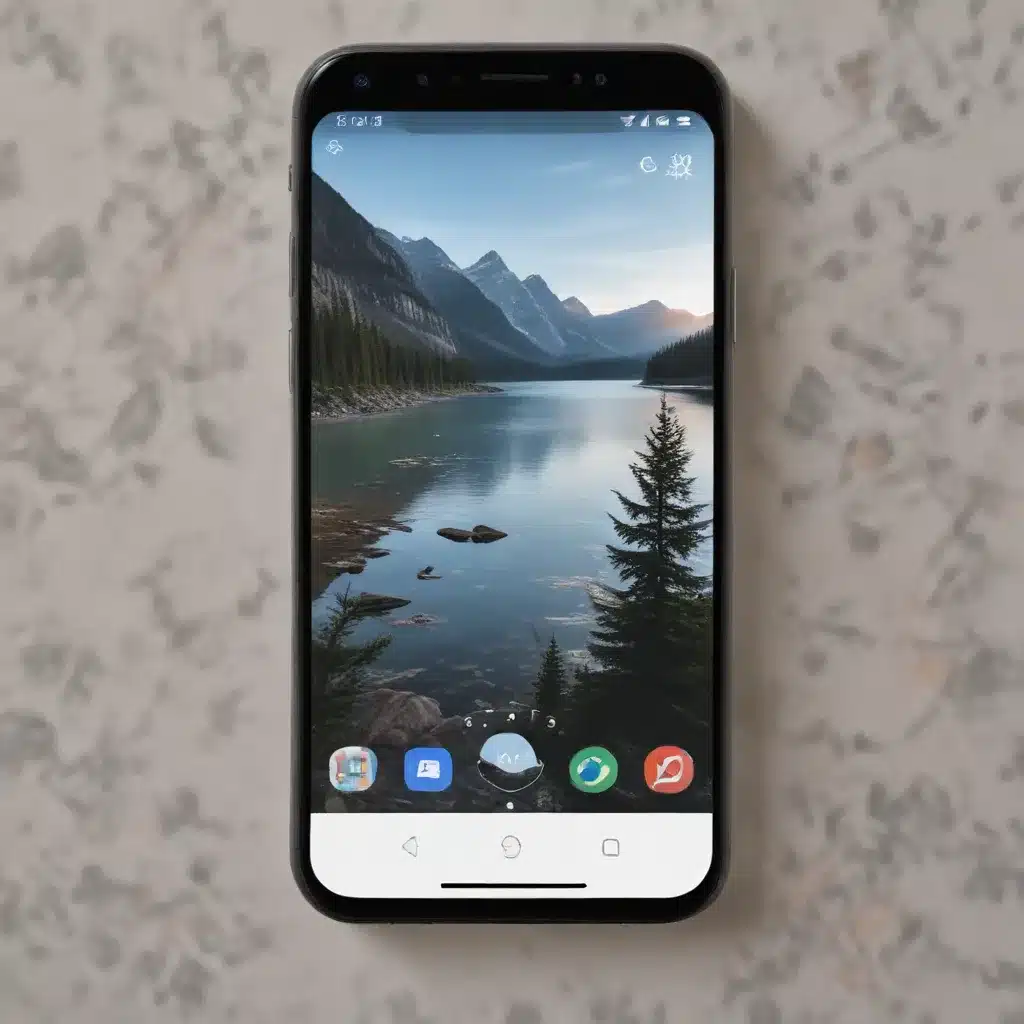
Unlocking the Power of Personalization
As an experienced IT professional, I’ve seen firsthand the importance of creating a personalized computing experience for users. One often-overlooked aspect of this is the lock screen – the gateway to your device’s desktop. By customizing the lock screen, you can not only enhance the visual appeal of your system but also tailor the user experience to your specific needs and preferences.
In this comprehensive guide, we’ll explore various techniques and tools to help you customize the lock screen, ensuring a seamless and unique look and feel that truly reflects your style.
Understanding the Lock Screen Landscape
The lock screen serves a crucial function – it secures your device and protects your data from unauthorized access. However, it also presents an opportunity to make a lasting impression and set the tone for your overall computing experience.
Depending on your operating system, the lock screen customization options may vary. For example, in the widely used Windows operating system, you can change the background image, adjust the clock and date display, and even incorporate dynamic content like weather information or personal photos.
On the other hand, in the open-source Linux ecosystem, the lock screen is often managed by a display manager such as SDDM (Simple Desktop Display Manager) or GDM (GNOME Display Manager). These display managers offer more extensive customization capabilities, allowing you to modify the theme, colors, and even the overall layout of the lock screen.
Personalizing the Lock Screen on Windows
Windows users can access a wide range of lock screen customization options. To get started, follow these steps:
-
Change the Background Image: Right-click on the desktop and select “Personalize.” In the Personalization settings, navigate to the “Lock screen” tab and choose a new background image from the available options or upload your own.
-
Adjust the Clock and Date Display: In the same Personalization settings, you can tweak the appearance of the clock and date on the lock screen, including the font, size, and positioning.
-
Incorporate Dynamic Content: Windows allows you to display real-time information on the lock screen, such as weather updates, calendar events, or even a slideshow of your personal photos. Explore the “Background” and “Screen saver” settings to enable these dynamic features.
-
Customize the Sign-in Options: In the Lock screen settings, you can choose which sign-in options are available, such as the option to switch user accounts or access the camera directly from the lock screen.
By exploring these customization options, Windows users can create a lock screen that not only looks visually appealing but also provides quick access to the information and features they value most.
Unleashing the Possibilities on Linux
For Linux users, the lock screen customization process often involves working with the display manager responsible for managing the login and lock screen experiences. Two popular display managers, SDDM and GDM, offer unique customization capabilities.
Customizing the Lock Screen with SDDM
SDDM, the default display manager for many KDE-based Linux distributions, provides a straightforward way to customize the lock screen:
-
Modify the Theme: SDDM allows you to select from various pre-built themes or create your own custom theme. This gives you control over the colors, fonts, and overall aesthetic of the lock screen.
-
Change the Background Image: You can easily swap out the default background image with your own personal photos or artwork, creating a unique and visually stunning lock screen.
-
Tweak the Layout: Advanced users can dive into the SDDM configuration files and adjust the positioning and size of various lock screen elements, such as the login form, clock, and user avatar.
-
Integrate Dynamic Content: While not as seamless as the Windows experience, you can explore third-party scripts or widgets to incorporate dynamic information like weather updates or system information on the SDDM lock screen.
Customizing the Lock Screen with GDM
For GNOME-based Linux distributions, the GDM display manager offers its own set of customization options:
-
Select a Custom Theme: GDM supports various theme packages that can change the overall look and feel of the lock screen, from the color scheme to the font choices.
-
Modify the Background Image: Similar to SDDM, you can replace the default background image with your own personalized artwork or photos.
-
Adjust the User Interface: While the GDM lock screen customization options are generally more limited compared to SDDM, you can still tweak certain UI elements, such as the positioning of the login form or the display of user information.
-
Explore Extensions and Scripts: The GNOME ecosystem offers a rich ecosystem of extensions and scripts that can enhance the lock screen experience, providing additional features and customization options.
Remember that the specific steps and available options may vary depending on your Linux distribution and the display manager in use. Consulting the documentation or community resources for your particular setup can help you navigate the customization process effectively.
Balancing Functionality and Aesthetics
When customizing the lock screen, it’s essential to strike a balance between visual appeal and practical functionality. While creating a visually stunning lock screen is desirable, it’s crucial to ensure that the customizations don’t compromise the primary purpose of the lock screen – securing your device and providing a seamless user experience.
Some key considerations to keep in mind:
-
Readability: Ensure that any text or information displayed on the lock screen is easily legible and stands out against the background.
-
Accessibility: Make sure your customizations don’t hinder accessibility features, such as the ability to use the on-screen keyboard or accessibility tools.
-
Performance: Avoid making changes that may adversely affect the system’s performance or responsiveness, as a sluggish lock screen can be frustrating for users.
-
Security: Prioritize security measures, such as maintaining strong password requirements or integrating biometric authentication options, to safeguard your device and data.
By striking the right balance between aesthetics and functionality, you can create a lock screen that not only looks stunning but also enhances the overall user experience and provides robust security for your system.
Exploring Additional Customization Options
Beyond the native lock screen customization options provided by your operating system, there are various third-party tools and resources that can expand your customization capabilities:
-
Lock Screen Widgets and Extensions: Depending on your platform, you may find a wide range of widgets, extensions, or add-ons that can integrate additional features and dynamic content into your lock screen.
-
Wallpaper and Theme Repositories: Explore online communities and repositories that offer a diverse selection of curated wallpapers, themes, and lock screen designs for you to choose from and apply to your device.
-
Scripting and Automation: Tech-savvy users may delve into scripting and automation tools to create custom lock screen solutions, integrating dynamic data, animations, or even interactive elements.
-
Online Tutorials and Guides: Stay up-to-date with the latest lock screen customization trends and techniques by consulting online tutorials, forums, and blogs maintained by the IT community.
Remember, the key to effective lock screen customization is to find the right balance between aesthetics, functionality, and security, ensuring that your personalized lock screen enhances your overall computing experience.
Conclusion: Elevate Your Computing Experience
Customizing the lock screen is a powerful way to elevate your computing experience and make your device truly your own. By exploring the various options available, whether on Windows, Linux, or other platforms, you can create a lock screen that not only looks visually appealing but also reflects your unique personality and preferences.
As an experienced IT professional, I encourage you to dive into the world of lock screen customization and unleash your creative potential. Experiment with different themes, backgrounds, and dynamic content to find the perfect balance that suits your needs and preferences.
Remember, the lock screen is the first thing you see when you approach your device, so why not make it a reflection of your style and individuality? Start your journey of lock screen customization today and elevate your computing experience to new heights.
For more IT tips, insights, and solutions, be sure to explore the IT Fix blog. Our team of experts is dedicated to providing practical advice and in-depth information to help you maximize the potential of your technology.












