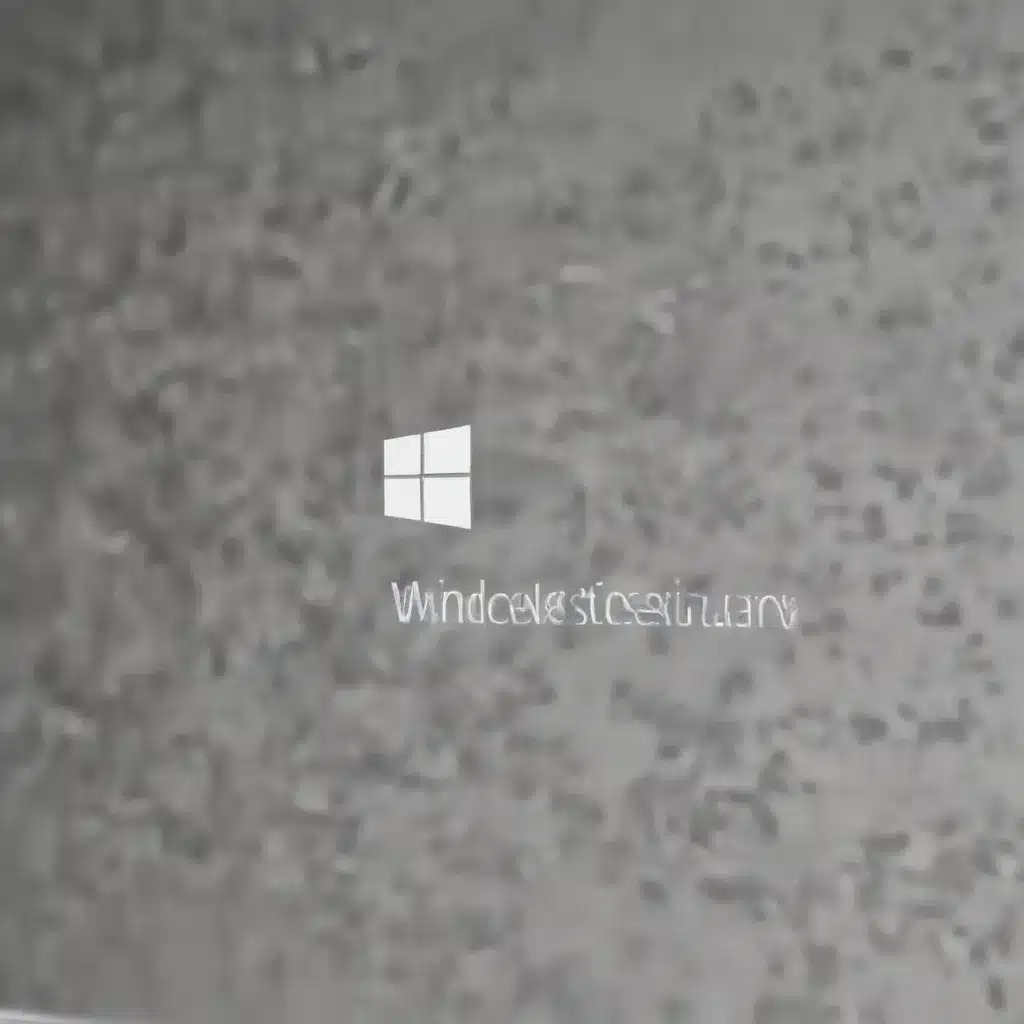
Understanding Privacy Settings in Windows 11
As an experienced IT professional, I know how crucial it is to maintain privacy and security in today’s digital landscape. When it comes to Windows 11, Microsoft has made significant strides in empowering users with more control over their personal data and online activities. In this comprehensive guide, we’ll explore the various privacy settings and tools available in Windows 11, helping you enhance your digital security and protect your sensitive information.
Navigating the Privacy & Security Settings
The first step to improving your privacy in Windows 11 is to familiarize yourself with the Privacy & Security settings. To access these settings, simply go to the Start menu, open the Settings app, and navigate to the “Privacy & security” section. Here, you’ll find a wealth of options that allow you to customize your privacy preferences.
One of the key settings to consider is the “Data collection” section, where you can choose how much information you want to share with Microsoft. By adjusting these settings, you can limit the data that is collected and sent to Microsoft, helping to protect your personal information.
Controlling App Permissions
Another important aspect of privacy in Windows 11 is managing the permissions granted to various apps and services. Within the Privacy & Security settings, you’ll find options to control which apps can access your location, camera, microphone, and other sensitive information. Take the time to review these settings and ensure that only the necessary apps have access to the data they require.
By carefully managing app permissions, you can significantly reduce the risk of unwanted data collection and potential privacy breaches.
Enhancing Security with Microsoft Edge
The web browser you choose can have a significant impact on your overall online security and privacy. Microsoft Edge, the default browser in Windows 11, offers several security-focused features that can help enhance your browsing experience.
Enabling Enhanced Security Mode
One of the standout features in Microsoft Edge is the Enhanced Security mode, which provides an extra layer of protection against memory-related vulnerabilities. This mode disables just-in-time (JIT) JavaScript compilation and enables additional operating system protections, such as Hardware-enforced Stack Protection and Arbitrary Code Guard (ACG).
To enable Enhanced Security mode, open Microsoft Edge, go to the Settings menu, and navigate to the “Privacy, search, and services” section. Here, you’ll find the option to turn on the “Enhance your security on the web” feature. You can choose between the “Balanced” and “Strict” modes, depending on your browsing habits and security requirements.
Managing Site Exceptions
While the Enhanced Security mode offers robust protection, it’s important to understand that it may impact the functionality of some websites, as certain features or elements may not work as expected. To address this, Microsoft Edge allows you to create a list of site exceptions, where the extra security layer can be turned off or on for specific websites.
By carefully managing these site exceptions, you can strike a balance between enhanced security and maintaining a seamless browsing experience.
Embracing Windows 11’s Privacy-Focused Features
In addition to the Privacy & Security settings and the security enhancements in Microsoft Edge, Windows 11 offers several other features that can help you safeguard your privacy and data.
Microsoft Privacy Dashboard
One of the most powerful tools at your disposal is the Microsoft Privacy Dashboard. This online platform allows you to access, manage, and delete your personal data associated with your Microsoft account. This includes information such as browsing history, search activity, and stored conversation history.
By regularly reviewing and managing your data on the Privacy Dashboard, you can maintain a tighter grip on your personal information and ensure that it is being handled in accordance with your preferences.
Transparency and Control in AI-Powered Features
As Microsoft continues to integrate AI-powered capabilities into its products, the company has placed a strong emphasis on privacy and transparency. This is particularly evident in their approach to Microsoft Copilot, a generative AI tool that has been designed with robust security and privacy measures.
Microsoft’s commitment to privacy in AI includes providing clear information about how Copilot collects and uses data, as well as offering users the ability to control their data, including the option to access, manage, and delete personal information and conversation history.
By understanding and leveraging these privacy-focused features, you can ensure that your interaction with Windows 11’s AI-powered tools aligns with your personal preferences and security requirements.
Staying Informed and Engaged
Maintaining privacy and security in the digital age is an ever-evolving process, and it’s important to stay informed about the latest developments and best practices. The IT Fix blog (https://itfix.org.uk/) is an excellent resource for IT professionals, offering practical tips, in-depth insights, and updates on technology trends and solutions.
Additionally, engaging with online communities, such as the Microsoft Tech Community and Windows Insiders, can provide valuable opportunities to learn from experts, ask questions, and share your own experiences in enhancing privacy and security in Windows 11.
Conclusion
In the ever-changing landscape of digital privacy and security, Windows 11 offers a range of features and tools that empower users to take control of their personal information and online activities. By leveraging the Privacy & Security settings, embracing the security enhancements in Microsoft Edge, and exploring the platform’s privacy-focused capabilities, you can significantly improve your digital protection and safeguard your sensitive data.
Remember, staying informed and engaged in the ongoing conversations around privacy and security is crucial, as it allows you to adapt and respond to the evolving challenges in the digital world. I encourage you to continue exploring the resources and communities available to deepen your understanding and implement effective strategies for enhancing privacy and security in Windows 11.












