How to Optimize Your Computer’s Startup Time for Faster Performance
In today’s fast-paced world, no one has time to wait for their computer to start up. Every second counts, and a slow startup can be a frustrating experience. If you’re tired of waiting for your computer to start up, then you’re in the right place. In this article, we’ll show you how to optimize your computer’s startup time for faster performance.
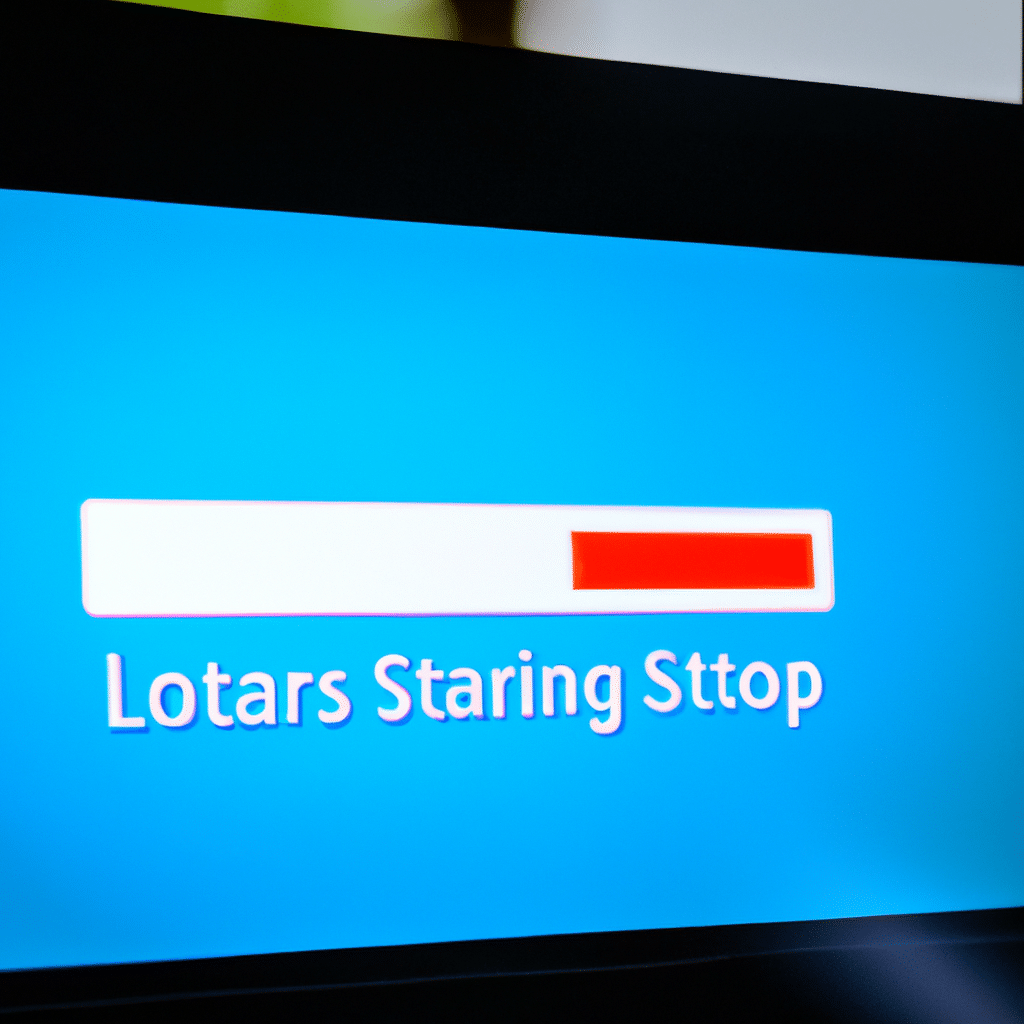
What is Startup Time?
Startup time is the time it takes for your computer to boot up and become fully operational. This includes the time it takes for the operating system to load, as well as any programs that are set to run at startup. The longer the startup time, the longer you have to wait to use your computer.
Why Optimize Startup Time?
Optimizing your computer’s startup time has several benefits. First and foremost, it saves you time. The less time it takes for your computer to start up, the sooner you can start working. In addition, a faster startup time can improve your computer’s overall performance. When your computer starts up, it loads a lot of files and programs into memory. If this process takes too long, it can slow down your computer’s performance.
How to Optimize Your Computer’s Startup Time
Optimizing your computer’s startup time is a straightforward process. Here are some tips to get you started:
1. Remove Unnecessary Startup Programs
Many programs are set to run at startup by default. Some of these programs are essential, while others are not. To optimize your computer’s startup time, you need to identify which programs are necessary and which are not. To do this, open the Task Manager on your computer.
In the Task Manager, go to the Startup tab. Here, you’ll see a list of all the programs that are set to run at startup. To disable a program, right-click on it and select Disable. Be careful not to disable any essential programs, as this can cause problems with your computer.
2. Clean Up Your Computer
A cluttered computer can slow down your startup time. To optimize your computer’s startup time, you need to clean up your computer. This involves removing unnecessary files, programs, and applications.
You can use a program like CCleaner to clean up your computer. CCleaner is a free program that can remove temporary files, system files, and other unnecessary files. It can also uninstall programs that you no longer need.
3. Upgrade Your Hardware
If your computer is still slow after cleaning it up, it may be time to upgrade your hardware. Upgrading your hardware can improve your computer’s performance and reduce your startup time.
You can upgrade your computer’s hardware by adding more RAM, upgrading your hard drive, or installing a solid-state drive (SSD). An SSD is much faster than a traditional hard drive and can significantly reduce your startup time.
4. Disable Visual Effects
Visual effects can also slow down your computer’s startup time. To optimize your computer’s startup time, you need to disable any unnecessary visual effects.
To disable visual effects, go to the Control Panel on your computer. From here, select System and Security, then System. Click on Advanced System Settings, then click on the Settings button under the Performance section. Here, you can disable any unnecessary visual effects.
5. Keep Your Computer Up to Date
Keeping your computer up to date is essential for optimizing your startup time. Updates can fix bugs and improve your computer’s performance.
To keep your computer up to date, make sure you have automatic updates turned on. You can also manually check for updates by going to the Windows Update settings on your computer.
Conclusion
Optimizing your computer’s startup time is a simple process that can significantly improve your computer’s performance. By removing unnecessary startup programs, cleaning up your computer, upgrading your hardware, disabling visual effects, and keeping your computer up to date, you can reduce your startup time and get to work faster. With these tips, you can make sure your computer is running at its best, and you’re not wasting any valuable time waiting for it to start up.












