How to Optimize Your Computer’s Power Settings for Energy Efficiency
As the world becomes more aware of the impact of climate change, it’s important to consider ways to reduce our carbon footprint. One way to do this is by optimizing your computer’s power settings for energy efficiency. By making a few simple changes to your computer’s settings, you can reduce energy consumption and save money on your electricity bill. In this article, we will discuss how to optimize your computer’s power settings for energy efficiency.
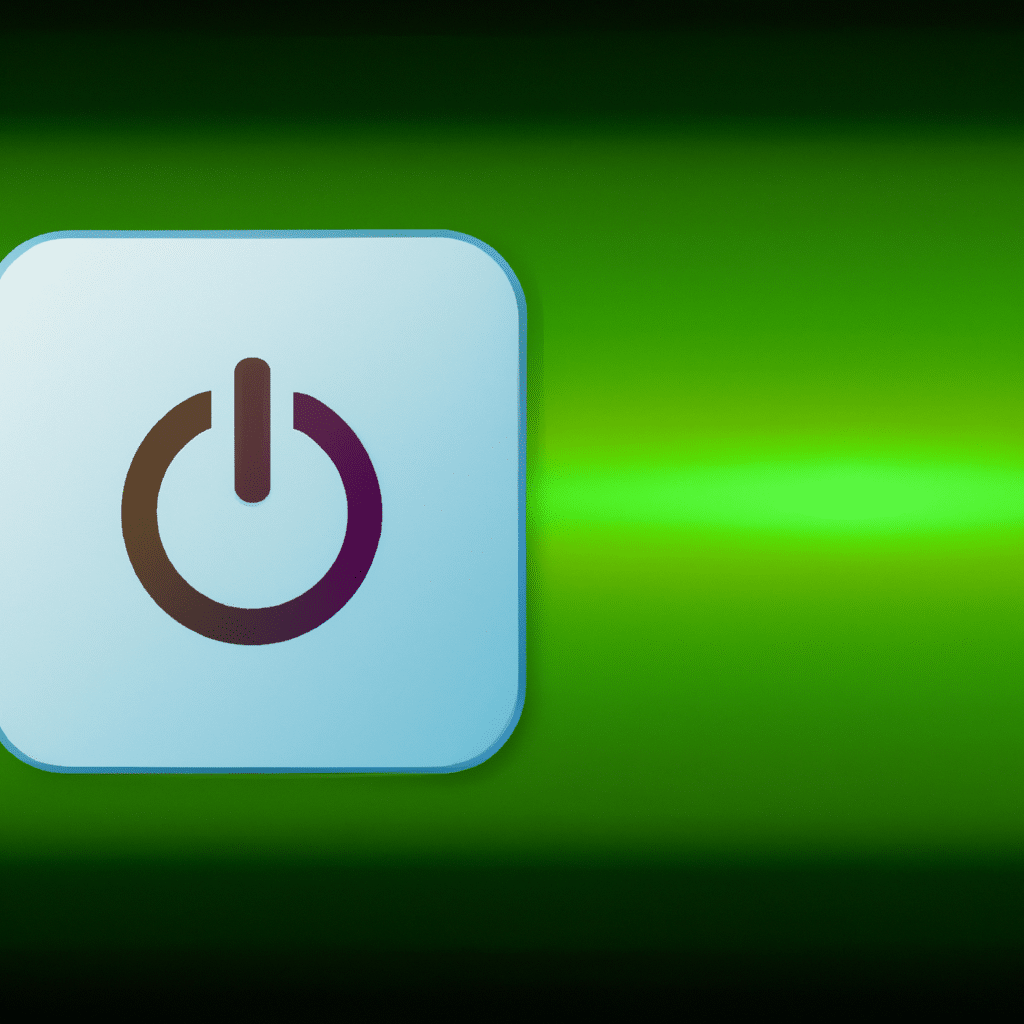
Understanding Power Consumption
Before we dive into the details of optimizing your computer’s power settings, it’s important to understand how your computer consumes power. A computer uses power in two ways: active and idle. Active power consumption occurs when the computer is in use, such as when you are typing on the keyboard, browsing the internet, or playing a game. Idle power consumption occurs when the computer is on but not in use, such as when the screen saver is running or the computer is in sleep mode.
Choosing the Right Power Plan
The first step in optimizing your computer’s power settings is to choose the right power plan. A power plan is a collection of hardware and system settings that manage how your computer uses power. Windows provides several power plans to choose from, including Balanced, Power Saver, and High Performance.
The Balanced power plan is the default power plan for most computers. It balances energy consumption and performance by reducing power consumption when the computer is idle and increasing power consumption when the computer is in use.
The Power Saver power plan reduces power consumption by limiting the performance of the computer. This plan is ideal for laptops and other portable devices that rely on battery power.
The High Performance power plan maximizes performance by providing the highest level of power to the computer. This plan is ideal for gaming and other resource-intensive tasks.
Adjusting Power Settings
Once you’ve selected the right power plan for your needs, it’s time to adjust the power settings to optimize energy efficiency. Here are some tips to get you started:
Turn off the Display
One of the easiest ways to reduce power consumption is to turn off the display when the computer is not in use. You can do this by setting the display to turn off after a certain period of inactivity. To do this, go to Control Panel > Power Options > Change plan settings. Under “Turn off the display,” set the time to a lower value, such as 10 minutes.
Adjust Sleep Settings
Sleep mode is a low-power state that allows your computer to quickly resume from where you left off. Adjusting sleep settings can help reduce energy consumption. To adjust sleep settings, go to Control Panel > Power Options > Change plan settings. Under “Put the computer to sleep,” set the time to a lower value, such as 15 minutes.
Reduce Processor Power
The processor is one of the biggest energy consumers in your computer. Reducing the power of the processor can help reduce energy consumption. To do this, go to Control Panel > Power Options > Change plan settings. Under “Processor power management,” set the maximum processor state to a lower value, such as 80%.
Disable Unneeded Hardware
Disabling unneeded hardware can also help reduce energy consumption. For example, if you’re not using Bluetooth or Wi-Fi, turn them off. To do this, go to Control Panel > Device Manager and disable the hardware that you’re not using.
Conclusion
Optimizing your computer’s power settings for energy efficiency is a simple and effective way to reduce energy consumption and save money on your electricity bill. By choosing the right power plan and adjusting power settings, you can reduce both active and idle power consumption. Remember to turn off the display, adjust sleep settings, reduce processor power, and disable unneeded hardware. By following these tips, you can help reduce your carbon footprint and do your part to protect the environment.












