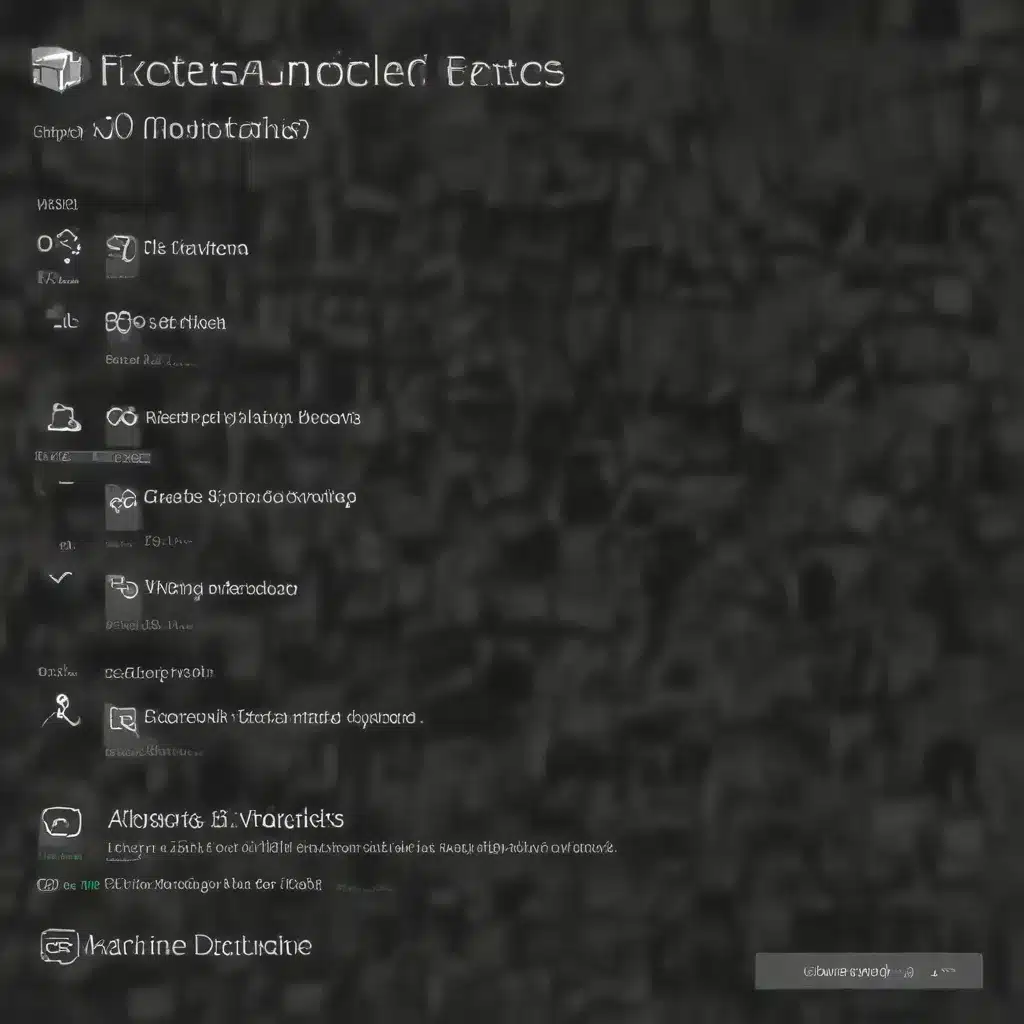
As a seasoned IT professional, I’ve encountered numerous Windows 10 backup and restore issues throughout my career. In this comprehensive guide, I’ll share practical tips and in-depth insights to help you overcome common challenges and ensure the smooth recovery of your critical data and system settings.
Understanding the Importance of Backup and Restore
Regular backups are the cornerstone of any effective data protection strategy, especially in the face of unexpected system failures, malware attacks, or human errors. Windows 10’s built-in backup and restore features provide a robust set of tools to safeguard your files and configurations, but navigating these options can sometimes be tricky.
Whether you’re dealing with driver issues, login problems, or the need to manually restore registry hives, this article will equip you with the knowledge and strategies to resolve a wide range of Windows 10 backup and restore challenges.
Restoring Windows 10 Using Registry Backups
One common issue that IT professionals encounter is a corrupted Windows installation that prevents the operating system from booting properly. In these situations, leveraging the power of registry backups can be a game-changer.
As outlined in the source content from Answers.Microsoft.com, the process involves accessing the offline Windows installation, navigating to the %SystemRoot%\System32\config\ directory, and renaming the default registry hives (DEFAULT, SAM, SECURITY, SOFTWARE, and SYSTEM) to .OLD file types.
Next, you’ll need to copy the dated registry hives from the RegBack folder and paste them into the config directory. After safely disconnecting the hard drive and reinstalling it in the client machine, Windows should now boot successfully using the restored registry backups.
It’s important to note that this technique is particularly useful for startup problems, as it can help resolve issues that prevent the operating system from loading properly. However, if you’re dealing with login problems on a domain-joined machine, you may encounter additional challenges, such as password difficulties.
In such cases, the source content suggests an additional step: after renaming the registry hives, navigating to the system32 folder and running the following commands from a command prompt:
copy utilman.exe utilman2.exe
copy cmd.exe utilman.exe
These commands substitute a command prompt for the Accessibility controls, allowing you to create a new local administrator account and reset any broken trust relationships with the domain.
By following these comprehensive steps, you can effectively restore Windows 10 functionality using the power of registry backups, even in the face of complex system issues.
Manually Restoring Registry Hives
Another common Windows 10 challenge is related to login problems, which can often be attributed to corrupted or missing registry hives. The source content from Community.Spiceworks.com provides valuable insights into manually restoring these critical system files.
The key steps involved in this process are:
-
Accessing the Offline Windows Installation: Similar to the previous scenario, you’ll need to access the Windows installation in an offline environment, either by plugging the hard drive into another machine or booting from a Windows PE environment like Hiren’s Boot Disk.
-
Identifying and Backing Up the Registry Hives: Navigate to the
%SystemRoot%\System32\config\directory and locate the registry hives (DEFAULT, SAM, SECURITY, SOFTWARE, and SYSTEM). Rename these files to.OLDand then copy the dated backups from theRegBackfolder, pasting them into theconfigdirectory. -
Reconnecting the Hard Drive: Once the registry hives have been restored, safely disconnect the hard drive and reinsert it into the client machine.
-
Booting and Verifying Functionality: Upon booting the system, Windows should now load properly, utilizing the restored registry backups to resolve any login-related issues.
It’s important to note that this manual registry hive restoration process can be particularly useful for resolving problems on domain-joined computers, where traditional backup and restore methods may not be sufficient.
By following these steps, you can effectively diagnose and address a wide range of Windows 10 login problems, helping your clients or organization get back on track with minimal downtime.
Recovering from MSI Factory Reset Issues
The source content from Forum-en.MSI.com highlights another common Windows 10 challenge: issues with the MSI factory reset functionality.
When attempting to perform a factory reset on an MSI device, users may encounter various problems, such as the system being unable to boot or restore properly. In these situations, the following steps can help resolve the issue:
-
Booting into the MSI Recovery Environment: Restart the device and enter the MSI recovery mode, typically by pressing the “F3” key during the boot process.
-
Performing a Factory Reset: Within the recovery environment, select the “Factory Reset” option and follow the on-screen instructions to initiate the reset process.
-
Verifying Successful Restoration: Once the factory reset is complete, ensure that the system boots up correctly and that all necessary drivers and applications are properly installed.
If the factory reset process still fails to resolve the issue, the source content suggests exploring alternative recovery options, such as using a Windows 10 installation media or booting into a Windows PE environment to access and manipulate the system files directly.
By understanding these common MSI factory reset challenges and the corresponding troubleshooting steps, you can better assist your clients or organization in successfully restoring their Windows 10 devices to a functional state.
Addressing SQL Database Restore Issues
The final challenge covered in this article is related to SQL database restoration, which can be a complex and often frustrating process. The source content from Forums.Veeam.com provides valuable insights into addressing common SQL database restore problems.
When attempting to restore a SQL database, users may encounter a variety of issues, such as:
- Database file corruption
- Mismatch between the backup and the current server configuration
- Insufficient permissions or security-related problems
To address these challenges, the source content suggests the following steps:
-
Verifying the Backup Integrity: Ensure that the backup file is not corrupted and can be successfully loaded by the SQL Server.
-
Checking the Server Configuration: Ensure that the target server’s configuration matches the backup, including factors such as drive letters, file paths, and user permissions.
-
Troubleshooting Security-related Issues: Verify that the user account attempting the restore has the necessary permissions to access the database files and perform the restoration process.
-
Exploring Alternative Restore Methods: If the standard restore process fails, consider exploring alternative options, such as using a SQL Server management tool or performing a manual file-level restoration.
By following these steps and leveraging the insights provided in the source content, you can effectively address a wide range of SQL database restore challenges, helping your clients or organization maintain the integrity and availability of their critical data.
Conclusion
In this comprehensive article, we’ve explored a diverse range of Windows 10 backup and restore challenges, providing practical tips and in-depth insights to help you overcome these obstacles.
From restoring Windows 10 using registry backups to manually restoring registry hives, addressing MSI factory reset issues, and tackling SQL database restore problems, this guide has equipped you with the knowledge and strategies to effectively diagnose and resolve a wide variety of Windows 10 backup and recovery-related challenges.
By applying the techniques and best practices outlined in this article, you’ll be better positioned to safeguard your clients’ or organization’s critical data and systems, ensuring a smooth and reliable recovery process in the face of unexpected IT challenges.
Remember, regular backups and a thorough understanding of Windows 10’s recovery tools are essential for maintaining the integrity and availability of your IT infrastructure. By staying informed and proactive, you can transform even the most complex backup and restore scenarios into seamless, successful outcomes.












