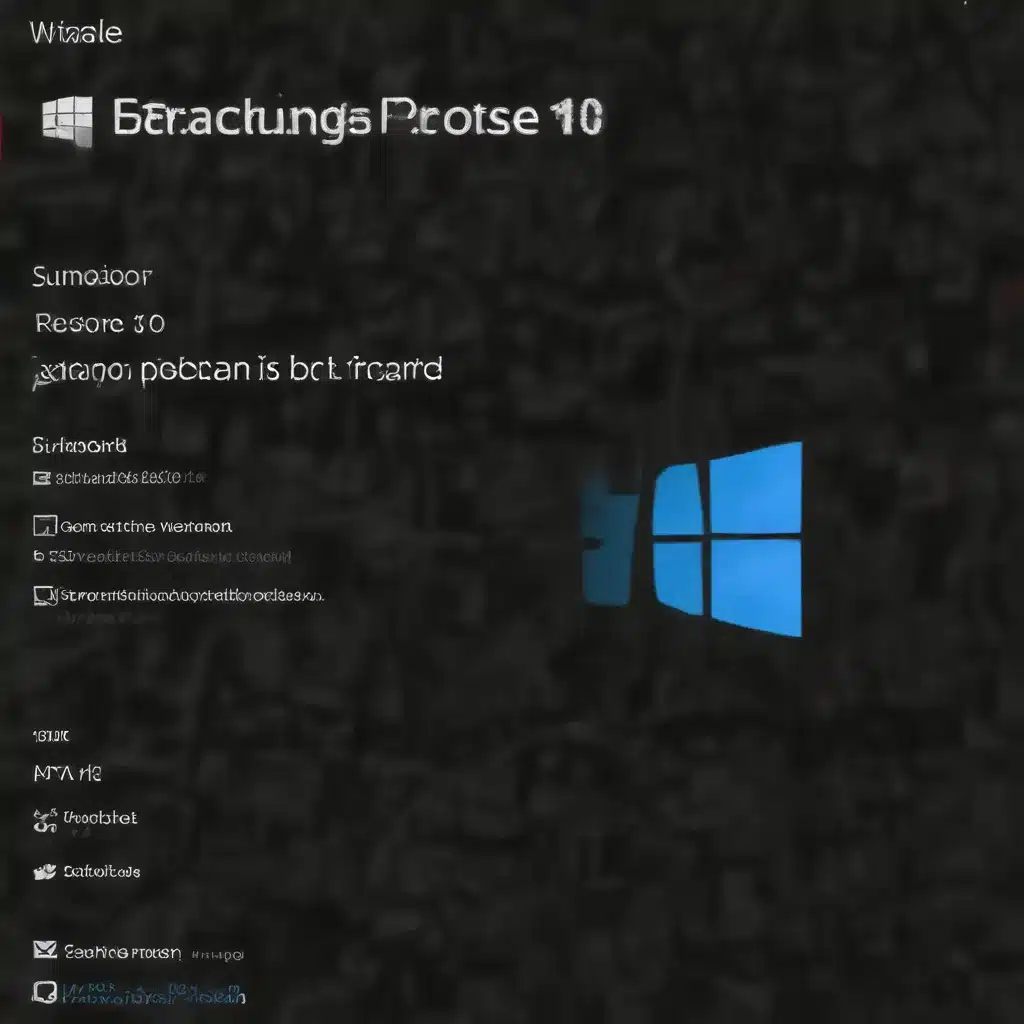
As an experienced IT professional, I’ve seen my fair share of Windows 10 backup and restore challenges. Whether it’s a failed backup, missing backup tools, or issues with the restore process, these problems can be frustrating and disrupt productivity. In this comprehensive article, I’ll provide practical tips and in-depth insights to help you resolve these common issues and ensure your data is securely backed up and easily accessible when needed.
Troubleshoot Missing Backup and Recovery Tools
One of the most frequent problems users encounter is the sudden disappearance of backup and recovery tools after a Windows 10 upgrade. This can be particularly concerning, as it leaves you unable to access your important data backups.
One potential solution is to check if the backup and recovery tools are simply hidden or minimized. Right-click on the taskbar and ensure that the “Dell Backup and Recovery” (or any other backup software) option is selected. If the tool is not listed, it may have been uninstalled or disabled during the upgrade process.
In such cases, you can try reinstalling the backup software. Download the latest version from the manufacturer’s website and follow the on-screen instructions to reinstall the program. This should restore the backup and recovery functionality on your system.
If the issue persists, you may need to perform a clean installation of Windows 10. Back up your essential data first, then proceed with a clean install. This will ensure a fresh operating system without any lingering issues from the previous upgrade.
Resolve Veeam Backup Service Startup Problems
Another common problem users face is the inability to start the Veeam Backup Service. This can prevent you from running backups or restoring data, which can be a serious concern for businesses and individuals alike.
One possible solution is to check the service status and try to start it manually. Open the Services app, locate the “Veeam Backup Service,” and ensure that it is set to “Automatic” startup. If the service is not running, try starting it. If the service fails to start, you may need to investigate further.
In some cases, the Veeam Backup Service may be affected by a driver issue or a conflicting process. To troubleshoot this, try disabling any recently installed drivers or software that could be interfering with the service. You can also try restarting the Windows Update service, as this has been known to resolve similar issues.
If the problem persists, you may need to uninstall and reinstall the Veeam Backup & Replication software. This will ensure a clean installation and resolve any underlying issues with the service. Be sure to follow the manufacturer’s instructions carefully during the reinstallation process.
Overcome Backup and Restore Errors
Backup and restore errors can also be a common occurrence, and it’s essential to address them promptly to avoid data loss. These errors can manifest in various ways, such as failed backups, corrupted backup files, or issues during the restore process.
One common error is the “Cannot run command because the agent is closed or has an error” message. This can happen when the Veeam Backup Agent is unable to communicate with the Veeam Backup & Replication server. To resolve this issue, you can try restarting the Veeam Backup Service and ensuring that the Veeam Backup Agent is properly configured and connected to the server.
If you encounter issues with driver conflicts or operating system instability during the backup or restore process, try running a system scan and resolving any identified issues. This can help eliminate underlying problems that may be causing the errors.
In some cases, the backup file itself may be corrupted or inaccessible. In such scenarios, you can try using the Veeam Backup & Replication console to verify the integrity of the backup and attempt to repair any issues. If the backup is beyond repair, you may need to perform a full system restore from a different backup source or consider alternative data recovery methods.
Implement Proactive Backup Strategies
To minimize the likelihood of encountering backup and restore problems, it’s essential to implement a proactive backup strategy. This involves regularly backing up your data, testing the backup process, and ensuring that your backup media and software are up-to-date.
Set up a consistent backup schedule, such as daily or weekly, depending on the importance and frequency of changes to your data. Use a reliable backup solution, like the one provided by IT Fix, to ensure your data is securely stored and easily accessible when needed.
Additionally, regularly test your backup and restore processes to ensure they are working as expected. Perform test restores to verify that your data can be successfully recovered, and address any issues that arise during the testing phase.
Keep your backup software and operating system up-to-date by installing the latest security patches and updates. This will help address any known vulnerabilities or issues that could potentially disrupt your backup and restore operations.
By following these proactive measures, you can significantly reduce the likelihood of encountering common Windows 10 backup and restore problems and ensure the protection of your valuable data.
Conclusion
Resolving Windows 10 backup and restore problems requires a combination of troubleshooting techniques, proactive maintenance, and a deep understanding of the underlying systems. By addressing missing backup tools, Veeam Backup Service issues, and various error messages, you can ensure the reliability and accessibility of your data backups.
Remember, a well-designed backup strategy is the foundation for data protection and disaster recovery. Regularly review and optimize your backup processes to keep up with the evolving technology landscape and safeguard your important information. For comprehensive IT solutions and support, visit IT Fix to explore our range of services and expert guidance.












