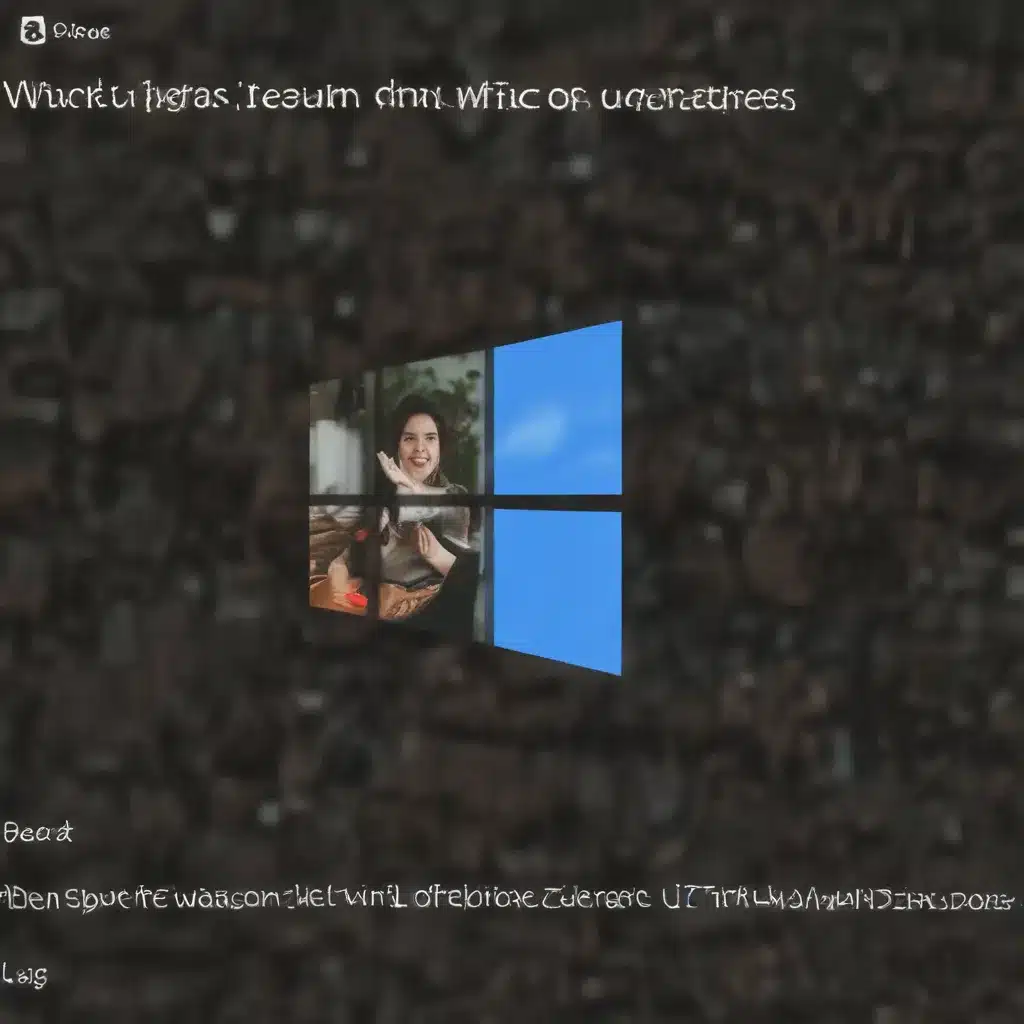
Navigating the Windows Update Minefield
As a seasoned IT professional, I’ve witnessed firsthand the frustrations that can arise from Windows updates. These seemingly innocuous system upgrades have a knack for causing more problems than they solve, leaving users and IT teams scrambling to restore stability and functionality. However, with the right strategies and tools, you can tame these unruly updates and maintain a smooth-running Windows environment.
In this comprehensive guide, we’ll explore a series of proven techniques and practical solutions to address the common issues associated with Windows updates. Whether you’re dealing with compatibility conflicts, performance degradation, or unexpected system behavior, we’ve got you covered.
Embracing a Proactive Approach
The key to managing Windows updates effectively is to adopt a proactive mindset. Rather than waiting for updates to blindside you, it’s crucial to stay informed, plan ahead, and have a well-defined process in place.
Stay Up-to-Date with Microsoft’s Release Schedules
Microsoft follows a predictable update release schedule, with major feature updates typically arriving in the spring and fall, along with regular cumulative updates released monthly. By staying attuned to this schedule, you can anticipate and prepare for upcoming updates, allowing you to plan accordingly and mitigate potential disruptions.
Establish a Testing and Validation Procedure
Before deploying any Windows updates, it’s essential to have a robust testing and validation process in place. This involves setting up a dedicated test environment, mirroring your production systems, and thoroughly vetting the updates to ensure compatibility and stability. By taking this proactive approach, you can identify and address potential issues before they impact your end-users.
Leverage Deployment Deferral Strategies
Windows 10 and 11 offer built-in options to defer the installation of feature updates and cumulative updates, providing you with a buffer to assess the impact and implement necessary safeguards. Leveraging these deferral strategies can give you valuable time to prepare your systems and users for the changes ahead.
Taming the Update Beast
Now that you’ve laid the groundwork for a proactive approach, let’s dive into the specific techniques and tools you can use to tame those unruly Windows updates.
Harness the Power of Group Policy
Group Policy is a powerful tool that allows you to centrally manage and control various aspects of your Windows environment, including update settings. By configuring the appropriate Group Policy settings, you can:
- Disable Automatic Updates: Prevent Windows from automatically downloading and installing updates, giving you full control over the update process.
- Set Deferral Periods: Specify the number of days to defer the installation of feature and cumulative updates, providing you with a buffer for testing and validation.
- Manage Update Behavior: Customize the update behavior, such as whether to install updates automatically or provide notifications for user approval.
Utilize WSUS or Microsoft Endpoint Configuration Manager
Windows Server Update Services (WSUS) and Microsoft Endpoint Configuration Manager are enterprise-grade tools that allow you to centrally manage and control the deployment of Windows updates across your organization. These solutions offer advanced features, such as:
- Approval Workflows: Implement a multi-step approval process for updates, ensuring that they are thoroughly reviewed and tested before deployment.
- Targeted Deployment: Selectively deploy updates to specific groups or devices, allowing you to maintain granular control over the update process.
- Reporting and Monitoring: Gain visibility into the update status and compliance across your environment, enabling you to identify and address any issues promptly.
Leverage Third-Party Update Management Tools
While Microsoft’s built-in update management tools are powerful, there are also several third-party solutions available that can provide additional capabilities and flexibility. Some popular options include:
- Ivanti Patch for Windows: Offers advanced update management features, such as automatic patch detection, deployment, and rollback.
- ManageEngine Patch Manager Plus: Provides a comprehensive suite of tools for managing updates across Windows, macOS, and Linux systems.
- PDQ Deploy and Inventory: Combines powerful update deployment and inventory management capabilities in a user-friendly interface.
These third-party tools often integrate seamlessly with your existing IT infrastructure, allowing you to streamline the update management process and gain deeper insights into your environment.
Troubleshooting and Recovery Strategies
Despite your best efforts, there may still be times when Windows updates cause unexpected issues or system instability. In such cases, having a well-defined troubleshooting and recovery process can make all the difference.
Utilize System Restore and Backup Solutions
Windows 10 and 11 offer a built-in System Restore feature that allows you to revert your system to a previous state, effectively undoing the effects of a problematic update. Coupled with a comprehensive backup strategy, you can quickly restore your systems to a known-good configuration, minimizing downtime and data loss.
Leverage the Windows Update Troubleshooter
Microsoft provides a built-in Windows Update Troubleshooter that can automatically identify and resolve common update-related issues. This tool can be particularly helpful when dealing with update failures, installation errors, or conflicts with other system components.
Enlist the Help of the Windows Event Log
The Windows Event Log can be a treasure trove of information when it comes to diagnosing and troubleshooting update-related problems. By carefully analyzing the event logs, you can often pinpoint the root cause of an issue and take the necessary corrective actions.
Explore Community-Driven Resources
The Windows user community is vast and highly active, with countless IT professionals sharing their experiences and solutions online. Leverage forums, blogs, and social media platforms to tap into this wealth of knowledge, as you may find that others have already encountered and solved the specific issues you’re facing.
Maintaining a Secure and Compliant Environment
As you navigate the world of Windows updates, it’s crucial to keep security and compliance at the forefront of your mind. Neglecting these aspects can put your organization at risk and potentially expose you to legal and financial consequences.
Ensure Timely Installation of Security Updates
Security updates are of paramount importance, as they often address critical vulnerabilities that can be exploited by malicious actors. Prioritize the deployment of these updates to protect your systems and maintain a strong security posture.
Implement Comprehensive Patch Management Processes
Develop a robust patch management process that encompasses not only Windows updates but also updates for other software and firmware components within your environment. This holistic approach will help you maintain a cohesive and secure IT infrastructure.
Stay Informed about Vulnerabilities and Exploits
Regularly monitor security bulletins, vulnerability databases, and industry news to stay informed about the latest threats and vulnerabilities affecting your Windows systems. This will allow you to proactively address any issues and ensure your organization remains compliant with relevant regulations and standards.
Embracing the Future: Windows 11 Considerations
As Microsoft continues to evolve its Windows operating system, the release of Windows 11 has brought about a new set of challenges and considerations for IT professionals. While the transition from Windows 10 to 11 may seem daunting, by applying the strategies and techniques outlined in this article, you’ll be well-equipped to tackle the unique update management requirements of the latest Windows iteration.
Understanding Windows 11’s Update Mechanisms
Windows 11 introduces several changes to the update ecosystem, including the introduction of “Moment” updates that deliver new features and functionality outside of the traditional feature update cadence. Familiarize yourself with these updates and their deployment mechanisms to ensure a seamless transition.
Adapting Your Update Management Strategies
The principles and tools discussed in this article, such as Group Policy, WSUS, and third-party solutions, can be readily applied to the Windows 11 environment. However, you may need to adjust your specific configurations and workflows to account for the nuances of the new operating system.
Embracing Windows 11’s Security Enhancements
Windows 11 brings enhanced security features, such as Secure Boot and virtualization-based security. Leverage these advancements to bolster your overall security posture and ensure your organization remains compliant with the latest industry standards.
Conclusion: Empowering Your IT Environment
By implementing the strategies and techniques outlined in this comprehensive guide, you’ll be well on your way to taming the unruly world of Windows updates. Remember, a proactive and informed approach is key to maintaining a stable, secure, and productive IT environment.
As you embark on this journey, don’t hesitate to leverage the wealth of resources available, including community forums, industry publications, and the expertise of fellow IT professionals. Together, we can navigate the ever-evolving landscape of Windows updates and ensure your organization remains at the forefront of technological excellence.
Happy taming, and may your Windows environment be as smooth and seamless as a well-oiled machine!












