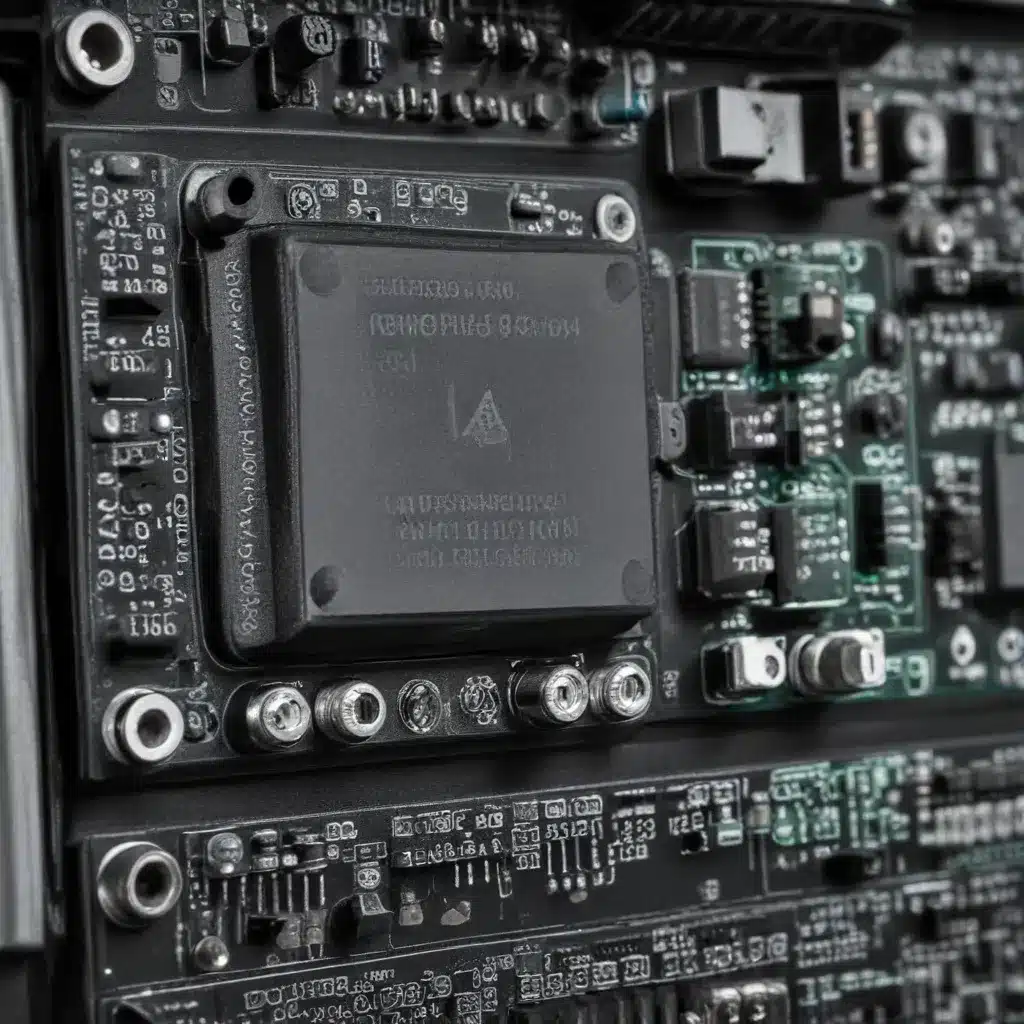
Diagnosing Laptop Power Issues: A Comprehensive Approach
As an experienced IT professional, I’ve encountered a wide range of power-related problems that can plague laptop users. From sudden battery drain to complete power loss, these issues can be both frustrating and challenging to troubleshoot. In this comprehensive guide, we’ll explore the common causes of laptop power circuit problems and dive into practical, step-by-step solutions to help you identify and resolve these concerns.
Understanding the Laptop Power Circuit
At the heart of any laptop lies its power circuit, a complex system responsible for managing the flow of electricity from the power adapter to the various components within the device. This intricate network of wires, connectors, and electronic components is crucial for providing the necessary power to keep your laptop running smoothly.
When issues arise within this power circuit, it can lead to a variety of problems, such as:
- No Power: The laptop fails to power on or respond when the power button is pressed.
- Charging Problems: The laptop is not charging or charging at a slower rate than expected.
- Erratic Behavior: The laptop experiences sudden shutdowns, freezes, or intermittent power issues.
Understanding the underlying causes of these problems is the first step in effectively troubleshooting and resolving laptop power circuit concerns.
Common Causes of Laptop Power Circuit Issues
-
Power Adapter Failure: The power adapter, responsible for converting AC power from the wall outlet to DC power for the laptop, can malfunction over time or become incompatible with the laptop model. This can lead to charging problems or complete power loss.
-
Battery Issues: A faulty, old, or improperly calibrated battery can result in rapid battery drain, inconsistent charging, or the laptop’s inability to power on without the power adapter.
-
Loose or Damaged Connectors: Over time, the connectors that link the power adapter to the laptop or the battery to the motherboard can become worn, loose, or damaged, disrupting the flow of electricity.
-
Motherboard Malfunctions: Issues with the laptop’s motherboard, such as a faulty power management controller or damaged power circuitry, can cause widespread power-related problems.
-
Software and Firmware Conflicts: Outdated or incompatible drivers, system software, or firmware can interfere with the laptop’s power management, leading to unexpected behavior.
-
Electrical Issues in the Home: In some cases, power problems may be attributed to issues within the home’s electrical wiring or outlets, which can introduce electrical noise or fluctuations that affect the laptop’s power circuit.
By understanding these common culprits, you can begin the process of systematically troubleshooting and resolving laptop power circuit issues.
Laptop Power Circuit Diagnostics
To identify and address the root cause of your laptop’s power problems, follow this step-by-step diagnostic process:
Step 1: Inspect the Power Adapter and Connections
Begin by closely examining the power adapter and its connections. Look for any physical damage, such as frayed cables, broken pins, or signs of overheating. Ensure that the adapter is firmly connected to both the laptop and the power outlet. If possible, try using a different power adapter that is compatible with your laptop model to see if the issue persists.
Step 2: Assess the Laptop’s Battery
Check the battery’s health and charge level. Many laptops provide built-in tools or battery management software that can give you an accurate assessment of the battery’s condition. If the battery is not holding a charge or is showing signs of significant degradation, it may be time to replace it.
Step 3: Examine the Laptop’s Ports and Connectors
Inspect the laptop’s power port, charging port, and any other relevant connectors for physical damage or signs of wear. Ensure that the connections are secure and free of debris or obstructions. Try gently cleaning the ports with a soft, dry cloth to remove any accumulated dust or residue.
Step 4: Test the Power Circuit with a Multimeter
If you have access to a digital multimeter, you can use it to test the voltage and continuity of the laptop’s power circuit. Refer to the manufacturer’s instructions or consult an IT professional for guidance on how to safely perform these tests.
Step 5: Investigate Software and Firmware Issues
Outdated or conflicting software, drivers, or firmware can sometimes interfere with the laptop’s power management system. Update your laptop’s operating system, drivers, and firmware to the latest versions, and check for any power-related settings or services that may be causing problems.
Step 6: Isolate Electrical Issues in the Home
If you’ve ruled out hardware and software-related causes, the problem may originate from the electrical system within your home. Try plugging the laptop into a different power outlet or using a surge protector to see if the issue persists. You may also consider consulting an electrician to inspect your home’s wiring and identify any potential electrical anomalies.
Resolving Laptop Power Circuit Problems
Once you’ve identified the root cause of the power issue, you can take the necessary steps to resolve the problem. Depending on the diagnosis, the solutions may include:
-
Replacing the Power Adapter: If the power adapter is faulty, obtain a compatible replacement from the laptop manufacturer or a trusted third-party supplier.
-
Replacing the Battery: If the battery is the source of the problem, replace it with a new, high-quality battery designed for your laptop model.
-
Repairing or Replacing Connectors: If the issue is related to loose or damaged connectors, you may need to have a technician repair or replace the affected components.
-
Motherboard Repair or Replacement: In the event of a motherboard malfunction, you may need to have the laptop serviced by a qualified repair center.
-
Software and Firmware Updates: Ensure that your laptop’s operating system, drivers, and firmware are up to date to address any power management-related issues.
-
Electrical Troubleshooting: If the problem is traced back to your home’s electrical system, consult a licensed electrician to identify and resolve any underlying issues.
By following this comprehensive diagnostic approach and implementing the appropriate solutions, you can effectively address and resolve laptop power circuit problems, keeping your device running smoothly and reliably.
Conclusion: Empowering Your Laptop’s Power Circuit
Troubleshooting laptop power circuit issues can be a complex process, but by understanding the common causes and following a structured diagnostic approach, you can identify and resolve these problems with confidence. Remember, if you encounter any challenges or require further assistance, don’t hesitate to consult with an experienced IT professional or the manufacturer’s support team.
For more tips, insights, and solutions related to computer repair and IT support, be sure to visit the IT Fix blog – your go-to resource for staying informed and empowered in the ever-evolving world of technology.












