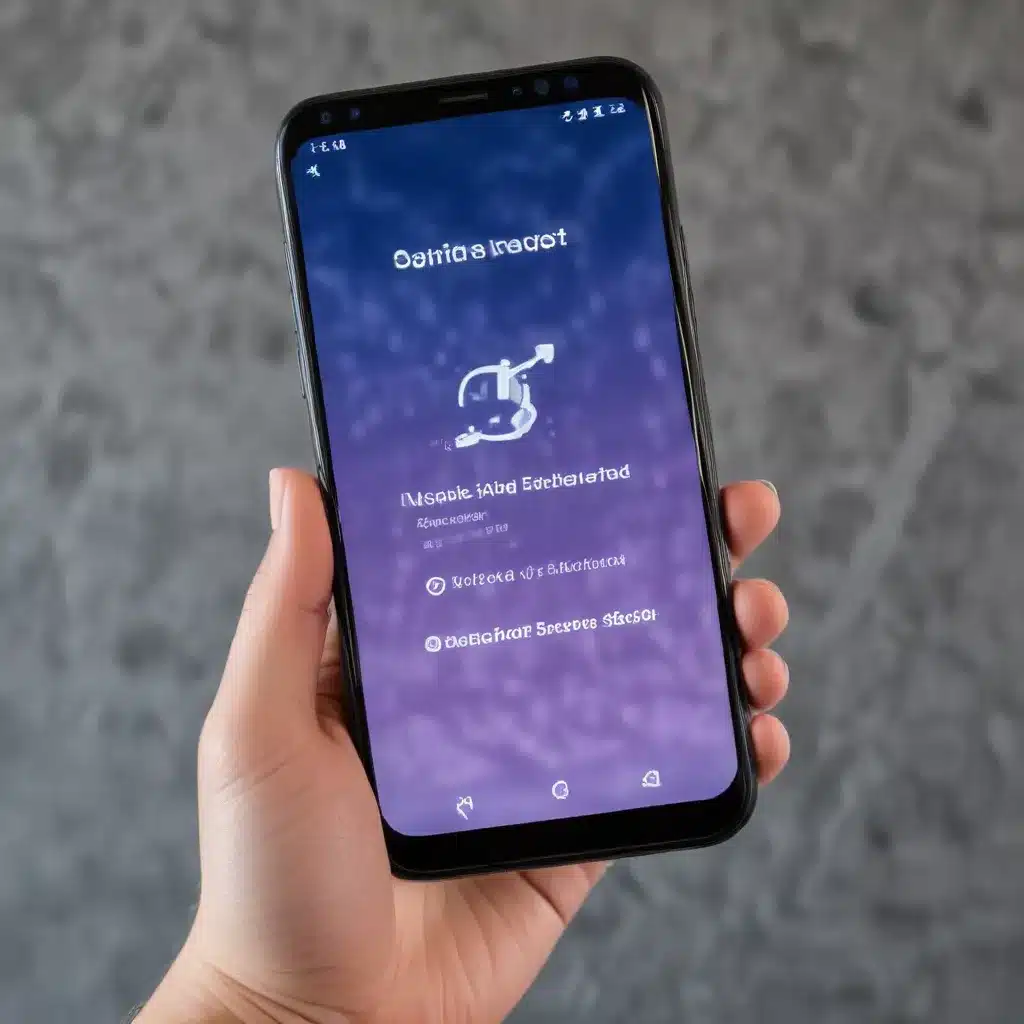
As a seasoned IT professional, I’ve witnessed firsthand the frustration that can arise when a once-snappy smartphone starts lagging and underperforming. Whether it’s an iPhone or an Android device, the culprit is often a gradual buildup of system files, cached data, and extraneous apps that can slow down your device over time. The good news is that a simple software reset can often breathe new life into your smartphone, restoring its speed and responsiveness.
In this comprehensive guide, I’ll walk you through the step-by-step process of resetting your smartphone to its factory settings, ensuring a clean slate for optimal performance. Let’s dive in and get your device back to running at its best.
Preparing for the Reset
Before we begin the reset process, it’s important to take a few crucial steps to ensure a seamless experience:
Backup Your Data
The first and most critical step is to create a backup of your important data, including contacts, messages, photos, and any other files you don’t want to lose. Depending on your device, you can use cloud-based services like iCloud, Google Drive, or third-party backup apps to securely store your information.
Check Your Accounts and Subscriptions
Secondly, make a note of any active subscriptions or accounts associated with your device, such as Apple ID, Google account, or mobile carrier details. This will help you reconnect these services after the reset is complete.
Ensure Sufficient Charge
Before starting the reset process, make sure your smartphone has at least 50% battery life. This will prevent any interruptions during the reset and ensure a smooth transition.
Resetting Your Smartphone
Now that you’ve taken the necessary precautions, let’s dive into the step-by-step process of resetting your smartphone:
For iOS Devices (iPhone/iPad)
- Go to the Settings app on your iOS device.
- Tap on General, then scroll down and select Transfer or Reset iPhone/iPad.
- Choose Reset and then select Erase All Content and Settings.
- Enter your device passcode or Apple ID password when prompted.
- Confirm your decision to erase the device, and your iPhone or iPad will begin the reset process.
For Android Devices
- Go to the Settings app on your Android device.
- Tap on System or Advanced, then select Reset options.
- Choose Erase all data (factory reset) or Reset phone.
- Confirm your decision to erase the device, and your Android smartphone will begin the reset process.
Note: The exact steps may vary slightly depending on your device manufacturer and Android version, but the overall process should be similar.
During the reset, your smartphone will erase all its data, including apps, settings, and personal information. This can take several minutes, so be patient and avoid interrupting the process.
Restoring Your Data and Accounts
Once the reset is complete, your device will reboot and display the initial setup screen. This is where you’ll have the opportunity to restore your data and reconnect your accounts:
-
Restore from Backup: If you’ve created a backup of your data, you can now restore it to your device. Follow the on-screen instructions to select your backup source (e.g., iCloud, Google Drive, or a local backup) and initiate the restoration process.
-
Reconnect Accounts: Sign in to your various accounts, such as your Apple ID, Google account, or mobile carrier, to regain access to your subscriptions, email, and other services.
-
Reinstall Apps: After restoring your data, you’ll need to reinstall any third-party apps you previously had on your device. You can do this by visiting the App Store (iOS) or Google Play Store (Android) and searching for the apps you want to reinstall.
Remember, the process of restoring your data and accounts may take some time, depending on the amount of information you’re transferring and the speed of your internet connection. Be patient and follow the on-screen instructions carefully to ensure a seamless experience.
Optimizing Your Smartphone’s Performance
With your device now reset and your data and accounts restored, it’s time to take some additional steps to optimize its performance:
Uninstall Unused Apps
Review the list of installed apps on your device and uninstall any that you don’t regularly use. Unused apps can contribute to system clutter and slow down your smartphone’s overall performance.
Manage Background Processes
Ensure that your smartphone’s background processes are optimized. On iOS, you can adjust your device’s “Background App Refresh” settings to limit the activity of apps running in the background. On Android, you can use the “Battery Optimization” feature to manage power-hungry apps.
Clear Cached Data
Over time, your smartphone accumulates a significant amount of cached data, which can consume valuable storage space and impact performance. Regularly clearing this cached data can help free up resources and improve your device’s responsiveness.
Update to the Latest Software
Make sure your smartphone is running the latest available software version. Manufacturers often release updates that address performance issues and introduce optimizations to improve overall system efficiency.
By following these tips, you can keep your device running at its best and enjoy a smooth, responsive user experience for years to come.
Conclusion
Restoring your smartphone’s speed and responsiveness through a software reset is a simple yet highly effective solution to combat the gradual performance degradation that many device owners experience. By taking the time to properly back up your data, reset your device, and optimize its performance, you can breathe new life into your smartphone and enjoy a seamless, efficient, and enjoyable user experience.
Remember, if you ever encounter any issues or have additional questions, don’t hesitate to reach out to the IT Fix team at https://itfix.org.uk/. We’re here to provide practical advice and in-depth insights to help you get the most out of your technology.












