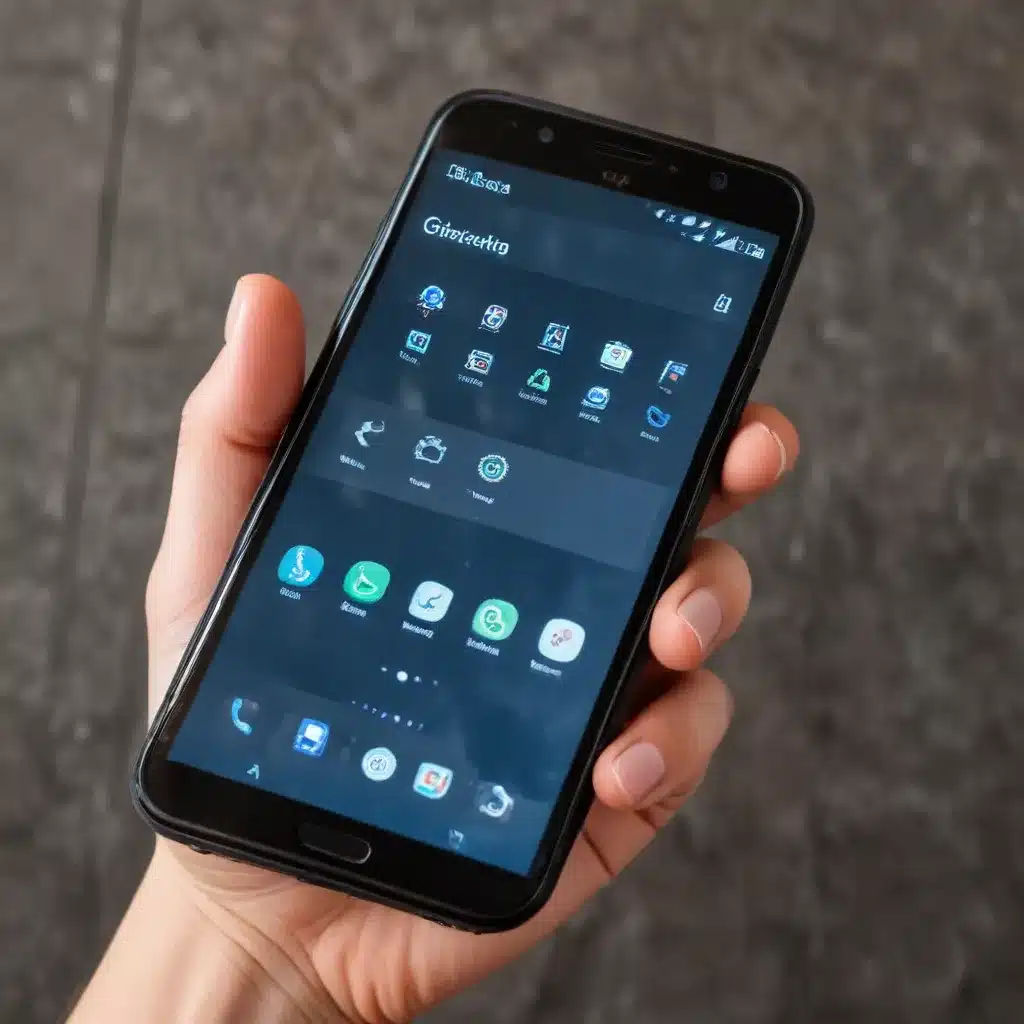
Diagnosing a Smartphone That Won’t Power On
As a seasoned IT professional, I’ve encountered countless cases of smartphones that refuse to turn on, leaving their owners frustrated and unsure of what to do next. Whether it’s a result of a software glitch, hardware failure, or a depleted battery, a non-responsive smartphone can be a real headache. However, with the right troubleshooting steps, you can often revive a seemingly lifeless device and restore its functionality.
In this comprehensive guide, we’ll explore various methods to troubleshoot and revive a smartphone that won’t turn on, drawing from real-world experiences and expert insights. By the end of this article, you’ll be equipped with the knowledge and confidence to tackle this common issue and get your device back up and running.
Ruling Out a Drained Battery
One of the most common reasons for a smartphone refusing to power on is a depleted battery. If your device has been left uncharged for an extended period, it may have entered a low-power state, effectively preventing it from booting up.
To rule out a drained battery as the culprit, start by connecting your smartphone to a power source and letting it charge for at least 30 minutes. During this time, avoid any attempts to turn on the device, as that can potentially disrupt the charging process. After the initial charging period, try powering on your smartphone again. If it springs to life, you’ve solved the problem.
However, if the device still refuses to turn on, it’s time to explore other troubleshooting avenues.
Performing a Force Restart
In some cases, a smartphone may become unresponsive due to a software glitch or a temporary system freeze. Fortunately, a force restart can often resolve these types of issues and bring your device back to life.
The exact process for a force restart may vary depending on your smartphone’s make and model, but the general steps are as follows:
- Locate the power and volume buttons on your device.
- Press and hold the power button and the volume down button simultaneously for 10-15 seconds.
- If the device has an Apple logo, continue holding the buttons until the Apple logo disappears, then reappears.
- Release the buttons once the device begins to restart.
This process can help clear any temporary software issues and allow your smartphone to boot up normally. If the force restart is successful, your device should power on, and you can proceed to set it up as usual.
Entering Recovery Mode
If a force restart doesn’t work, your next step should be to try booting your smartphone into recovery mode. This special mode provides access to advanced troubleshooting tools and can often resolve more serious software-related issues.
The steps to enter recovery mode will again vary based on your device’s manufacturer, but the general process is as follows:
- Connect your smartphone to a computer using a USB cable.
- Press and hold the power button and volume down button (or the combination specific to your device) until the recovery mode screen appears.
- Once in recovery mode, you may be presented with options to update, restore, or repair your device. Select the appropriate option and follow the on-screen instructions.
Keep in mind that entering recovery mode and performing a restore or update may result in data loss, so it’s always a good idea to have a recent backup of your important files before attempting this step.
Utilizing a Hardware Diagnostic Tool
If the above methods have been unsuccessful in reviving your non-responsive smartphone, it’s possible that the issue may be hardware-related. In these cases, leveraging a hardware diagnostic tool can be incredibly helpful in identifying the root cause of the problem.
One such tool that can be particularly useful is Apple Configurator, a free application available for macOS. This utility allows you to connect your iPhone or iPad to a Mac and perform advanced troubleshooting actions, including the ability to “revive” a device that is stuck in a non-responsive state.
Here’s how to use Apple Configurator to revive a stuck iPhone or iPad:
- Download and install Apple Configurator on your Mac.
- Connect your non-responsive device to the Mac using a USB cable.
- Launch Apple Configurator and wait for your device to be recognized.
- Right-click on your device and select the “Revive” option.
- Follow the on-screen instructions to initiate the revive process.
Keep in mind that the Apple Configurator method is specific to Apple devices, and you may need to explore alternative hardware diagnostic tools if you’re working with an Android smartphone. However, the general principle of using a specialized tool to identify and address hardware-related issues remains the same.
Seeking Professional Assistance
If you’ve exhausted all the troubleshooting methods outlined above and your smartphone still refuses to turn on, it may be time to seek professional assistance. Depending on the age and condition of your device, you may have the option to take it to an authorized service center or repair shop for a more in-depth diagnosis and repair.
When visiting a professional, be sure to provide as much information as possible about the issue, including any steps you’ve already taken to try and revive the device. This will help the technicians quickly identify the problem and determine the best course of action, whether it’s a hardware replacement, software recovery, or a combination of both.
Remember, while seeking professional help may come with a cost, it can often be the most effective way to breathe new life into a seemingly lifeless smartphone, especially in cases where the issue is more complex or beyond the scope of DIY troubleshooting.
Proactive Measures to Prevent Future Issues
To minimize the risk of encountering a non-responsive smartphone in the future, it’s essential to take proactive measures to maintain the health and longevity of your device. Here are a few tips to consider:
- Regular Software Updates: Ensure that your smartphone’s operating system and all installed apps are kept up to date. Software updates often address stability issues and security vulnerabilities that can contribute to system crashes or freezes.
- Battery Maintenance: Avoid letting your smartphone’s battery completely drain on a regular basis, as this can have a detrimental effect on its long-term performance and lifespan. Aim to keep the battery charged between 20-80% whenever possible.
- Backup and Data Protection: Regularly back up your smartphone’s data, including contacts, messages, photos, and other important information. This will not only protect your data in the event of a hardware failure but also simplify the process of restoring your device if it needs to be replaced or reset.
- Responsible Usage and Care: Handle your smartphone with care, avoiding drops, water damage, and other physical trauma that can compromise the device’s internal components and lead to malfunctions.
By following these proactive measures, you can significantly reduce the chances of encountering a non-responsive smartphone and ensure that your device remains a reliable and functional tool in your daily life.
Conclusion
Reviving a smartphone that refuses to turn on can be a frustrating and daunting task, but with the right troubleshooting approach, it’s often a solvable problem. By following the methods outlined in this article, you’ll be better equipped to diagnose and address the root cause of the issue, whether it’s a drained battery, software glitch, or hardware failure.
Remember, if you’ve exhausted all the DIY troubleshooting options and your smartphone still remains unresponsive, don’t hesitate to seek professional assistance. The expertise and specialized tools available at authorized service centers can make all the difference in restoring your device to its full functionality.
By proactively maintaining your smartphone’s health and being prepared to tackle any issues that may arise, you can minimize the likelihood of encountering a non-responsive device and ensure that your smartphone remains a reliable companion in your daily life.
For more IT-related tips, insights, and solutions, be sure to visit https://itfix.org.uk/. Our team of seasoned professionals is dedicated to providing practical and informative content to help you navigate the ever-evolving world of technology.
Key Takeaways
- Rule out a drained battery by charging the device for at least 30 minutes before attempting to power it on.
- Perform a force restart by pressing and holding the power and volume buttons simultaneously to clear any software-related issues.
- Attempt booting the device into recovery mode to access advanced troubleshooting options, but be aware of the potential for data loss.
- Utilize hardware diagnostic tools like Apple Configurator to identify and address hardware-related problems.
- Seek professional assistance if DIY troubleshooting methods are unsuccessful, as specialized tools and expertise can often revive a non-responsive smartphone.
- Adopt proactive measures, such as regular software updates, battery maintenance, and responsible usage, to prevent future issues and extend the lifespan of your device.












