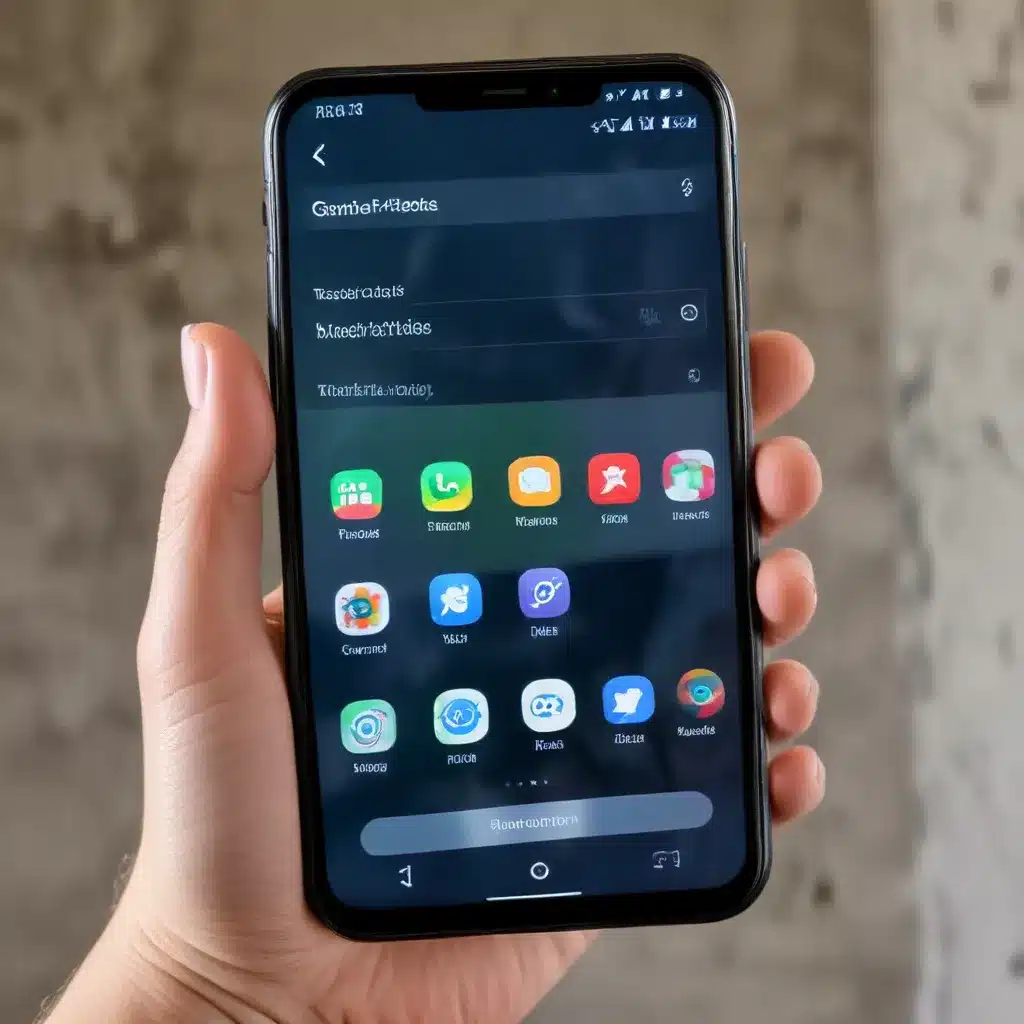
As an experienced IT professional, I often receive questions about when and how to properly perform a factory reset on a smartphone. This is a crucial task that can help resolve various issues, optimize performance, and prepare a device for sale or trade-in. In this comprehensive article, I’ll provide you with practical tips and in-depth insights to guide you through the smartphone factory reset process.
Understanding the Purpose of a Factory Reset
A factory reset, also known as a hard reset or formatting, is a process that restores a smartphone to its original factory settings. This means that all user data, installed apps, customized settings, and personal information are completely erased from the device. The goal of a factory reset is to address various issues that may arise, such as:
- Performance Problems: If your smartphone is running slowly, freezing, or experiencing other performance-related problems, a factory reset can help by clearing out any software conflicts or corrupted data.
- Software Glitches: Unexpected app crashes, system errors, or software-related issues may sometimes require a factory reset to resolve the problem and get your device running smoothly again.
- Security Concerns: If you plan to sell, trade-in, or give away your smartphone, performing a factory reset is essential to ensure that all your personal data is securely erased, preventing any unauthorized access.
- Preparing for an OS Upgrade: Before upgrading your smartphone’s operating system, a factory reset can help ensure a clean and seamless transition, minimizing the risk of compatibility issues or data conflicts.
When to Consider a Smartphone Factory Reset
There are several scenarios when you should consider performing a factory reset on your smartphone:
1. Troubleshooting Performance Issues
If your smartphone is experiencing laggy performance, frequent app crashes, or unexpected system behavior, a factory reset may be the solution. This can help clear out any software conflicts, remove corrupted data, and restore your device to its optimal state.
2. Resolving Software Glitches
Persistent software-related problems, such as app malfunctions, system freezes, or recurring error messages, may require a factory reset to address the underlying issue. This can help eliminate any software-level problems that may be causing the glitches.
3. Preparing for Device Sale or Trade-In
Before selling, trading in, or giving away your smartphone, it’s crucial to perform a factory reset to erase all your personal data and restore the device to its original factory settings. This ensures that your sensitive information, such as contacts, messages, and account credentials, are not accessible to the new owner.
4. Upgrading the Operating System
When upgrading your smartphone’s operating system, a factory reset can help ensure a clean and smooth transition. This can prevent any compatibility issues or data conflicts that may arise during the upgrade process.
5. Resolving Persistent Issues
If you’ve tried other troubleshooting steps, such as clearing app caches, uninstalling problematic apps, or performing a soft reset, and the issues persist, a factory reset may be the best course of action to resolve the problem.
Step-by-Step Guide: How to Perform a Smartphone Factory Reset
The process for performing a factory reset may vary slightly depending on your smartphone’s make, model, and operating system. However, the general steps are similar across most devices. Let’s go through the typical steps:
Android Smartphones
-
Back Up Your Data: Before initiating the factory reset, it’s crucial to back up your important data, such as contacts, messages, photos, and other files. You can use cloud storage services like Google Drive or Samsung Cloud to securely store your data.
-
Access the Settings Menu: From your smartphone’s home screen, navigate to the Settings menu.
-
Find the “Backup and Reset” or “General Management” Option: Depending on your Android version, you’ll find the factory reset option either under “Backup and reset” or “General management.”
-
Select “Factory Data Reset”: Look for the “Factory data reset” or “Reset” option and tap on it.
-
Review the Warning: Read the warning message carefully, as it will inform you that all your data will be erased.
-
Confirm the Reset: Tap on “Reset device” or “Erase everything” to confirm the factory reset process.
-
Wait for the Process to Complete: Your smartphone will now begin the factory reset process, which may take a few minutes. Once it’s done, your device will be restored to its original factory settings.
iOS Devices (iPhone, iPad, or iPod touch)
-
Back Up Your Data: Similar to the Android process, it’s essential to create a backup of your important data, such as photos, messages, and app data, using iCloud or iTunes.
-
Access the Settings Menu: From your iOS device’s home screen, navigate to the Settings app.
-
Tap on “General”: Scroll down and select the “General” option.
-
Choose “Transfer or Reset iPhone/iPad”: Depending on your device, the option may be named slightly differently.
-
Select “Erase All Content and Settings”: This will initiate the factory reset process.
-
Enter Your Passcode: If prompted, enter your device’s passcode to confirm the reset.
-
Confirm the Reset: Review the warning message and tap “Erase Now” to proceed with the factory reset.
-
Wait for the Process to Complete: Your iOS device will now begin the factory reset, and it may take several minutes to finish. Once the process is complete, your device will be restored to its original factory settings.
Restoring Data After a Factory Reset
After performing a factory reset, you may want to restore your data and personalize your device. Here’s how you can do it:
Android Devices
-
Sign in to Your Google Account: During the setup process after the factory reset, you’ll be prompted to sign in to your Google account. This will allow you to restore your data from the Google cloud.
-
Restore from a Backup: If you have a recent backup of your device, you can select the “Restore from backup” option to retrieve your contacts, messages, app data, and other settings.
-
Reinstall Apps: You’ll need to manually reinstall any apps you had previously downloaded, as the factory reset will have removed them.
iOS Devices
-
Sign in to Your Apple ID: During the setup process, sign in to your Apple ID to access your iCloud backups.
-
Restore from an iCloud Backup: Select the option to restore your device from an iCloud backup, and your contacts, messages, photos, and other data will be retrieved.
-
Reinstall Apps: Similar to Android devices, you’ll need to manually reinstall any apps you had previously downloaded.
Remember, the specific steps may vary depending on your smartphone’s make and model, as well as the operating system version. It’s always a good idea to consult your device’s manufacturer’s support documentation or the IT Fix blog for more detailed, device-specific instructions.
Considerations and Precautions
Before performing a smartphone factory reset, keep the following considerations and precautions in mind:
-
Backup Your Data: As mentioned earlier, it’s crucial to create a comprehensive backup of your data before initiating the factory reset process. This will ensure that you can easily restore your important information after the reset.
-
Disable or Remove Accounts: If you have any accounts, such as Google, Apple, or Samsung, linked to your device, make sure to disable or remove them before the factory reset. This will prevent any potential issues during the reset or when setting up your device again.
-
Check for Software Updates: Consider checking for any available software updates for your device before performing the factory reset. This can help ensure that you’re resetting to the latest version of the operating system, reducing the risk of compatibility issues.
-
Allow Sufficient Time: A factory reset can take several minutes to complete, depending on the amount of data on your device. Make sure you have enough time set aside to let the process finish without interruption.
-
Ensure Adequate Battery Level: Before starting the factory reset, make sure your smartphone’s battery is sufficiently charged (ideally, at least 50%) to prevent any interruptions during the process.
-
Verify the Reset Completion: Once the factory reset is complete, double-check that all your data has been erased and that your device has been restored to its original factory settings.
Conclusion
Performing a proper smartphone factory reset is an essential task that can help resolve various issues, optimize device performance, and prepare your device for sale or trade-in. By following the step-by-step guide and considering the precautions outlined in this article, you can confidently and effectively reset your smartphone to its original factory settings.
Remember, if you encounter any device-specific issues or have further questions, the IT Fix blog is a valuable resource where you can find expert-level insights and practical solutions to address your technology-related concerns.












