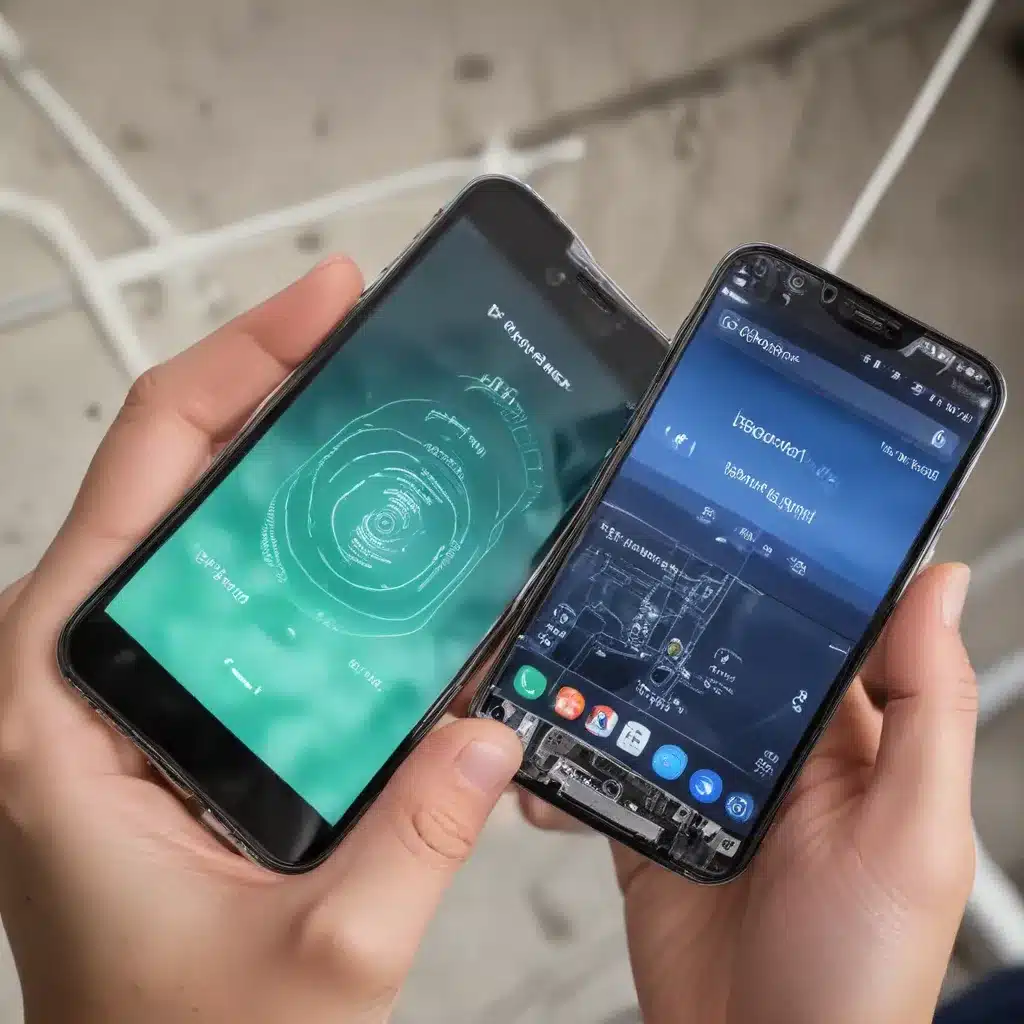
Understanding Network Connection Issues
Your smartphone’s ability to consistently connect to the mobile network is crucial for staying connected, making calls, sending messages, and accessing the internet. However, Android phones can sometimes struggle with maintaining a stable network connection, leading to frustrating issues like dropped calls, slow data speeds, or a complete loss of service.
The reasons behind these network connection problems can vary, but they typically fall into a few key categories:
Hardware Malfunctions: Faulty hardware components, such as the antenna, modem, or SIM card, can cause intermittent or complete network connection failures.
Software Glitches: Issues with the device’s operating system, network settings, or installed apps can disrupt the phone’s ability to maintain a stable connection.
Network Coverage Limitations: Poor signal strength or network congestion in the user’s location can result in spotty or lost connectivity.
Carrier-related Problems: Issues with the mobile service provider’s network, such as outages or coverage gaps, can also contribute to network connection problems.
By understanding these potential causes, you can more effectively troubleshoot and resolve the network connection issues affecting your Android smartphone.
Troubleshooting Tips
1. Restart Your Device
The first and most straightforward step in fixing network connection problems is to restart your Android phone. This simple action can often clear any temporary glitches or conflicts that may have caused the connection to drop.
To restart your device:
1. Press and hold the power button until the power menu appears.
2. Tap “Restart” or “Power off” and then “Restart” once the phone has turned off.
3. Wait for the phone to power back on and see if the network connection has been restored.
2. Toggle Airplane Mode
Another effective troubleshooting technique is to enable and then disable Airplane Mode on your Android device. This action resets the phone’s network settings, potentially resolving any connection issues.
Here’s how to toggle Airplane Mode:
1. Swipe down from the top of the screen to access the quick settings menu.
2. Tap the Airplane Mode icon to turn it on.
3. Wait a few seconds, then tap the Airplane Mode icon again to turn it off.
4. Check if your phone can now connect to the mobile network.
3. Remove and Reinsert the SIM Card
If the above steps don’t work, the problem may be related to your SIM card. Try removing and reinserting the SIM card to ensure it’s properly seated and making a good connection with your device.
- Locate the SIM card tray, usually on the side or top of your phone.
- Use a SIM ejector tool or a small paperclip to gently pop out the SIM tray.
- Remove the SIM card and inspect it for any damage or debris.
- Carefully reinsert the SIM card into the tray, making sure it’s aligned correctly.
- Reinsert the SIM tray and see if your phone can now connect to the mobile network.
4. Update Your Android Software
Outdated Android software can sometimes contribute to network connection problems. Check for any available software updates and install them to see if that resolves the issue.
- Go to your phone’s Settings menu and navigate to the “Software Update” or “System Update” section.
- Tap the “Check for updates” button and follow the on-screen instructions to install any available updates.
- Once the update is complete, test your phone’s network connection again.
5. Reset Network Settings
If the previous troubleshooting steps haven’t worked, you can try resetting your Android phone’s network settings. This will clear all Wi-Fi, Bluetooth, and mobile network configurations, allowing you to start fresh.
- Go to your phone’s Settings menu and navigate to the “General management” or “System” section.
- Look for an option to “Reset network settings” and tap it.
- Confirm the action, and your phone will reset the network settings to their default state.
- After the reset, reconnect to your Wi-Fi network and test the mobile network connection.
6. Factory Reset Your Device
As a last resort, you may need to perform a factory reset on your Android device. This will wipe all of your personal data, apps, and settings, so be sure to back up any important information before proceeding.
- Go to your phone’s Settings menu and navigate to the “General management” or “System” section.
- Look for an option to “Reset” or “Factory reset” your device and tap it.
- Follow the on-screen instructions to complete the factory reset process.
- Once your phone has been reset, set it up as a new device and test the mobile network connection.
Dealing with Persistent Issues
If you’ve tried all the troubleshooting steps and your Android phone is still struggling to maintain a stable mobile network connection, there are a few additional things you can do:
Check Your Carrier’s Network Status: Visit your mobile service provider’s website or social media channels to see if they are reporting any ongoing network outages or issues in your area. If so, the problem may be outside of your control, and you’ll need to wait for the carrier to resolve the issue.
Contact Your Mobile Provider: If the network connection problems persist and you’ve exhausted all the troubleshooting options, reach out to your mobile service provider. Explain the issue you’re experiencing, and they may be able to provide further assistance, such as troubleshooting the issue on their end or even replacing your SIM card or device if necessary.
Seek Professional Repair Assistance: In some cases, the network connection problem may be due to a hardware-related issue, such as a faulty antenna or modem. If you’ve tried all the software-based troubleshooting steps, consider taking your Android phone to a reputable repair center or your device manufacturer’s service center for further diagnosis and repair.
Remember, troubleshooting network connection problems on an Android smartphone can be a process of trial and error, but by following these steps, you’ll be well on your way to resolving the issue and staying connected.
Conclusion
Maintaining a stable mobile network connection is essential for the smooth operation of your Android smartphone. By understanding the common causes of network connection problems and following the troubleshooting tips outlined in this article, you can effectively address and resolve these issues, ensuring your device remains connected and functional.
If you’re still struggling with network connection problems after trying the various solutions, don’t hesitate to reach out to your mobile service provider or seek professional repair assistance. With the right troubleshooting approach and a bit of persistence, you can get your Android phone back on track and keep it connected to the mobile network.
For more informative IT and technology-related content, be sure to visit the IT Fix blog for a wide range of practical tips, insights, and solutions.












