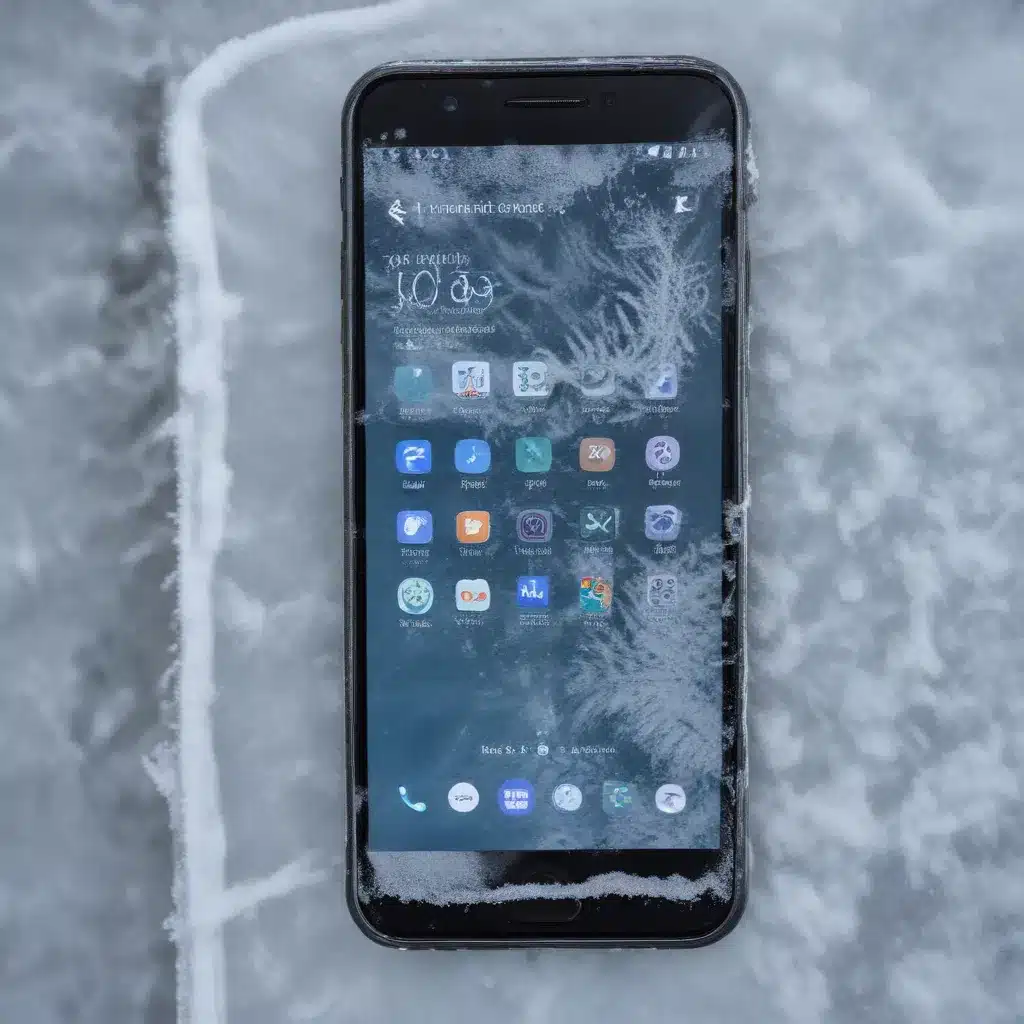
As a seasoned IT professional, I’ve encountered my fair share of smartphone issues, and one of the most common problems is a frozen or unresponsive screen. This can be a frustrating experience, as it can disrupt your daily routine and prevent you from accessing important information or applications on your device. In this comprehensive guide, we’ll dive deep into the potential causes of this problem and explore practical solutions to help you get your smartphone back up and running smoothly.
Understanding the Causes of Smartphone Freezing and Unresponsiveness
There are several factors that can contribute to a smartphone’s screen freezing or becoming unresponsive. Let’s explore some of the most common culprits:
1. Overheating
One of the primary reasons for a smartphone’s screen to freeze or become unresponsive is overheating. When your device runs hot, it can cause the internal components to malfunction, leading to a frozen or sluggish screen. This can happen when you’re using resource-intensive apps, playing graphics-heavy games, or exposing your phone to direct sunlight for extended periods.
2. Insufficient Memory
Another common cause of smartphone freezing is a lack of available memory. When your device’s RAM or storage space is nearly full, it can struggle to keep up with the demands of multiple running apps and background processes, resulting in a frozen or unresponsive screen.
3. Software Conflicts or Bugs
Sometimes, the issue may be rooted in software-related problems, such as operating system glitches, app conflicts, or firmware bugs. These can disrupt the smooth functioning of your smartphone’s hardware, leading to a frozen or unresponsive screen.
4. Hardware Damage
In some cases, physical damage to your smartphone’s components, such as the screen, touchscreen digitizer, or internal connections, can cause the screen to freeze or become unresponsive. This can happen due to drops, impacts, or general wear and tear over time.
Troubleshooting Strategies for Smartphone Freezing and Unresponsiveness
Now that we’ve identified the potential causes, let’s explore the various troubleshooting strategies you can employ to resolve the issue:
1. Restart and Force Restart
One of the simplest and most effective solutions for a frozen or unresponsive smartphone screen is to restart your device. This can help clear any temporary glitches or conflicts that may be causing the problem. If a regular restart doesn’t work, try performing a force restart, which involves pressing and holding the power button for an extended period until the device shuts down and restarts.
2. Clear Cache and Data
Accumulated cache and data can sometimes contribute to a smartphone’s performance issues, including a frozen or unresponsive screen. Try clearing the cache and data for the affected apps or the entire device. On most Android devices, you can do this by going to Settings > Apps > Select the app > Storage > Clear Cache and Clear Data. For iPhones, go to Settings > General > iPhone Storage and select the offending app to offload or delete it.
3. Update Software and Apps
Outdated software or app versions can also lead to compatibility issues and cause a frozen or unresponsive screen. Ensure that your smartphone’s operating system and all installed apps are up to date. Check for any available software updates and install them promptly to address any known bugs or performance issues.
4. Manage Background Apps and Processes
Too many running apps and background processes can strain your smartphone’s resources, leading to a frozen or unresponsive screen. Try closing any unnecessary apps and limiting the number of apps running in the background. On Android devices, you can do this by going to the Recent Apps menu and swiping away the apps you don’t need. On iPhones, double-tap the Home button (or swipe up on newer models) to access the App Switcher and close the apps.
5. Check for Hardware Issues
If the above troubleshooting steps don’t resolve the issue, the problem may be hardware-related. Inspect your smartphone for any physical damage, such as cracks or dents, that could be causing the screen to freeze or become unresponsive. If you suspect a hardware issue, consider contacting the manufacturer or a reputable repair service for further assistance.
Preventing Future Smartphone Freezing and Unresponsiveness
To minimize the chances of encountering a frozen or unresponsive screen in the future, consider the following preventive measures:
-
Maintain Adequate Storage and Memory: Regularly monitor your smartphone’s storage and memory usage, and make sure to delete unnecessary files, apps, and cached data to keep your device running smoothly.
-
Avoid Overheating: Limit the use of resource-intensive apps and games, especially in hot environments. Consider using a protective case or avoiding direct sunlight exposure to prevent overheating.
-
Keep Software Up to Date: Regularly check for and install the latest software updates for your smartphone’s operating system and apps. These updates often address known issues and improve overall performance.
-
Perform Periodic Reboots: Make a habit of rebooting your smartphone on a regular basis, such as once a week or after extended use. This can help clear any temporary glitches or conflicts that may have arisen.
-
Consider Factory Resetting: If all else fails, and you’re still experiencing persistent issues with a frozen or unresponsive screen, a factory reset may be the solution. This will erase all data and settings on your device, restoring it to its original state. However, be sure to back up your important data before proceeding with a factory reset.
By following these troubleshooting tips and preventive measures, you can effectively address and minimize the occurrence of smartphone freezing and unresponsive screens. Remember, if the problem persists or you’re unsure of the root cause, it’s always best to seek professional assistance from the device manufacturer or a qualified IT technician.
For more information and guidance on resolving technology issues, be sure to visit https://itfix.org.uk/, our comprehensive IT solutions resource.












