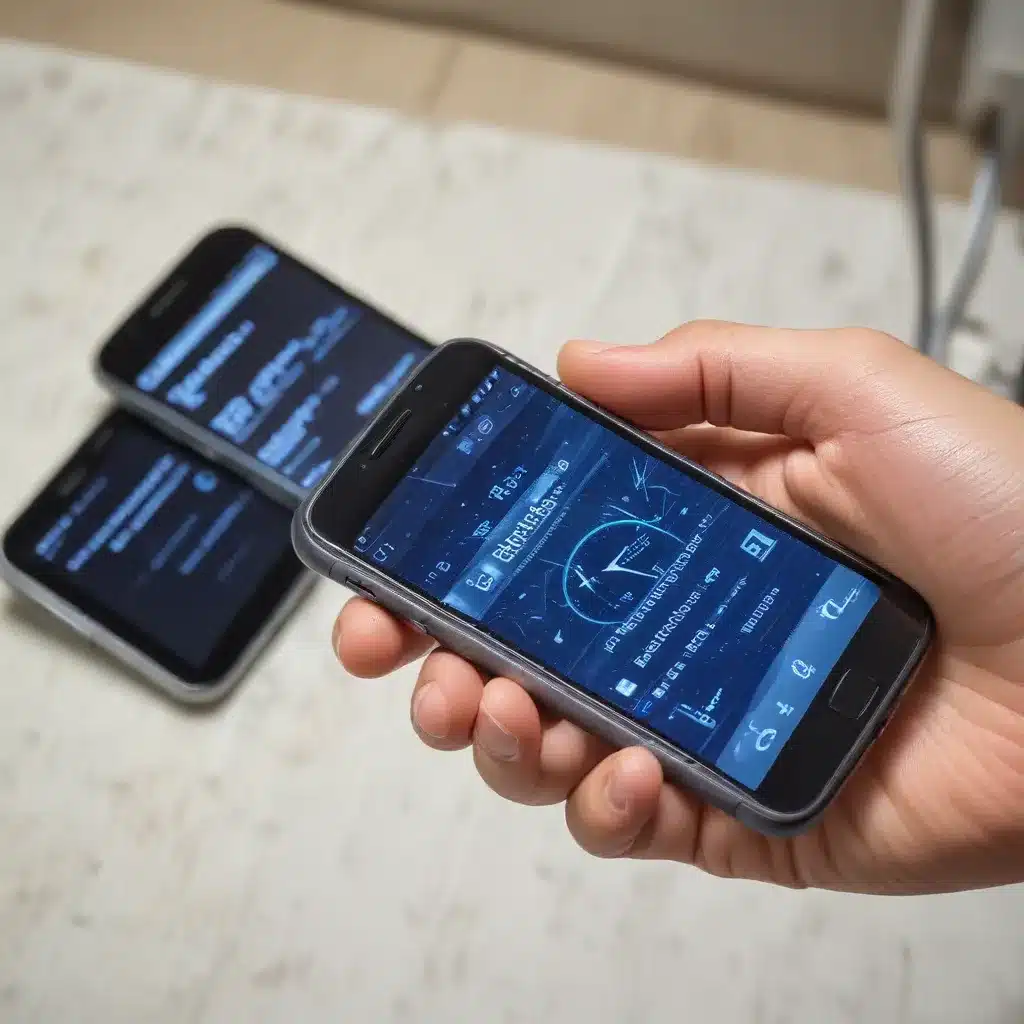
Identify and Eliminate Causes of Slow Performance
If your once-zippy smartphone has become sluggish and unresponsive, don’t despair. There are several common culprits that can slow down your device, and many of them are easy to address. As an experienced IT professional, I’ll guide you through the top reasons for slow smartphone performance and provide practical tips to help get your device running smoothly again.
Excessive Background Apps and Processes
One of the primary causes of slow smartphone performance is having too many apps and processes running in the background. Every app you have installed, even if not actively in use, can consume system resources like RAM and CPU, impacting overall speed and responsiveness.
To optimize your smartphone’s performance, go into your device’s Developer Options (usually found by tapping the “Build number” in Settings several times) and adjust the “Background process limit” to “At most 4 processes”. This will force your phone to aggressively manage background tasks, keeping only the most essential processes active. While this may require you to re-enable the setting after each restart, the improvements to overall speed and battery life are worth the minor inconvenience.
Outdated Operating System
Smartphones, like any other computing device, require regular software updates to maintain optimal performance. As new versions of the operating system are released, they often include bug fixes, security patches, and performance enhancements that can breathe new life into older hardware.
Make sure your smartphone is running the latest version of its operating system, whether that’s Android or iOS. Check for available updates in your device’s Settings menu and install them promptly. This will not only improve speed and responsiveness but also keep your device secure and up-to-date.
Insufficient Storage Space
Smartphones today are capable of storing vast amounts of data, from photos and videos to apps and files. However, as that storage fills up, your device’s performance can suffer. When your smartphone’s storage is nearly full, it has less room to operate efficiently, leading to slowdowns, crashes, and other issues.
Regularly review the storage usage on your device and delete any unnecessary files, apps, or media you no longer need. You can also offload some data to cloud storage services or external storage devices to free up space on your smartphone. For iPhones, go to Settings > General > iPhone Storage, and for Android devices, navigate to Settings > Storage to manage your storage wisely.
Overheating and Battery Degradation
Smartphones generate heat during normal use, and excessive heat can lead to performance throttling as a safeguard against damage. This is especially true for older devices with degraded batteries or inefficient cooling systems. If your smartphone is overheating frequently, it may be time to consider getting the battery replaced or having the device serviced by a professional.
Additionally, as smartphone batteries age, their capacity and performance can degrade over time. This can result in slower processing, shorter battery life, and other issues. Check your device’s battery health in the settings and consider replacing the battery if it’s significantly degraded.
Malware and Viruses
While less common on smartphones than desktop computers, malware and viruses can still impact device performance. Malicious software can run in the background, consuming system resources and slowing down your smartphone. Be sure to use a reputable antivirus or security app to scan your device regularly and remove any detected threats.
Optimize Your Smartphone’s Performance
Now that you understand the common causes of slow smartphone performance, let’s dive into the specific steps you can take to speed up your device:
Clear App Cache and Data
Over time, the cached data and files associated with your apps can accumulate and contribute to performance issues. Clearing the cache for individual apps can free up storage space and potentially improve responsiveness.
On iPhones, go to Settings > General > iPhone Storage, select an app, and tap “Offload App” to remove the app but keep your data. On Android devices, navigate to Settings > Apps, select the app you want to clear, and tap “Clear Cache” and “Clear Data”.
Disable Unnecessary Animations and Visuals
Fancy animations and visual effects can look great, but they also require more processing power, which can slow down your smartphone. Try disabling or reducing these unnecessary visuals to improve performance.
On Android, go to Developer Options (enable it by tapping the “Build number” in Settings 7 times) and turn off options like “Window animation scale,” “Transition animation scale,” and “Animator duration scale.” For iPhones, you can reduce motion effects by going to Settings > Accessibility > Motion and turning on “Reduce Motion.”
Perform a Factory Reset (as a Last Resort)
If all else fails, a factory reset can restore your smartphone to its original state, potentially resolving any underlying performance issues. This process will erase all your data, apps, and settings, so be sure to back up important information before proceeding.
On iPhones, go to Settings > General > Reset > Erase All Content and Settings. For Android devices, the process may vary slightly, but typically, you can go to Settings > General management > Reset > Factory data reset.
Remember, a factory reset should be considered a last resort, as it will wipe your device clean. Exhaust all other troubleshooting options before resorting to this drastic measure.
Stay Proactive with Regular Maintenance
Maintaining the performance of your smartphone is an ongoing process, not a one-time fix. To keep your device running at its best, make the following practices part of your regular smartphone maintenance routine:
- Restart your smartphone at least once a week to clear out background processes and free up system resources.
- Regularly review and delete unused apps to minimize the number of background tasks.
- Back up your data to the cloud or external storage to free up internal storage space.
- Keep your smartphone’s operating system and apps up-to-date to ensure you’re taking advantage of the latest performance improvements and security patches.
- Monitor your battery health and consider replacing the battery if it’s significantly degraded.
By following these tips and staying proactive with your smartphone’s maintenance, you can help ensure your device continues to deliver the speed and responsiveness you expect, even as it ages. Remember, the IT Fix blog is here to provide practical advice and in-depth insights to help you get the most out of your technology.












