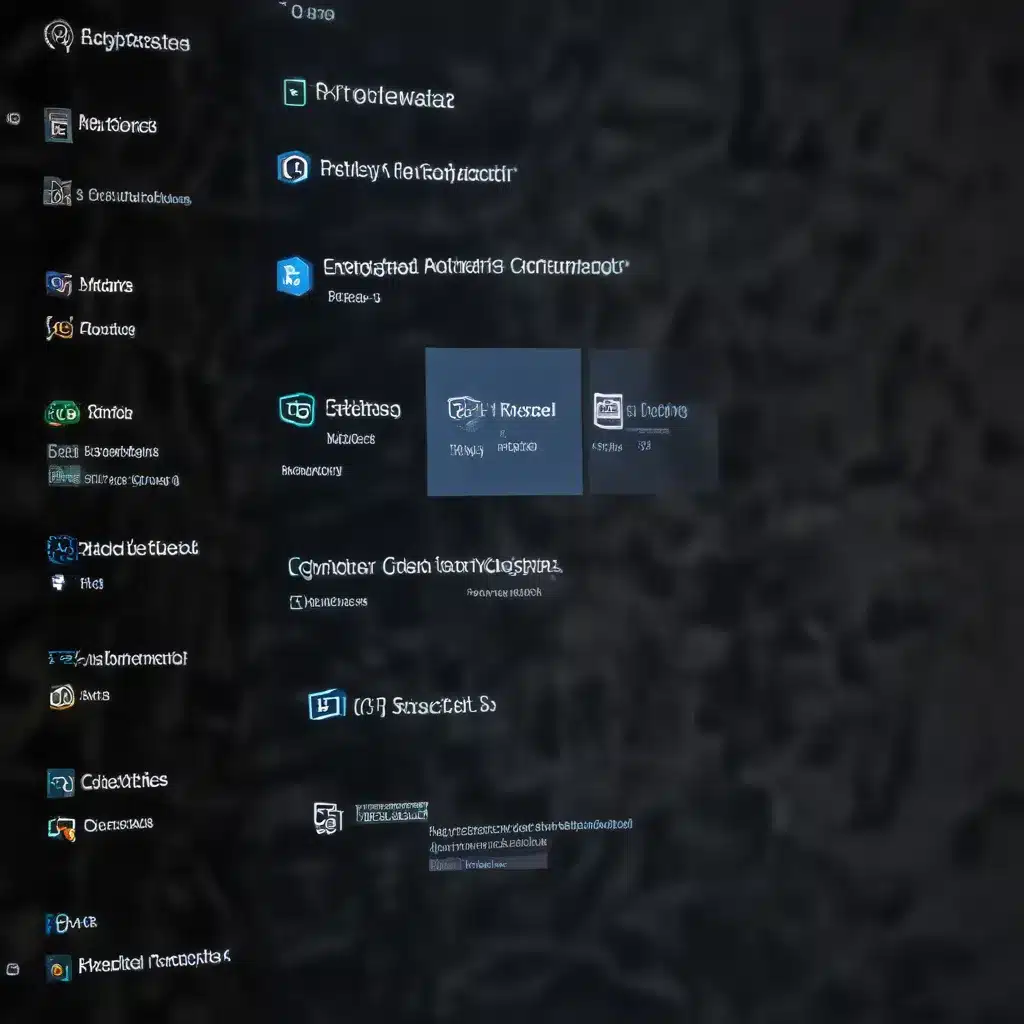
Understanding Windows Update for Business
As a seasoned IT professional, you’re well aware of the importance of keeping your organization’s devices up-to-date with the latest security patches and Windows features. Windows Update for Business is a powerful service that enables commercial customers to manage the update experience and control which updates are received by their devices.
One of the key benefits of Windows Update for Business is the ability to defer or pause updates, allowing you to test and validate updates before deploying them across your organization. This feature is particularly useful for enterprises, as it helps ensure the reliability and performance of your systems, while also providing a positive update experience for your end-users.
Configuring Update Policies
To take advantage of Windows Update for Business, you can use a variety of management tools, including Group Policy, Mobile Device Management (MDM) solutions like Microsoft Intune, and other non-Microsoft management tools. These tools allow you to configure policies that control the update experience, such as:
- Update Deferral: You can defer the installation of both feature and quality updates, giving your organization time to validate the updates before deployment.
- Update Pause: If you encounter an issue with a deployed update, you can pause the installation for up to 35 days, preventing other devices from installing it until the problem is resolved.
- Branch Readiness Level: You can specify which channel of feature updates you want to receive, choosing between prerelease and released updates.
- Compliance Deadlines: You can set separate deadlines and grace periods for feature and quality updates, ensuring your devices stay up-to-date while providing flexibility for end-users.
By leveraging these Windows Update for Business policies, you can create a comprehensive update management strategy that aligns with your organization’s security and operational needs.
Troubleshooting Windows 11 Feature Update Deployment Issues
While Windows Update for Business provides a robust set of tools for managing updates, you may encounter challenges when deploying Windows 11 feature updates, especially when using Microsoft Intune as your MDM solution.
Intune Feature Update Policies Not Appearing
One common issue reported by IT professionals is the inability to see Intune feature update policies in the Intune reports. This can be a frustrating experience, as it makes it difficult to understand the update deployment status and troubleshoot any issues.
According to the Reddit post, the user was experiencing this problem with their Windows 10 devices that were managed by both Intune and Windows Update for Business. The user had assigned a Windows 10 22H2 feature update policy to various Azure Active Directory (AAD) groups, but also had an exclusion group assigned a Windows 11 feature update policy. However, neither of these policies were visible in the Intune reports.
To address this issue, the IT professional should first ensure that the correct policies are configured and assigned to the appropriate device groups. Additionally, they should check the Intune reporting functionality to ensure that it is properly capturing and displaying the feature update deployment status.
Navigating the Graph PowerShell Complexity
Another challenge mentioned in the Reddit post was the complexity of using the Graph PowerShell cmdlets to manage Windows Update for Business, particularly when dealing with driver updates.
The user reported that the Get-AdminWindowsUpdatesDeployment cmdlet returned a large amount of information in the Content field, without any clear way to map the deployment IDs to their friendly names. This can make it difficult to quickly identify and troubleshoot specific update deployments.
To overcome this challenge, IT professionals should familiarize themselves with the Graph PowerShell cmdlets and explore alternative methods for managing Windows Update for Business, such as leveraging the Microsoft Intune admin center or other third-party management tools that provide a more user-friendly interface.
Integrating Windows Update for Business with Microsoft Intune
Microsoft Intune is a popular MDM solution that can be used in conjunction with Windows Update for Business to provide a comprehensive update management strategy for Windows 11 devices.
Leveraging Feature Updates Policies in Intune
Intune’s feature updates policies allow IT administrators to specify the Windows feature update version that they want devices to remain at, including the ability to upgrade from Windows 10 to Windows 11. These policies work in tandem with the Update Rings for Windows 10 and later policies to prevent devices from receiving feature updates that are newer than the specified version.
It’s important to note that the use of feature updates policies in Intune requires the Windows Update for Business deployment service (WUfB DS) license, which is included in various Microsoft 365 and Windows 10/11 Enterprise subscriptions. This additional license enables cloud-based functionality, such as gradual rollout and support for Windows 10 side-by-side (SxS) feature updates.
To effectively deploy Windows 11 using Intune’s feature updates policies, IT professionals should:
- Ensure their devices meet the minimum system requirements for Windows 11.
- Use Intune’s Endpoint Analytics to assess the Windows 11 readiness of their device fleet.
- Create a feature updates policy in Intune, selecting the desired Windows 11 version for deployment.
- Assign the policy to the appropriate device groups, considering the option to deploy the latest Windows 10 feature update for devices that are not eligible for Windows 11.
By leveraging Intune’s feature updates policies, IT administrators can streamline the deployment of Windows 11 across their enterprise, while maintaining control over the update experience and minimizing disruptions to end-user productivity.
Navigating the Windows Update for Business Deployment Service (WUfB DS) Landscape
As mentioned earlier, the Windows Update for Business deployment service (WUfB DS) is a critical component for leveraging advanced update management capabilities in Intune, such as gradual rollout and support for Windows 10 side-by-side feature updates.
However, the integration of WUfB DS can be a complex process, especially for organizations that have acquired their licenses through an Enterprise Agreement (EA).
If you encounter issues when creating new policies that require the WUfB DS license, it’s recommended to reach out to your Microsoft account team or the partner who sold you the licenses. They can confirm that your tenant’s licenses meet the necessary requirements and provide guidance on how to enable the subscription activation for your organization.
Comparing Windows Update for Business and Windows Autopatch
In the Reddit post, a user inquired about the real value proposition of Windows Autopatch over Windows Update for Business from a patching perspective.
Windows Autopatch is a cloud service designed to work in conjunction with your existing Windows Update for Business policies, providing additional control and automation over the approval, scheduling, and safeguarding of updates delivered from Windows Update to managed devices.
While Windows Update for Business offers a robust set of update management tools, Windows Autopatch aims to simplify the update deployment process by handling the approval, scheduling, and safety checks on behalf of the IT administrator. This can be particularly beneficial for organizations with limited IT resources or those looking to streamline their update management workflows.
However, the choice between Windows Update for Business and Windows Autopatch ultimately depends on your organization’s specific needs, resources, and update management strategies. IT professionals should carefully evaluate the capabilities of both solutions to determine the best fit for their environment.
Conclusion
Troubleshooting Windows 11 feature update deployment issues within a Windows Update for Business and Intune-managed environment can be a complex undertaking, but with the right strategies and tools, IT professionals can effectively manage the update experience and ensure their devices remain secure and up-to-date.
By understanding the capabilities of Windows Update for Business, leveraging Intune’s feature updates policies, and navigating the WUfB DS licensing requirements, IT professionals can create a comprehensive update management strategy that aligns with their organization’s needs and objectives.
Additionally, exploring solutions like Windows Autopatch can provide further opportunities to streamline the update deployment process and free up valuable IT resources for other critical tasks.
By staying informed and proactively addressing update deployment challenges, IT professionals can ensure their organizations reap the benefits of the latest Windows 11 features while maintaining a secure and reliable IT infrastructure.
For more information and practical tips on IT solutions, computer repair, and technology trends, be sure to visit the IT Fix blog.












