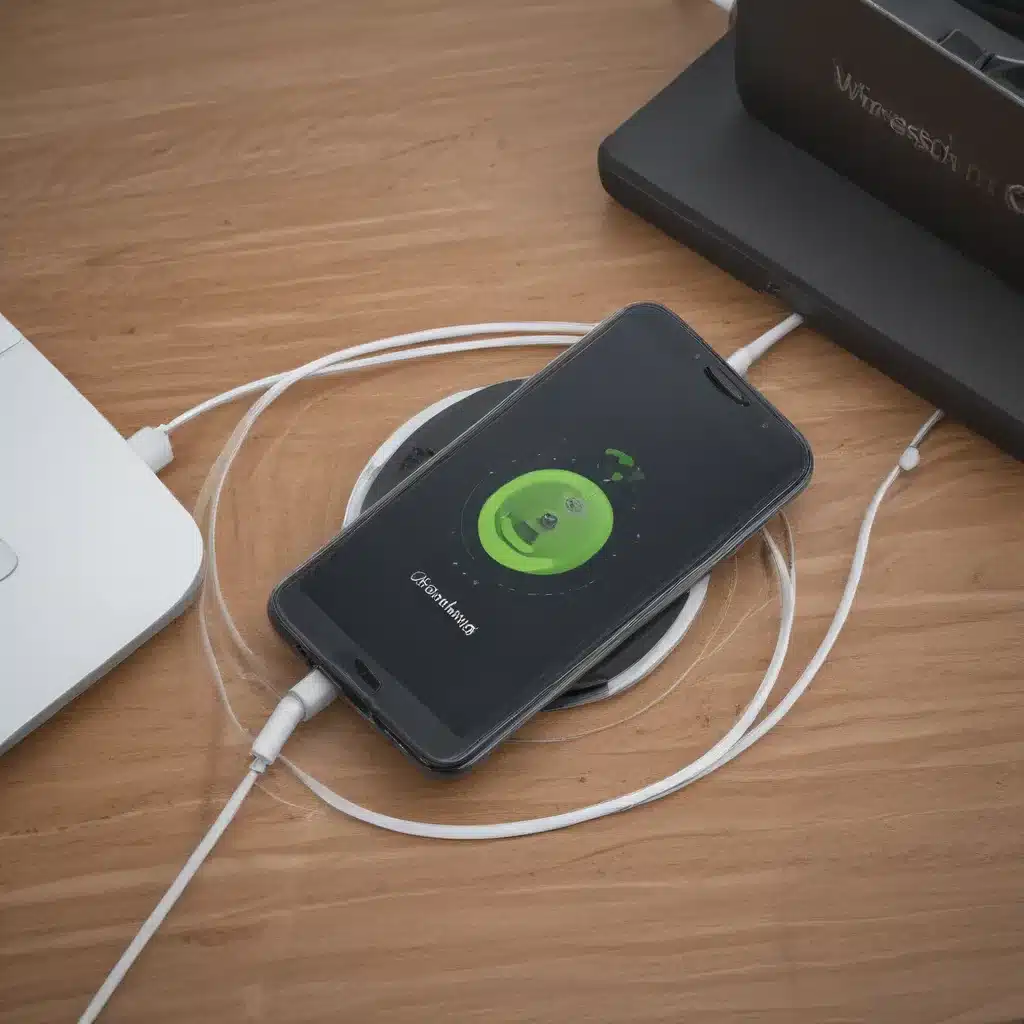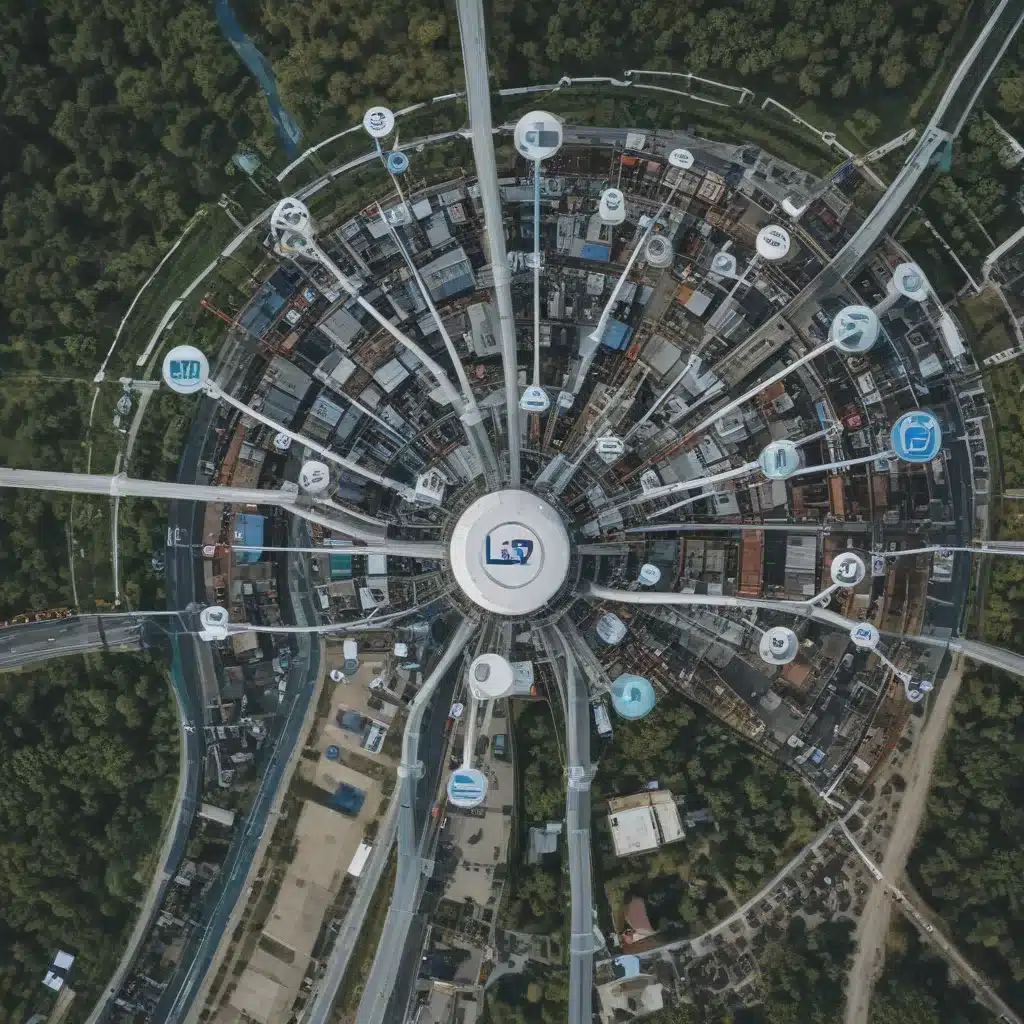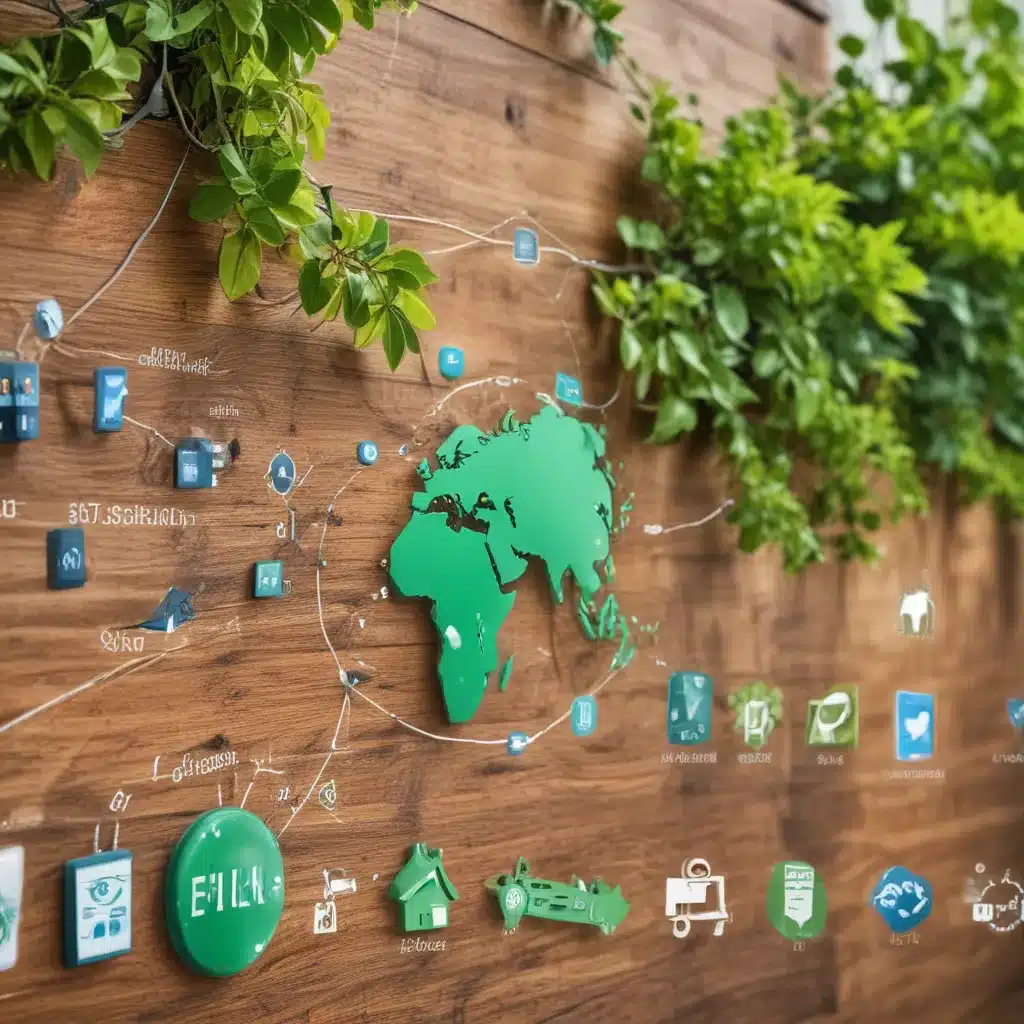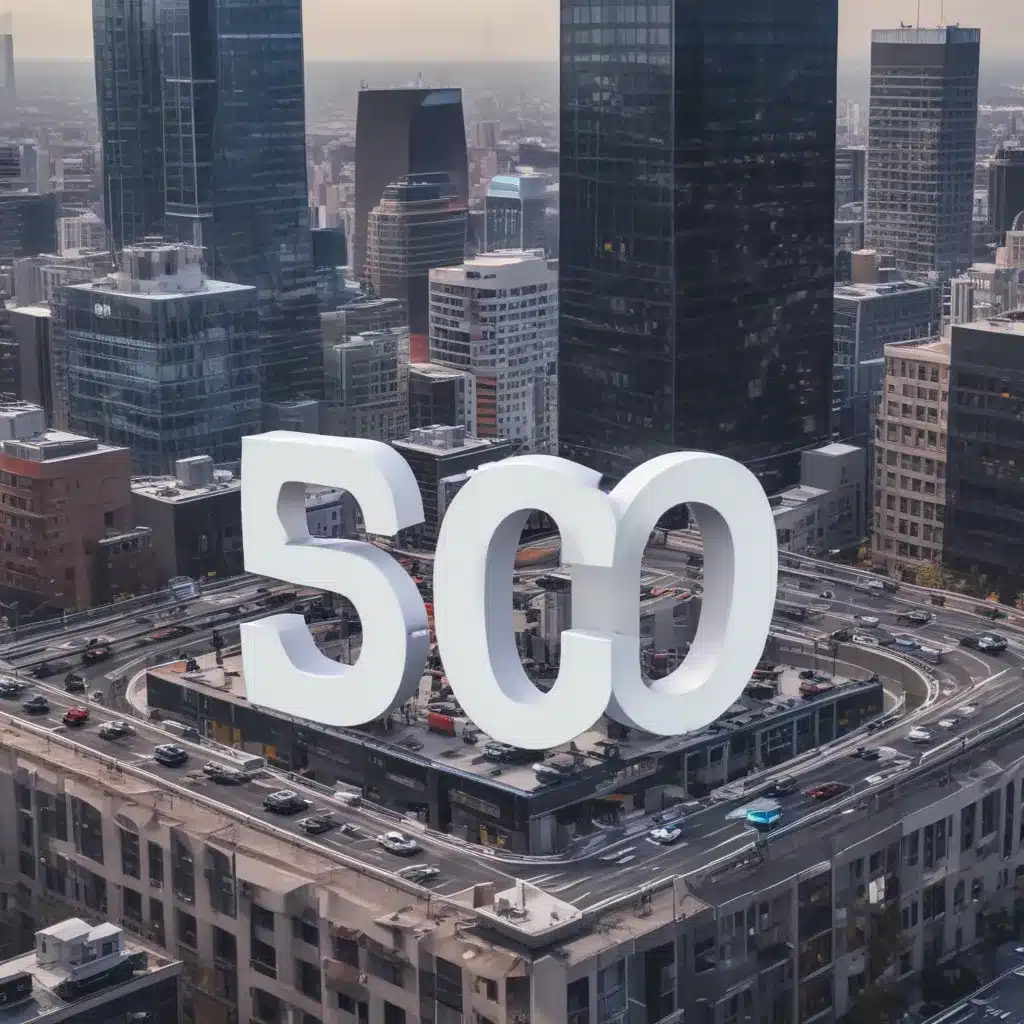Dropping your laptop can be a scary experience. However, with the right approach, you can assess the damage and determine the necessary repairs to get your laptop working again. Here is a comprehensive guide on what to do when you drop your laptop and how to get it fixed.
Assessing the Initial Damage
The first step after dropping your laptop is to thoroughly inspect it for any visible damage. Look for:
Cracks or Dents on the Exterior
- Check the bottom, sides, corners, lid, and edges for any cracks, dents, or other signs of external damage.
- Pay close attention to the corners and edges as these are the most vulnerable areas.
- Even minor cosmetic damage here indicates a potential for internal broken components.
Screen Damage
- Turn on the laptop and inspect the screen closely for cracks or dead/malfunctioning pixels.
- Plug into an external monitor to determine if the screen itself is damaged or if it is a graphics issue.
- Screen damage typically requires screen replacement.
Chassis Damage
- Look inside the laptop for any dislodged components or broken plastic tabs/clips.
- Damage here indicates the impact may have broken internal connections and requires disassembly to assess further.
Ports and Buttons
- Test each port by plugging in a device and check buttons/trackpad for functionality.
- Damage here may only require replacing that specific port or input device.
Testing Laptop Functionality
After checking for physical damage, turn on the laptop and test all functions one by one to pinpoint the issue(s):
Power On
- Press the power button and check if laptop turns on normally.
- If laptop won’t turn on, it likely points to major motherboard damage.
Operating System Load
- Note any error messages, unusual sounds, or long loading times when booting up OS.
- These could indicate HDD/SSD failure or corrupt system files.
Screen Display
- As mentioned before, check for any dead pixels, cracks, flickering, or discoloration.
- Use an external monitor to isolate screen issues.
Audio
- Test speakers at high and low volume for sound output. No audio suggests motherboard damage.
Keyboard & Trackpad
- Open notepad and check if all keys work properly.
- Test trackpad responsiveness and clicks. Faulty inputs indicate top cover replacement.
Webcam
- Open camera app and verify webcam feeds display properly.
- If camera has dislodged, it likely just needs realignment rather than full replacement.
Ports & Drives
- Test all ports with external accessories like USB drives, external monitors, headphones etc.
- Check CD/DVD drive reads disks properly. Dead ports or drives will need replacing.
Wireless Components
- Connect to WiFi and Bluetooth devices to test wireless antenna connectivity.
- No wireless connectivity suggests potential damage to internal wireless card or antenna cables.
By testing each component methodically, you can pinpoint which parts need repair or replacement.
Common Repairs and Service Options
Once you’ve diagnosed the issue(s), here are the likely repair options:
Screen Replacement
- Cracked or non-functional screens require a full replacement.
- Make sure replacement screens match the exact specs of original one.
- Screen repair/replacement costs generally $100 – $250 depending on laptop model.
Motherboard Repair/Replacement
- Motherboard repairs required for liquid damage, failed components, or significant impact damage.
- Component-level repair may be possible but full board replacement is more common.
- Motherboard repair costs can easily exceed $500 depending on make/model.
Port/Input Replacement
- Simple replacement needed for damaged ports, buttons, trackpads.
- Typically easier fixes done by replacing top cover/keyboard deck.
- Costs $50 – $150 for most models.
Data Backup & OS Reinstall
- In case of OS corruption or storage drive failures, data backup and OS reinstall required.
- Can try advanced recovery tools first before fully reinstalling system.
- Data recovery services typically charge $100-$300 if DIY options don’t work.
Full Unit Replacement
- For very old laptops with extensive damage, full unit replacement may be best option.
- Compare costs of repairing each component vs just replacing with refurbished/used replacement laptop.
Manufacturer Depot Service
- Laptop manufacturers like Dell, HP, Lenovo etc offer depot repair services.
- Fixed pricing for out of warranty repairs based on laptop model.
- Convenient but can take 1-2 weeks without a working laptop.
Local Repair Shops
- Utilize reputable local shops for quicker turnaround on repairs.
- Typically costs more but you can get quotes upfront.
- Provides loaner laptops so you aren’t without one.
No matter the extent of damage after dropping your laptop, there are always options to troubleshoot issues, repair components, and get your laptop working again good as new. Being aware of the repair costs and timelines allows you to make an informed decision on the best path forward. With the right repairs, you can extend the lifespan of your laptop significantly.