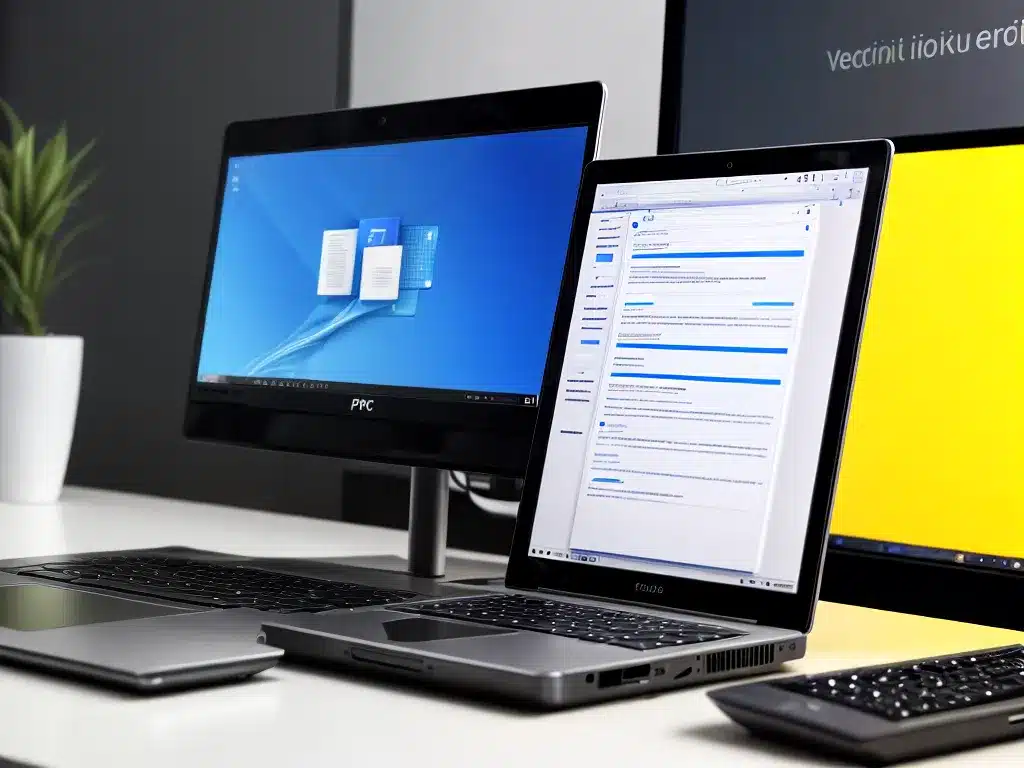
Introduction
Backing up your computer data is one of the most important things you can do to avoid losing your files and photos if your hard drive crashes or your PC is infected with malware. However, full system backups can take a long time and slow your computer to a crawl. This year, I want to optimize my backup process to make it faster and more efficient.
Here are 3 tips I plan to use this year to speed up my PC data backups:
1. Upgrade to a Faster External Hard Drive
The speed of your backup drive can have a big impact on how long backups take. Traditional hard disk drives (HDDs) are cheap but slow compared to solid state drives (SSDs).
Upgrading to a portable SSD or Thunderbolt external drive will significantly reduce my backup time. Here’s a comparison:
- HDD: max speeds of 150MB/s
- SATA SSD: max speeds of 550MB/s
- NVMe SSD: max speeds of 3500MB/s
- Thunderbolt SSD: max speeds of 2800MB/s
Before buying, I’ll compare read/write speeds and pricing to find the best value. Some good options are:
- Samsung T7 Portable SSD
- SanDisk Extreme Portable SSD
- WD My Passport SSD
- OWC Envoy Pro Elektron Thunderbolt SSD
With transfer rates 3-10X faster than HDDs, these will slash my backup times.
2. Use Incremental Backup Software
Doing a full backup of the entire system every time is overkill. Backup software like Acronis True Image and Macrium Reflect offer incremental backups which only copy new or changed data since the last backup.
Incremental backups are much faster because they have less data to copy. They also allow more frequent backups without taking up as much drive space.
I’ll be sure to research the best incremental backup software for my OS and setup scheduled incremental backups to speed things up.
3. Temporarily Pause Unnecessary Programs
Background apps and software can hog CPU cycles, memory, storage and internet bandwidth during backups. This slows down the backup process as system resources are divided.
Using Task Manager (Windows) or Activity Monitor (Mac), I will pause or quit any non-essential apps before starting a backup. Things like email, chat, web browsers, etc can be temporarily stopped.
By freeing up extra system resources, my backups will complete faster without getting bottlenecked. I’ll also consider using a “Gaming Mode” network setting in my internet router to prioritize bandwidth for backup traffic.
Conclusion
Following these 3 tips will help me overhaul my sluggish backup process this year. Combining a faster external SSD, incremental backup software and pausing unnecessary apps gives me an optimized system for speedy backups.
I’m looking forward to having a near-set-it-and-forget-it backup routine. Saving time on this tedious chore will let me focus my energy on more important and fun things!












