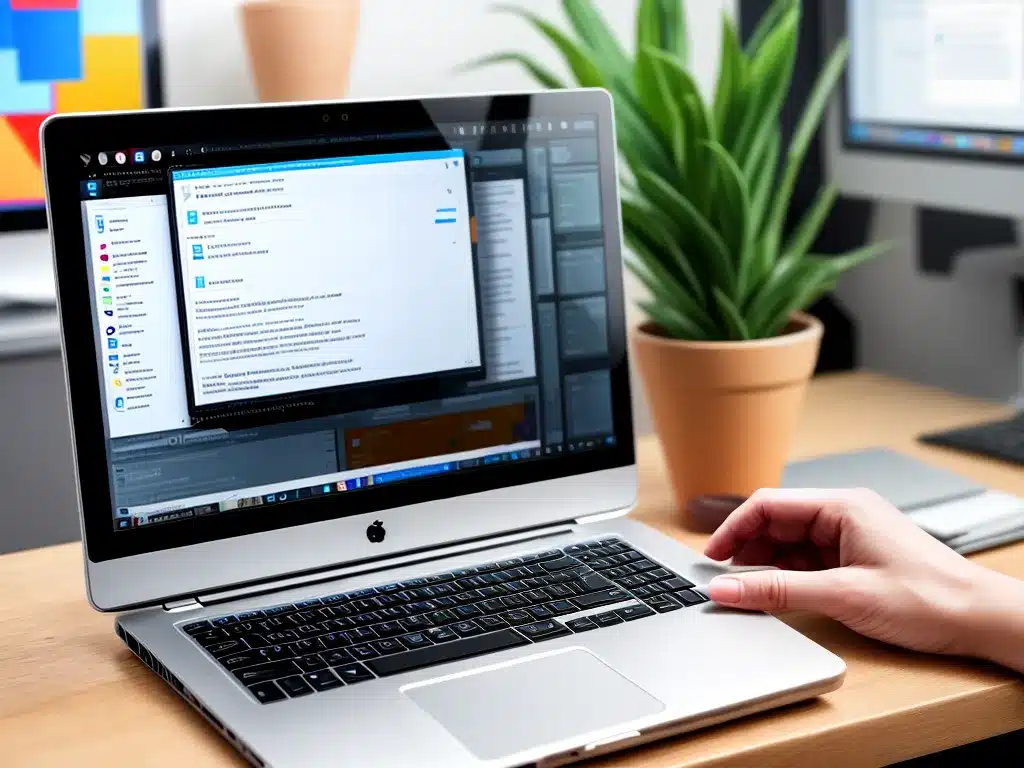
Browser
Your browser is one of the most important apps you’ll use every day. Chrome, Firefox, Safari, and Edge are all solid options, with benefits and drawbacks. I prefer Chrome for its speed, extensions, and syncing across devices. Make sure to install an ad blocker extension like uBlock Origin to improve browsing. Other useful extensions include password managers like LastPass or 1Password.
Office Suite
An office suite like Microsoft Office or the free OpenOffice lets you create documents, spreadsheets, presentations and more. I rely on Microsoft 365, which includes Word, Excel, PowerPoint, and Outlook. The subscription fee grants access across all devices. For a free alternative, OpenOffice provides many of the same features. Google Workspace with Docs, Sheets, and Slides is another good free option if you store files in Drive.
Media Apps
Applications to consume media are a must. iTunes or Winamp to manage music libraries. Spotify and Pandora let you stream songs. VLC media player handles videos. Audacity for recording and editing audio. Graphics editors like GIMP or Paint.NET allow basic photo editing. Store your media on the cloud with Google Photos or Flickr.
Security
Protect your computer with a robust security suite. Top choices include Kaspersky, Norton, McAfee, and Avast. Make sure to enable the firewall, antivirus, anti-malware, and other security features. Keep the software updated to protect against the latest threats. Use complex passwords and enable two-factor authentication where possible.
File Compression
File compression software like WinZip and WinRAR (Windows) or Keka and The Unarchiver (Mac) allow creating and opening compressed archives to save disk space or send large attachments. Compression is a must when emailing big files. I use 7-Zip for its high compression ratio and ability to create self-extracting EXE files.
Cleanup and Maintenance
Keep your computer running smoothly with system utilities. CCleaner cleans temporary files and browser caches. Defraggler defragments and optimizes hard drives. Revo Uninstaller completely removes unwanted programs including registry entries. Monitor hardware temperatures and fan speeds with Speccy or HWMonitor. Schedule regular scans with Windows Defender or your antivirus software to catch malware early.
Remote Access
Remote desktop software allows controlling your PC from anywhere. I use TeamViewer to provide remote tech support and access files. AnyDesk is another excellent choice. For just file access, try Dropbox or Google Drive. Setup a Dynamic DNS service like No-IP to create a permanent address for remote access. Enable Wake-on-LAN in the BIOS to power on your PC remotely.
PDF Reader
The ubiquitous Adobe Acrobat Reader works great for reading PDF files. For annotation and editing, upgrade to paid Acrobat Pro. Free alternative PDF readers include Foxit, PDF-XChange Viewer, and Sumatra PDF. Look for options like form filling, text reflow, digital signatures, and encryption. On Windows 10, Microsoft Edge includes built-in PDF support.
Imaging Software
GIMP and Paint.NET allow basic photo editing for free. For professional results, Adobe Photoshop is the gold standard. Lightroom streamlines your workflow with tools for organizing, editing, and sharing photos. For easy meme creation, try Imgflip. Batch process images with IrfanView or XnConvert. Access online editors like Photopea and Pixlr through your browser.
Communication
Stay connected with communication apps like Skype, Discord, WhatsApp, and Telegram. Video chat with friends using Zoom or Microsoft Teams. Schedule meetings and share calendars with your team using Google Calendar or Outlook. Use email clients like Thunderbird or eM Client for more features than webmail. Enable push notifications so you never miss an important message.
Utilities
Handy utilities provide small but useful functions. f.lux adjusts screen color based on time to reduce eye strain. Dropbox or OneDrive make files accessible anywhere. Slack organizes communication for teams and companies. Evernote takes notes and organizes research. LastPass securely stores passwords. ShareX takes customizable screenshots and uploads them. Everything quickly locates files on your hard drives.
Payment Apps
From online shopping to splitting checks, payment apps are a must-have. Top options include PayPal, Venmo, CashApp, and cryptocurrency wallets like Coinbase. Store your credit card details securely to enable fast one-click payments. Use price comparison extensions like Honey to automatically find coupon codes and the best deals.
Productivity
Stay on task with productivity apps like Todoist for checklists and reminders. Toggl tracks time spent on projects. Focus@Will plays audio to help you focus while working. Use RescueTime to monitor how you spend time on your devices. Block distracting websites with Cold Turkey. Try Forest to stay focused using gamification. Integrate calendars, email, file storage and more with Microsoft 365 or Google Workspace.
Customization
Make your computer your own with customization tools. Change default programs with System App Remover. TranslucentTB makes the taskbar transparent. Use Rainmeter to display cool widgets on your desktop like weather, CPU usage, calendar, and more. Set visual styles with tools like WindowBlinds. MacType improves font smoothing in Windows. Download custom cursors, icons, wallpapers, and sounds to match your preferences.
Entertainment
Entertain yourself with streaming apps like Netflix, Hulu, Disney+, HBO Max, and YouTube. Listen to podcasts with Spotify or Pocket Casts. Use Steam, Epic Games Store, or GOG Galaxy to play PC games. Emulate classic consoles with RetroArch. OBS Studio records and live streams gameplay. Connect controllers to play from the couch. Watch free videos and channels on Plex or Kodi. Stay fit with exercise apps and VR like Oculus or HTC Vive.
Development
For coders and developers, essential apps include text editors like VS Code and Sublime Text. Pick up web languages like HTML, CSS, and JavaScript. Work with Python, C++, C#, and more. Use Git for version control and GitHub or GitLab for remote hosting. Make UIs with tools like Figma. Try IDEs like Visual Studio and Xcode for larger projects. Build mobile apps for Android and iOS. Host databases with MySQL or MongoDB.
Backup
Always backup your files in multiple locations. Use built-in Windows tools like File History or Backup and Restore. Free options like EaseUS Todo Backup automate backups to external drives. Cloud storage services like Google Drive, Dropbox, OneDrive, or iCloud sync files online. Schedule regular system image backups with Macrium Reflect or Acronis True Image to restore your entire system if needed. RAID 1 mirrors disks for real-time redundancy.












