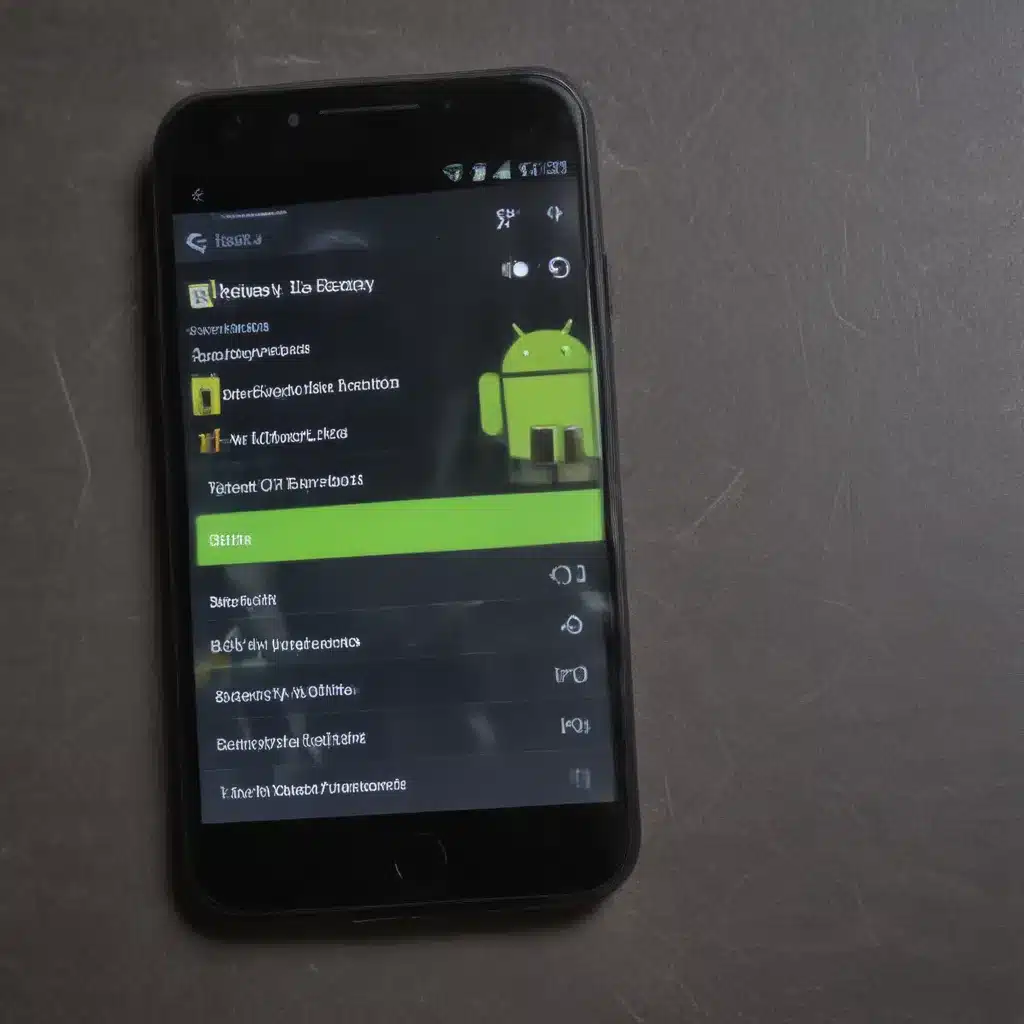
1. Optimize Your Screen Brightness
As an Android user, I know that the screen is one of the biggest battery hogs on our devices. The brighter the screen, the more power it consumes. I’ve discovered that by adjusting my screen brightness to the lowest comfortable level, I can significantly extend my battery life. This is especially true when I’m using my phone in well-lit environments, where I don’t need the screen to be at maximum brightness.
To optimize my screen brightness, I first locate the brightness slider in my phone’s settings menu. I then carefully adjust the slider to the lowest level that still allows me to see the content on my screen clearly. I might even set my phone to automatically adjust the brightness based on the ambient light conditions, ensuring that I’m not wasting battery power when I don’t need the screen to be at its brightest.
Additionally, I’ve found that using a dark or black-themed wallpaper and app interfaces can help reduce the power consumption of my OLED display. The darker pixels on an OLED screen require less power to illuminate, so by choosing a darker aesthetic, I can further optimize my battery life.
2. Manage Your Apps Wisely
As an avid Android user, I’ve learned that the apps I have installed on my device can have a significant impact on my battery life. Some apps, especially those that run in the background or continuously access the internet, can drain my battery much faster than others.
To manage my apps more effectively, I first take the time to review the list of installed apps on my device. I pay close attention to any apps that seem to be running constantly or accessing my device’s resources frequently. If I identify any culprits, I’ll either restrict their background activity, uninstall them, or find alternative apps that are less resource-intensive.
I also make it a habit to close any apps that I’m no longer using. Even if an app is running in the background, it can still be consuming valuable battery power. By consciously closing apps when I’m done with them, I can help preserve my battery life.
Moreover, I’ve discovered that certain features within apps, such as location services or push notifications, can also contribute to battery drain. I carefully review the settings for each of my apps and turn off any features or permissions that I don’t absolutely need. This helps me strike a balance between the functionality I desire and the battery life I need to get through the day.
3. Disable Unused Connectivity Features
As an Android user, I’ve learned that keeping my device’s connectivity features, such as Wi-Fi, Bluetooth, and GPS, active when I’m not using them can be a significant drain on my battery life. These features, while incredibly useful, require a constant flow of power to maintain their connections and search for available networks or satellites.
To combat this, I make it a point to disable any connectivity features that I’m not actively using. For example, if I’m not connected to a Wi-Fi network and have no immediate need for internet access, I’ll turn off my Wi-Fi to prevent my phone from continuously searching for available networks. Similarly, if I’m not using Bluetooth to connect to any devices, I’ll disable that feature as well.
I’ve also discovered that my phone’s GPS can be a major battery hog, especially if I’m not actively using a navigation app or location-based service. When I’m not in need of location-based features, I’ll turn off my GPS to conserve battery life.
By selectively disabling these connectivity features, I can significantly reduce the power consumption of my Android device. It’s a simple yet effective way to extend my battery life without sacrificing the functionality I need.
4. Manage Your Accounts and Syncing
As an Android user, I’ve found that the way I manage my accounts and synchronization settings can have a significant impact on my device’s battery life. Constant syncing and background activity from multiple accounts can be a major drain on my battery.
To optimize my battery life, I first review the accounts I have set up on my device, such as email, social media, and cloud storage accounts. I then critically evaluate which accounts I truly need to have synced in the background and which ones I can safely disable or limit.
For accounts that I do want to keep synced, I’ll adjust the sync frequency to the lowest interval that still meets my needs. Instead of syncing every few minutes, I might set the sync schedule to hourly or even daily, depending on my usage patterns.
I also make it a point to disable any unnecessary account features, such as automatic photo uploads or push notifications, that can contribute to battery drain. By carefully curating my account settings, I can ensure that my device only syncs the information I truly need, while preserving my precious battery life.
Moreover, I’ve found that certain apps can also drain my battery by constantly syncing data in the background. I’ll review the sync settings for these apps and either disable the feature entirely or limit the sync frequency to conserve battery power.
5. Reduce Background Activity
As an Android user, I’ve learned that the constant background activity of my device can be a significant drain on my battery life. Apps running in the background, services constantly checking for updates, and system processes consuming resources can all contribute to this problem.
To combat this issue, I’ve implemented a few strategies to reduce the amount of background activity on my device. First, I carefully review the list of apps installed on my phone and identify any that seem to be running constantly or accessing my device’s resources frequently. For these apps, I’ll either restrict their background activity or uninstall them altogether if they’re not essential.
Additionally, I’ve discovered that certain system settings and features, such as automatic app updates or location services, can also contribute to background activity and battery drain. I’ll review these settings and disable or optimize them as needed to minimize the impact on my battery life.
I’ve also found that using a task management app or service can be helpful in monitoring and controlling the background activity on my device. These tools can provide me with insights into which apps and processes are consuming the most resources, allowing me to make informed decisions about which ones to restrict or terminate.
By taking a proactive approach to managing background activity, I’ve been able to significantly improve the battery life of my Android device. It’s a simple yet effective way to ensure that my device is using its resources efficiently and not draining my battery unnecessarily.
6. Optimize Your Charging Habits
As an avid Android user, I’ve learned that the way I charge my device can have a significant impact on its battery life. Improper charging habits can lead to accelerated battery degradation, limiting the overall lifespan of my device’s battery.
To optimize my charging habits, I first make it a point to avoid letting my battery completely drain before recharging. Allowing the battery to fully discharge can put unnecessary stress on the cells, leading to faster deterioration over time. Instead, I try to charge my device when the battery level drops to around 20-30%.
I also avoid leaving my device plugged in and charging once it has reached 100% capacity. Continuing to charge a fully-charged battery can cause the cells to overwork, which can again lead to premature degradation. I make it a habit to unplug my device as soon as it reaches a full charge.
Additionally, I’ve found that the type of charger I use can also affect my battery life. I make sure to use the charger that came with my device or one that is specifically designed for my phone’s make and model. Using incompatible or low-quality chargers can cause my battery to charge inefficiently, leading to faster depletion.
By consciously implementing these charging best practices, I’ve been able to prolong the overall lifespan of my Android device’s battery. It’s a small but impactful change that helps me get the most out of my device’s power source.
7. Utilize Power Saving Modes
As an Android user, I’ve discovered that my device’s built-in power-saving modes can be incredibly useful for extending my battery life. These modes are designed to optimize my device’s performance and resource usage, reducing power consumption and ensuring that my battery lasts longer.
One of the power-saving modes I’ve found particularly effective is the standard “Battery Saver” mode. When activated, this mode automatically adjusts various settings on my device, such as reducing screen brightness, limiting background activity, and restricting certain high-power features. By enabling this mode, I can typically extend my battery life by several hours, depending on my usage patterns.
I’ve also explored more advanced power-saving modes, such as “Extreme Battery Saver” or “Ultra Power Saving Mode,” which offer even more aggressive optimization. These modes can significantly limit my device’s functionality, but in situations where battery life is critical, they can be a lifesaver.
In addition to these built-in power-saving modes, I’ve discovered that some Android manufacturers and third-party apps offer additional customization options for power management. I’ve experimented with these tools to fine-tune the balance between performance and battery life, allowing me to get the most out of my device’s power source.
By taking advantage of my Android device’s power-saving capabilities, I’ve been able to significantly extend my battery life without sacrificing the core functionality I need. It’s a simple yet effective way to ensure that my device keeps going strong throughout the day.
8. Enable Adaptive Battery and Battery Optimization
As an experienced Android user, I’ve learned that one of the most effective ways to save battery life on my device is to utilize the adaptive battery and battery optimization features built into the operating system.
The adaptive battery feature, which is available on recent Android versions, uses machine learning to analyze my usage patterns and automatically optimize the power consumption of my apps and system processes. By intelligently prioritizing the apps and services that are most important to me, the adaptive battery feature can dramatically improve my device’s battery life without compromising my user experience.
In addition to the adaptive battery feature, I’ve also discovered the benefits of enabling battery optimization for my individual apps. This feature allows me to restrict the background activity and resource usage of specific apps, ensuring that they don’t drain my battery unnecessarily. I can easily toggle battery optimization on or off for each app, giving me fine-grained control over my device’s power consumption.
To further enhance the effectiveness of these battery-saving features, I regularly review the battery usage and optimization settings on my Android device. I keep an eye on which apps are consuming the most power and make adjustments to the battery optimization settings as needed. This helps me maintain a healthy balance between the functionality I desire and the battery life I require.
By leveraging the adaptive battery and battery optimization features on my Android device, I’ve been able to significantly extend my battery life without having to make major sacrifices in terms of my device’s performance or usability. It’s a simple yet powerful way to ensure that my Android device keeps going strong throughout the day.
9. Monitor and Manage Battery Usage
As an avid Android user, I’ve found that closely monitoring and actively managing my device’s battery usage is key to extending its battery life. The Android operating system provides a wealth of tools and features that allow me to track and control the power consumption of my apps and system processes.
One of the first things I do is regularly check my device’s battery usage statistics. This feature, accessible through the Settings app, provides me with a detailed breakdown of which apps and system components are consuming the most battery power. By identifying the biggest battery drainers, I can then take targeted actions to optimize their power consumption.
For example, if I notice that a particular app is using an excessive amount of battery, I can either restrict its background activity, force stop the app, or uninstall it altogether. This helps me ensure that my device’s resources are being used efficiently and not wasted on unnecessary power-hungry processes.
I also make use of the battery optimization feature on my Android device, which allows me to selectively enable or disable battery optimization for individual apps. This gives me fine-grained control over how my apps are allowed to use system resources, helping me strike the perfect balance between functionality and battery life.
Additionally, I’ve discovered that Android’s built-in battery saver mode can be a valuable tool for conserving power when my device’s battery is running low. By automatically adjusting various system settings, the battery saver mode can significantly extend my device’s runtime, ensuring that I can still use it in critical situations.
By closely monitoring and actively managing my Android device’s battery usage, I’ve been able to significantly improve its battery life. It’s a simple yet effective way to ensure that my device keeps going strong throughout the day, no matter how demanding my usage patterns may be.
10. Consider Battery Replacement or Device Upgrade
As an Android user, I’ve learned that over time, the battery in my device can start to degrade, leading to reduced battery life and performance. While the strategies I’ve mentioned so far can certainly help extend the lifespan of my device’s battery, there may come a point where a battery replacement or even a device upgrade becomes necessary.
If I notice that my device’s battery is no longer holding a charge as well as it used to, or if I find myself having to charge it more frequently throughout the day, it might be time to consider a battery replacement. Many Android device manufacturers offer replacement battery services, either through their own repair centers or authorized third-party providers. Replacing the battery can often restore my device’s power performance and provide me with a fresh start in terms of battery life.
On the other hand, if my device is several years old and the battery is no longer able to hold a charge for a reasonable amount of time, even with replacement, it might be worth considering a device upgrade. Newer Android smartphones and tablets often come equipped with more efficient and longer-lasting batteries, as well as other hardware and software improvements that can significantly enhance the overall user experience.
Before deciding on a battery replacement or device upgrade, I always take the time to carefully evaluate my needs and usage patterns. I consider factors such as my daily battery consumption, the age and condition of my current device, and the latest advancements in Android technology. This helps me make an informed decision that will ensure I continue to get the most out of my device’s power source and overall performance.
By being proactive about monitoring and addressing my Android device’s battery health, I can extend its lifespan and continue to enjoy a seamless, energy-efficient user experience. Whether it’s a battery replacement or a full device upgrade, I’m committed to keeping my Android device powered up and ready to tackle whatever the day has in store.












