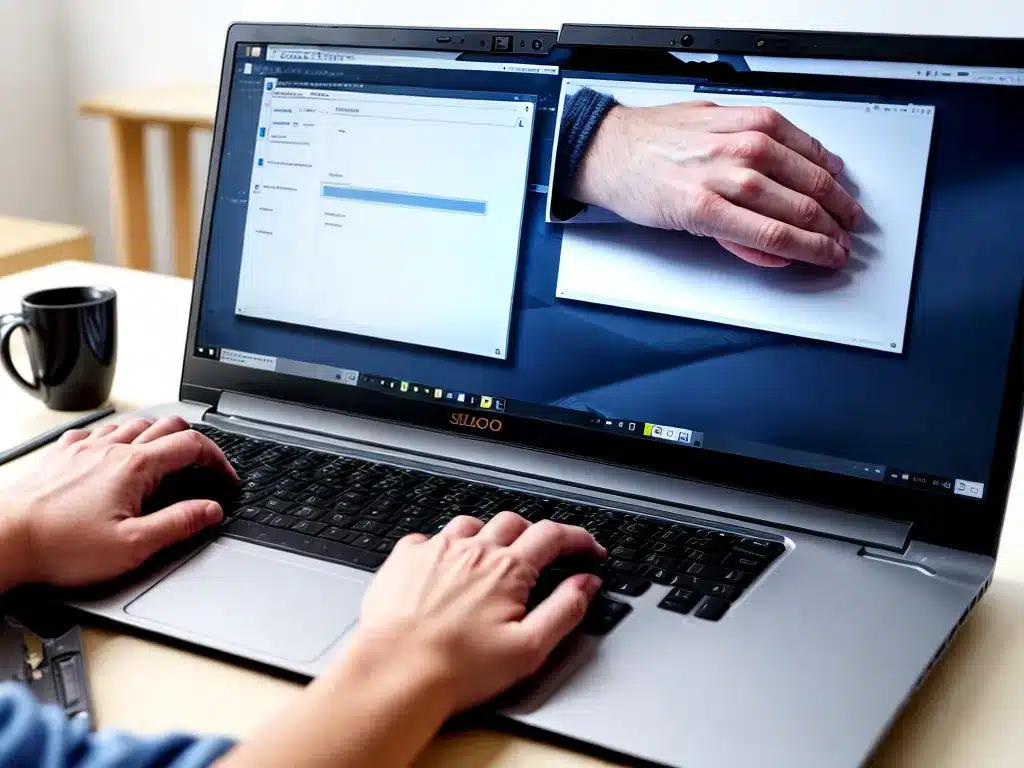
A slow laptop can be frustrating. Luckily, there are several ways to speed up your laptop in 2024 without having to buy a new one. Here are the top methods I recommend trying:
Clean Up Your Hard Drive
Over time, your hard drive fills up with unnecessary files that slow things down. Here’s how to clean it up:
- Uninstall programs you no longer use. They take up space and slow things down.
- Delete temporary files, cached files, and browsing history. These build up over time.
- Organize your files into folders. A cluttered hard drive is slower.
- Remove duplicate files you don’t need.
- Back up important files to an external hard drive or cloud storage. This frees up space.
- Use the Disk Cleanup utility in Windows to remove system files and temporary files.
Cleaning your hard drive gives it room to work faster. It’s one of the best ways to speed up a laptop.
Add More RAM
RAM is the memory your laptop uses to run programs. The more you have, the faster things will run.
- Check how much RAM your laptop currently has.
- If it’s 4GB or less, consider upgrading to 8GB or 16GB if your laptop supports it.
- Adding more RAM will make a huge difference in speed.
Upgrading RAM is easy on most laptops and relatively affordable. It’s one of the best hardware upgrades for speed.
Use a Solid State Drive
Traditional hard disk drives (HDDs) have moving parts that limit speeds. Solid state drives (SSDs) have no moving parts and are much faster.
Replacing your hard drive with an SSD will significantly speed up:
- Boot times – Your laptop will start in seconds instead of minutes.
- Loading times – Programs and files will open instantly.
- File transfers – Copying files will be 3-4x faster.
SSDs are affordable and one of the best upgrades you can make for a slow laptop. Just make sure to back up your data first!
Disable Startup Programs
Too many programs starting when you boot your laptop can really slow it down. Disable anything you don’t need:
- Task Manager – Stop programs from the Startup tab.
- System Configuration – Temporarily disable startup items.
- Startup Delayer – Automatically delay program starts.
- Autoruns – Review and disable programs that start with Windows.
Disabling unnecessary startup programs will significantly increase your laptop’s speed after booting up. It’s an easy fix.
Adjust Visual Effects
Windows visual effects like animations and transparency require processing power. Limit them:
- Open System Properties > Advanced tab > Performance Settings.
- Adjust for best performance to limit visuals.
- Or customize options to your liking.
Less visual flare means more resources for other tasks. Tweak as needed for maximum speed.
Update Your Software
Outdated software slows things down. Update to the latest versions:
- Update Windows for optimizations.
- Update drivers, especially graphics drivers.
- Update browsers, media players, and other apps.
Software updates often include speed improvements. Keep things current for better performance.
Change Power Settings
Windows power settings can prioritize battery life over performance. Change them for speed:
- Create a high performance power plan.
- Set minimum processor state to 100%.
- Ensure maximum processor state is 100% on both battery and plugged in.
- Disable Processor performance boost mode for consistency.
Optimized power settings will remove power saving limits on your CPU and RAM for faster speeds.
Perform Regular Maintenance
Simple maintenance keeps your laptop running fast:
- Restart your laptop regularly. This clears out memory.
- Scan for malware. Malware can slow things down.
- Clean fans and vents. Prevent overheating from dust buildup.
- Defragment your hard drive if you use an HDD. Optimizes data layout.
Good device hygiene goes a long way towards maintaining speed over time. Make it part of your routine.
Summary
With a few software tweaks and upgrades, you can significantly speed up an old, slow laptop to keep it running like new in 2024. Cleaning your hard drive, adding RAM, switching to an SSD, and updating your software are especially impactful. Implement two or three of these tips and you’ll notice a dramatic difference in performance.












