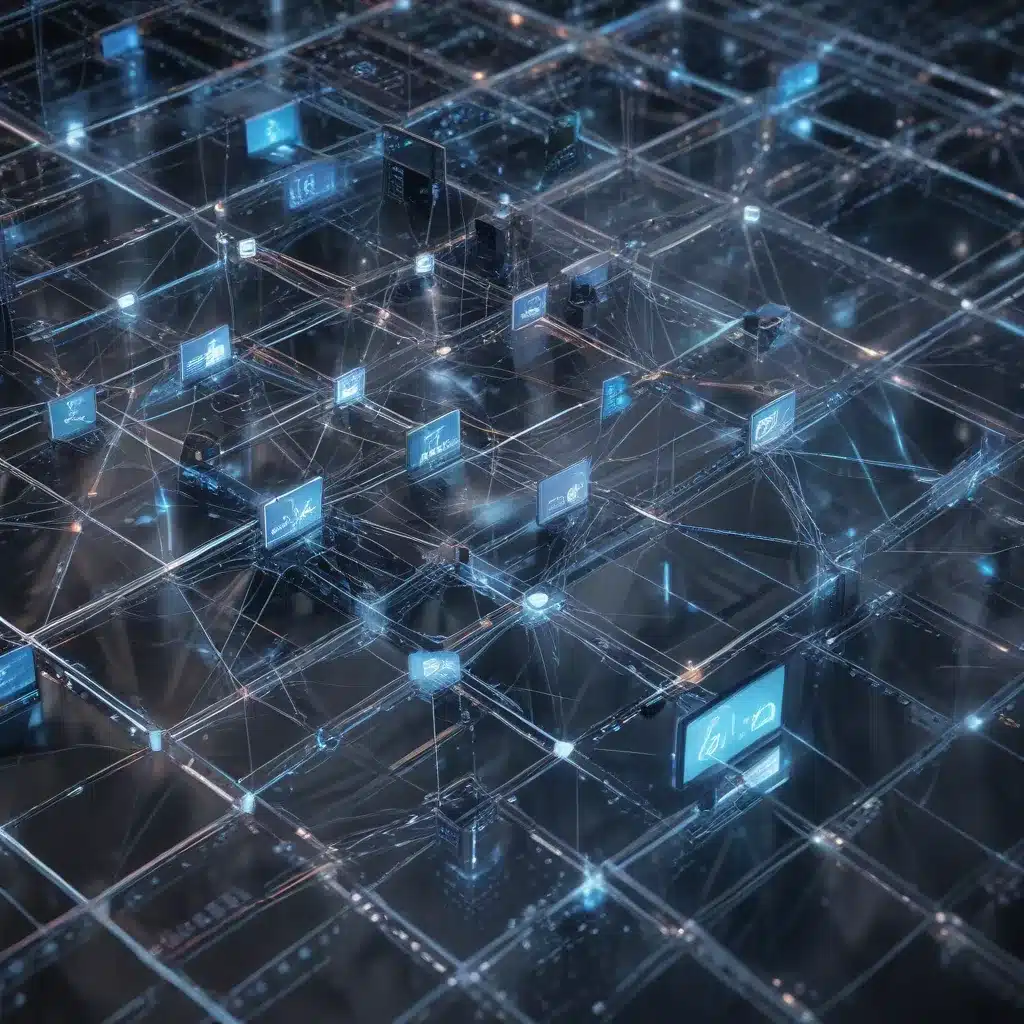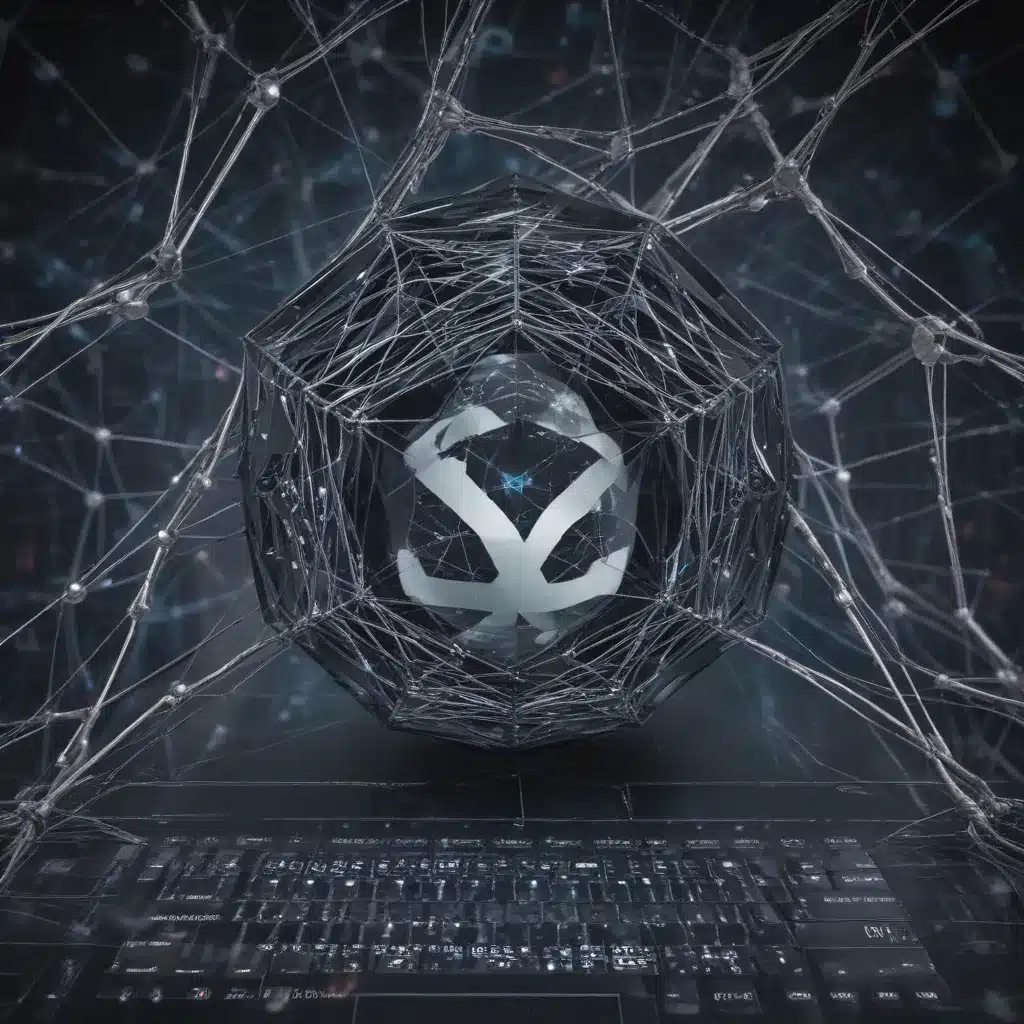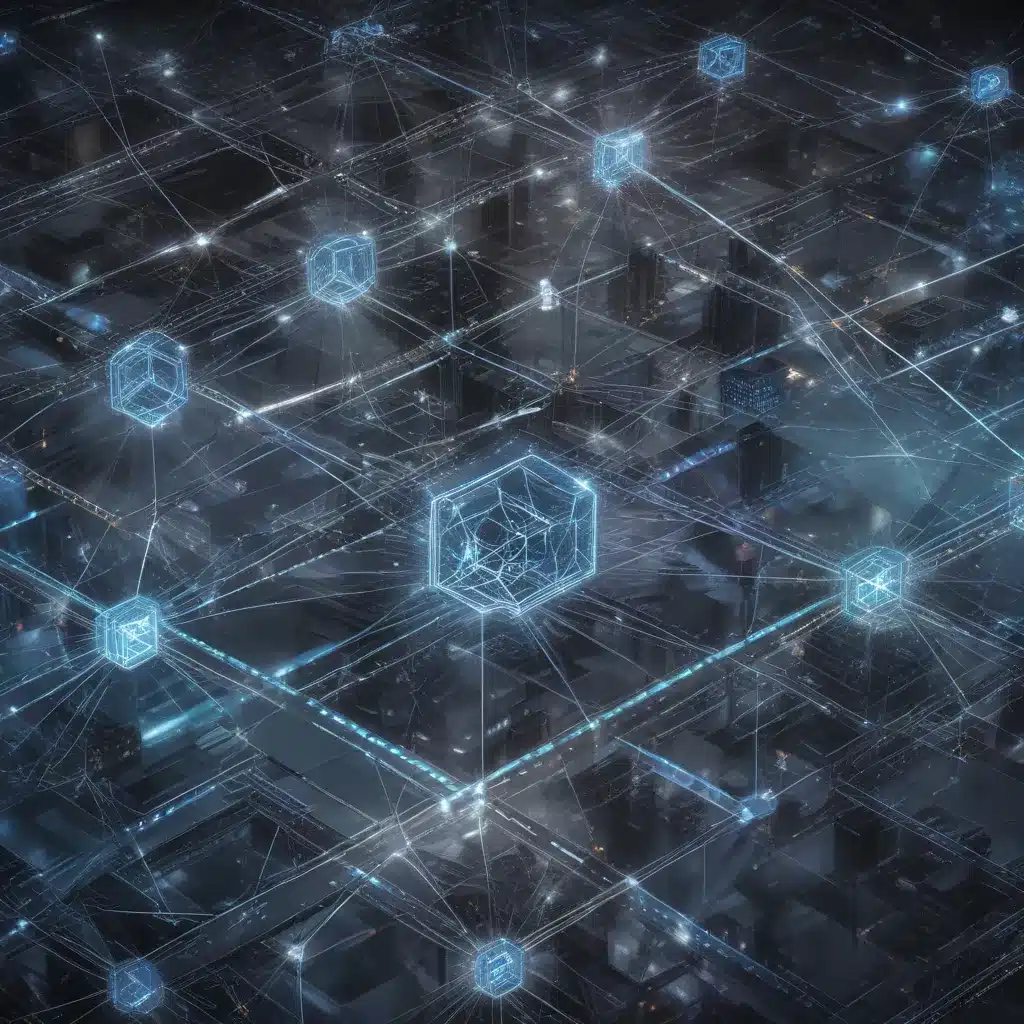Mastering Git Rebase: A Comprehensive Guide to Avoid Common Pitfalls
As a seasoned IT professional, I’ve encountered my fair share of software bugs and functionality issues. One of the most powerful tools in my arsenal for resolving these challenges is the Git rebase command. However, I’ve also witnessed firsthand the potential pitfalls that can arise from improper usage of this powerful feature. In this comprehensive guide, I’ll share practical tips and in-depth insights to help you effortlessly squash persistent software bugs and restore functionality while navigating the intricacies of Git rebase.
Understanding the Rebase Workflow
Git rebase is a powerful tool that allows you to reorganize your commit history, integrating changes from one branch into another. This can be particularly useful when working on a feature branch, where you may want to periodically sync your changes with the main codebase. By rebasing your branch, you can ensure a linear, easy-to-follow commit history, which can greatly enhance the overall development workflow.
There are two primary types of rebase to be aware of:
-
Rebase onto a different branch: This involves taking the commits from your feature branch and replaying them on top of the latest commit on the target branch (typically the main or development branch). This can help keep your codebase up-to-date and reduce the complexity of merging later on.
-
Rebase to squash or fixup commits: This allows you to combine multiple commits into a single, more meaningful commit. This can be useful for cleaning up your commit history and creating a more cohesive narrative of your changes.
Understanding the distinction between these two types of rebase is crucial, as they can have different implications and potential pitfalls.
Navigating Common Rebase Pitfalls
While Git rebase is a powerful tool, it’s not without its challenges. Let’s explore some of the most common pitfalls and how to overcome them:
1. Resolving Repetitive Merge Conflicts
One of the most frustrating aspects of rebasing can be dealing with recurrent merge conflicts. When rebasing a branch with many small commits, you might find yourself resolving the same conflict multiple times as Git tries to replay each commit. To mitigate this issue, consider the following strategies:
-
Squash related commits: Before starting the rebase, use the interactive rebase feature (
git rebase -i) to combine related commits into a single, more meaningful commit. This can significantly reduce the number of conflicts you’ll need to resolve. -
Use the
--execflag: During the rebase, you can leverage the--execflag to automatically run a command (such as running your test suite) after each commit is replayed. This can help you identify and address issues earlier in the process. -
Abort and start over: If you find yourself resolving the same conflict repeatedly, it’s often better to abort the rebase (
git rebase --abort) and start over, either by squashing your commits or by addressing the underlying issues that are causing the conflicts.
2. Undoing a Failed Rebase
One of the most common concerns with Git rebase is the fear of permanently losing work. If you accidentally mess up a rebase, it can be challenging to restore your previous state. However, there are several techniques you can use to undo a failed rebase:
-
Use the reflog: The Git reflog is a record of all the changes to your repository’s HEAD, including rebase operations. You can use this to find the commit before the rebase started and reset your branch to that point.
-
Restore from a backup: If you’re working on a shared branch, it’s a good practice to create a backup tag before attempting a rebase. This way, you can easily restore your branch to the pre-rebase state by resetting to the backup tag.
-
Recreate the branch: In extreme cases, if you’ve lost all traces of your previous commit history, you can recreate the branch by cherry-picking the relevant commits from the reflog or other branches.
By familiarizing yourself with these techniques, you can significantly reduce the risk of permanently losing your work due to a failed rebase.
3. Dealing with Shared Branches and Force Pushes
When working on a shared branch, the consequences of a rebase can be more severe, as you may inadvertently rewrite the commit history for your team members. This can lead to confusion, merge conflicts, and potentially lost work. To mitigate these risks, consider the following best practices:
-
Avoid rebasing shared branches: If a branch is being actively collaborated on, it’s generally safer to merge changes rather than rebase. This preserves the commit history and reduces the risk of conflicts.
-
Use
git push --force-with-lease: If you do need to rewrite the history of a shared branch, use thegit push --force-with-leasecommand instead of the more destructivegit push --force. This command will only force-push if no one else has pushed changes to the remote branch in the meantime. -
Communicate with your team: Whenever you plan to rewrite the commit history of a shared branch, make sure to communicate with your team members to ensure they’re aware of the upcoming changes and can prepare accordingly.
By following these guidelines, you can help maintain a stable and collaborative development environment, even when working with Git rebase.
Streamlining the Fixup Workflow
One common use case for Git rebase is to “fixup” or amend a previous commit with new changes. This can be particularly useful when you discover a bug or an issue in your code a few commits back. Instead of creating a new commit to address the problem, you can use the git commit --fixup command to create a fixup commit that can be automatically squashed into the target commit during an interactive rebase.
Here’s a step-by-step guide to streamlining the fixup workflow:
-
Stage the changes: Add the necessary files to the staging area using
git add. -
Create the fixup commit: Run
git commit --fixup=<commit_hash>to create a fixup commit that references the target commit. -
Perform the interactive rebase: Run
git rebase -i --autosquash <commit_hash^>to start an interactive rebase on the parent of the target commit. Git will automatically position the fixup commit to be squashed into the target commit, reducing the manual effort required. -
Review and complete the rebase: Review the rebase plan in your text editor, make any necessary adjustments, and save the changes to complete the rebase.
By automating the process of creating and applying fixup commits, you can significantly streamline your workflow and spend less time manually managing the rebase process.
Maintaining a Clean Commit History
One of the primary benefits of using Git rebase is the ability to maintain a clean, linear commit history. This can make it easier to understand the development timeline, track down issues, and collaborate with your team. Here are some tips for keeping your commit history organized and maintainable:
-
Squash related commits: As mentioned earlier, use interactive rebase to combine related commits into a single, more meaningful commit. This helps to create a clear narrative of your changes.
-
Avoid mixing unrelated changes: When working on a feature, try to keep your commits focused on a single logical change. Resist the temptation to include unrelated bug fixes or refactoring in the same commit.
-
Craft informative commit messages: Spend time crafting clear, concise, and informative commit messages that describe the purpose and impact of your changes. This can greatly aid in understanding the commit history.
-
Leverage Git hooks: Consider setting up Git hooks, such as pre-commit or commit-msg hooks, to enforce commit message conventions and ensure a consistent style across your codebase.
By following these best practices, you can ensure that your commit history remains a valuable tool for understanding the evolution of your project and troubleshooting issues.
Integrating Rebase into Your Workflow
Incorporating Git rebase into your daily workflow can take some practice, but the benefits can be significant. Here are some recommendations for seamlessly integrating rebase into your development process:
-
Establish a clear branching strategy: Determine when and how you’ll use rebase, whether it’s for syncing feature branches with the main codebase or for cleaning up your commit history before a pull request.
-
Communicate with your team: Ensure that your team is aware of your rebase practices and that everyone understands the potential implications, especially when working on shared branches.
-
Leverage rebase automation: Consider creating custom Git aliases or scripts to streamline common rebase operations, such as the fixup workflow mentioned earlier.
-
Practice makes perfect: Experiment with rebase on your own branches and learn from any mistakes. The more you use it, the more comfortable and proficient you’ll become.
-
Maintain backups: As a precaution, always keep a backup of your work, either through a local clone or by regularly committing to a remote repository. This will provide a safety net in case you encounter any unexpected issues during a rebase.
By integrating Git rebase into your development workflow and following best practices, you can unlock the full potential of this powerful tool, helping you efficiently manage your codebase and resolve persistent software bugs.
Conclusion
In this comprehensive guide, we’ve explored the intricacies of Git rebase and how to effectively leverage this tool to squash persistent software bugs and restore functionality. By understanding the different types of rebase, navigating common pitfalls, and streamlining your workflow, you can become a master of this powerful Git feature.
Remember, the key to success with Git rebase is to approach it with caution, communicate with your team, and always have a backup plan. By mastering these techniques, you’ll be able to maintain a clean, linear commit history, improve the overall development experience, and deliver high-quality software more efficiently.
If you have any further questions or need additional guidance, don’t hesitate to reach out to the IT Fix community at https://itfix.org.uk/. We’re here to help you navigate the complexities of software development and keep your systems running smoothly.